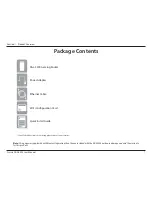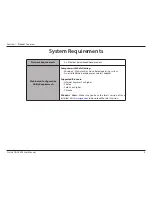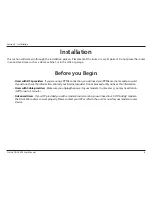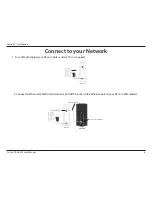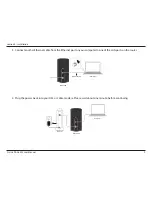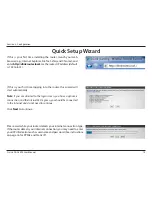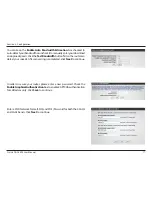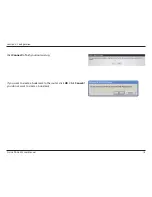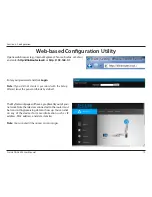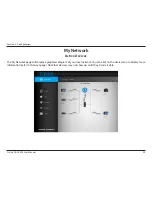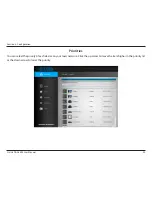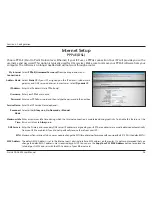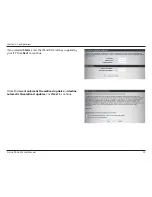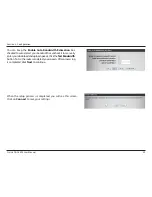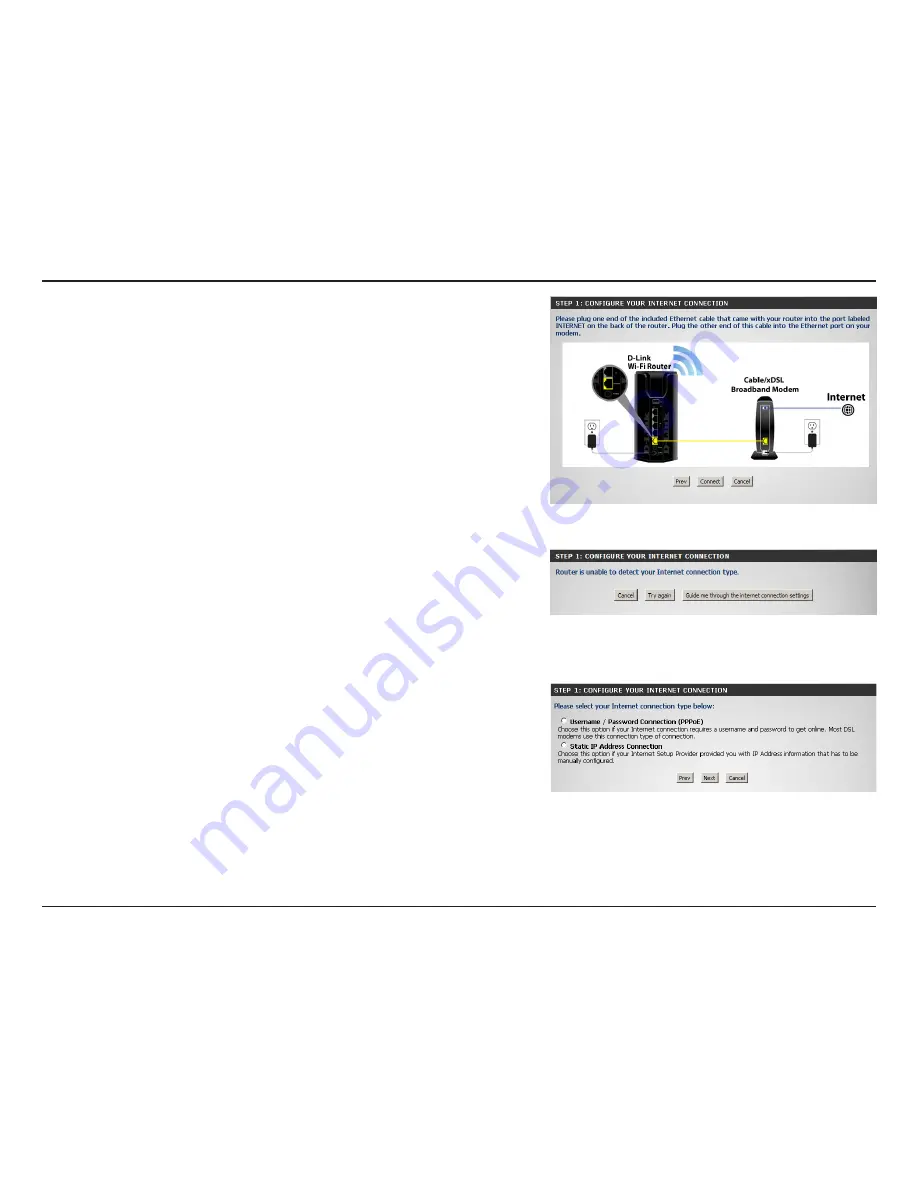
15
D-Link DGL-5500 User Manual
Section 3 - Configuration
If the router does not detect a valid Ethernet connection from the
Internet port, this screen will appear. Connect your broadband modem
to the Internet port and then click
Connect
.
If the router detects an Ethernet connection but does not detect the type
of Internet connection you have, this screen will appear. Click
Guide me
through the Internet Connection Settings
to display a list of connection
types to choose from.
Select your Internet connection type. You can select
Username /
Password Connection (PPPoE)
if you are using a PPPoE connection
(common with DSL), or select
Static IP Address Connection
if your IP
settings are supplied to you by your ISP.
Click
Next
to continue.