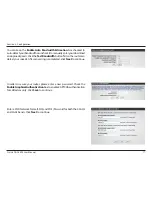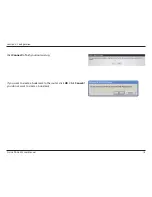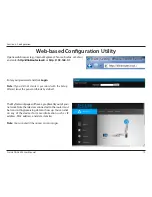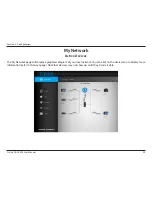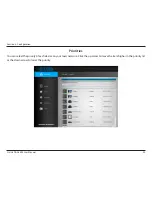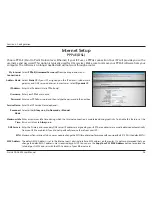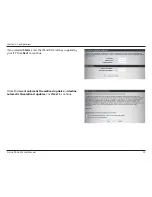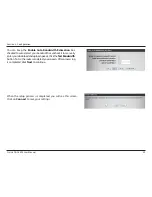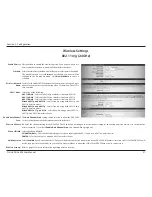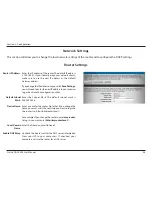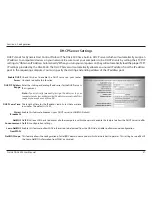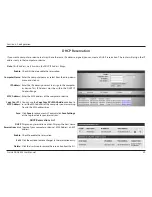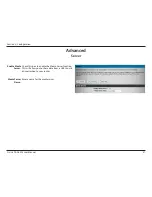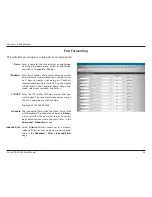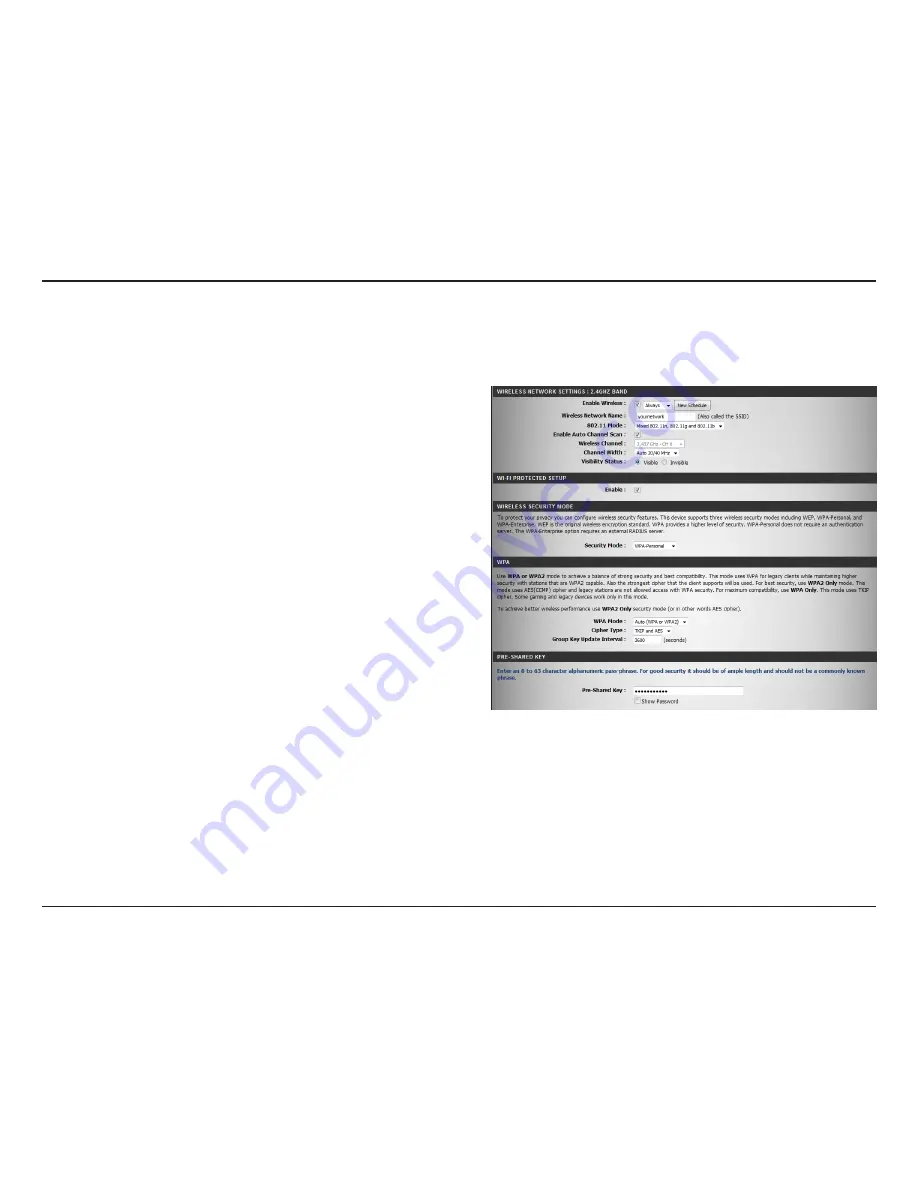
31
D-Link DGL-5500 User Manual
Section 3 - Configuration
Check the box to enable the wireless function. If you do not want to use
wireless, uncheck the box to disable all the wireless functions.
Select the time frame that you would like your wireless network enabled.
The schedule may be set to
Always
. Any schedule you create will be
available in the drop-down menu. Click
New Schedule
to create a
schedule.
Service Set Identifier (SSID) is the name of your wireless network. Create
a name for your wireless network using up to 32 characters. The SSID is
case-sensitive.
Select one of the following:
802.11b Only
- Select only if all of your wireless clients are 802.11b.
802.11g Only
- Select only if all of your wireless clients are 802.11g.
802.11n Only
- Select only if all of your wireless clients are 802.11n.
Mixed 802.11g and 802.11b
- Select if you are using both 802.11g and
802.11b wireless clients.
Mixed 802.11n and 802.11g
- Select if you are using both 802.11n and
802.11g wireless clients.
Mixed 802.11n, 11g, and 11b
- Select if you are using a mix of 802.11n,
802.11g, and 802.11b wireless clients.
The
Auto Channel Scan
setting can be selected to allow the DGL-5500
to choose the channel with the least amount of interference.
Indicates the channel setting for the DGL-5500. The Channel can be changed to fit the channel setting for an existing wireless network or to customize the
wireless network. If you check
Enable Auto Channel Scan
, this option will be greyed out.
Select the Channel Width:
20/40 MHz(Auto)
- This is the default setting. Select if you are using both 802.11n and non-802.11n wireless devices.
20MHz
- Select if you are not using any 802.11n wireless clients.
Select
Invisible
if you do not want the SSID of your wireless network to be broadcasted by the DGL-5500. If Invisible is selected, the SSID of the DGL-5500 will
not be seen by Site Survey utilities so your wireless clients will have to know the SSID of your DGL-5500 in order to connect to it.
Refer to page 33 for more information regarding wireless security.
Enable Wireless:
Schedule:
Wireless Network
Name:
802.11 Mode:
Enable Auto Channel
Scan:
Wireless Channel:
Channel Width:
Visibility Status:
Wireless Security:
802.11n/g (2.4GHz)
Wireless Settings