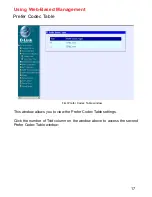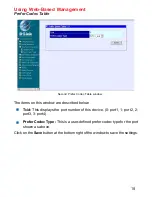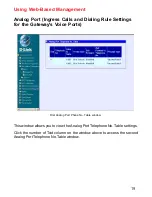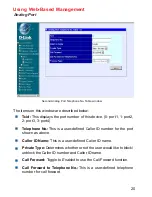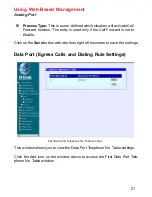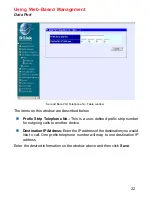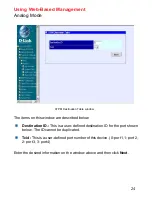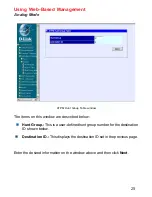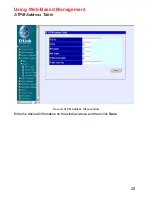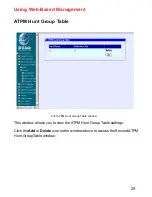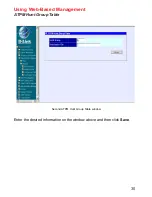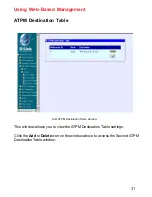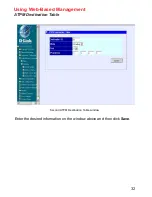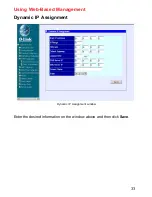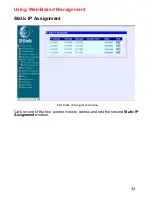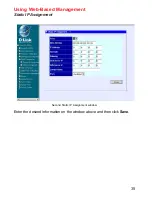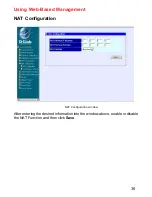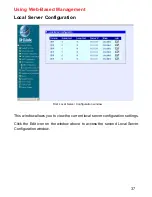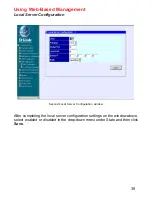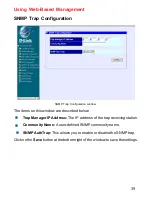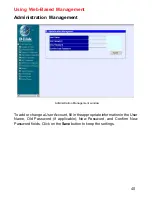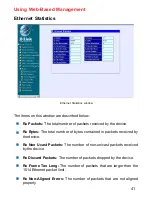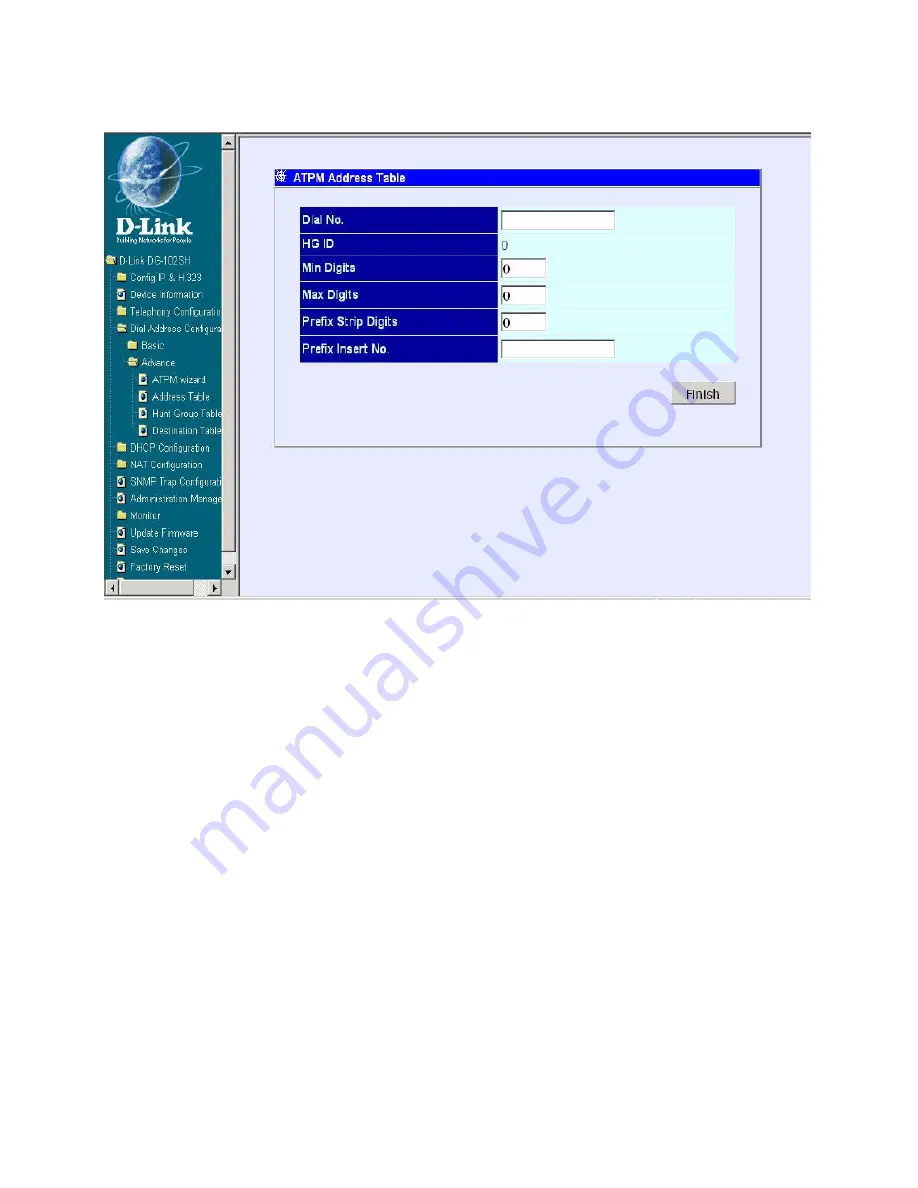
26
Using Web-Based Management
Analog Mode
ATPM Address Table window
The items on this window are described below:
Dial No.:
This is a user-defined prefix dial number used when the user
makes a call.
HG ID:
This displays the Hunt Group ID set in the previous page.
Min Digits:
This is a user-defined min digits of the dial number.
Max Digits:
This is a user-defined max digits of the dial number.
Prefix Strip Digits:
This is a user-defined prefix stripped digits of the dial
number.
Prefix Insert No.:
This is a user-defined prefix added number of the dial
number.
Enter the desired information on the window above and then click
Finish
.