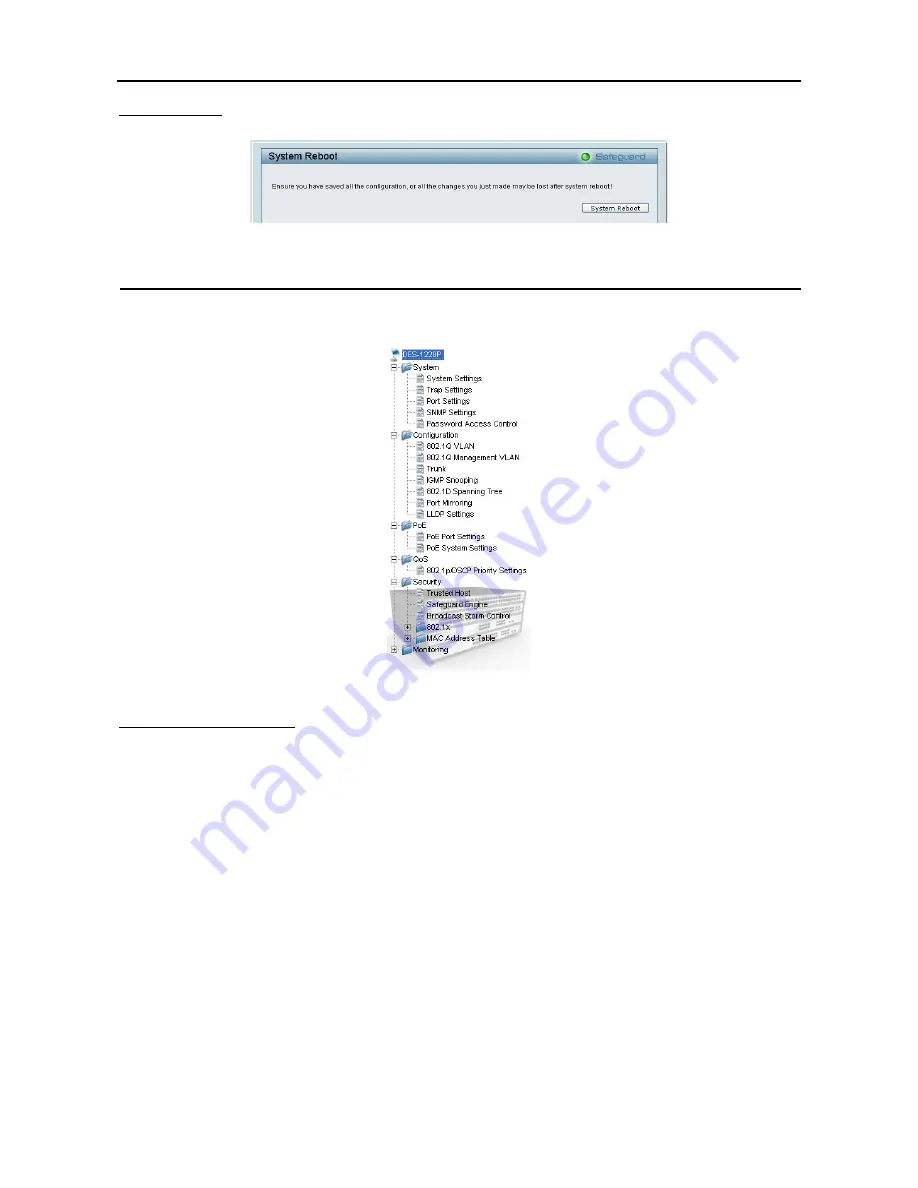
5 Configuration
D-Link Web Smart Switch User Manual
System Reboot
Provide a safe way to reboot the system. Click
System Reboot
to restart the switch.
Figure 36 – Tool Menu > System Reboot
Setup Menu
All configuration options on the switch are accessed through the Setup menu on the left side of the screen.
Click on the setup item that you want to configure. The following sections describe in more detail each of the
features and functions.
Figure 37 –Setup Menu
System > System Settings
The System Setting allows the user to configure the IP address and the basic system information of the
Switch.
IP Information:
There are two ways for the switch to attain IP: Static and DHCP (Dynamic Host
Configuration Protocol).
When using static mode, the
IP Address
,
Subnet Mask
and
Gateway
can be manually configured. When
using DHCP mode, the Switch will first look for a DHCP server to provide it with an IP address, network
mask, and default gateway before using the default or previously entered settings. By default the IP setting is
static mode.
System Information:
By entering a
System Name
and
System Location
, the device can more easily be
recognized through the SmartConsole Utility and in other Web-Smart devices on the LAN.
Login Timeout:
The Login Timeout controls the idle time-out for security purposes, when there is no action
in the Web-based Management Utility. When the Login Timeout expires, the Web-based Management Utility
requires a re-login before using the Utility again.
Group Interval:
The D-Link Web Smart Switch will routinely send report packets to the SmartConsole Utility
in order to maintain the correct data shown. The user can configure the
Group Interval
to control the time
routine. Zero means disabling Group Interval, and 120~1225 means sending the message according to the
value chosen, the unit is in seconds.
2
2
3
3
Summary of Contents for DES-1228 - Web Smart Switch
Page 1: ...Version 2 00 ...
Page 76: ......
















































