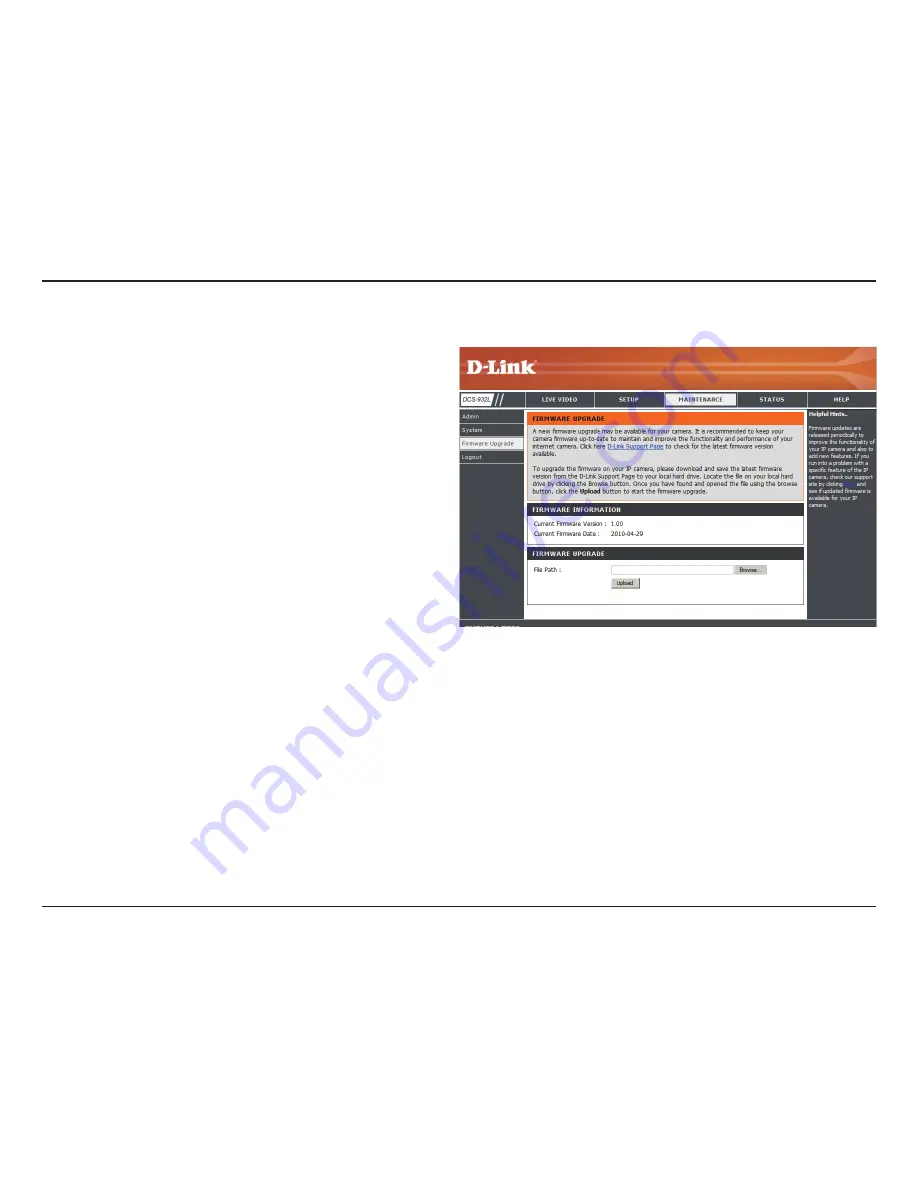
39
D-Link DCS-932L User Manual
Section 4 - Web Configuration
Firmware Upgrade
Your current firmware version and date will be displayed on your
screen. You may go to the D-Link Support Page to check for the latest
firmware versions available.
To upgrade the firmware on your DCS-932L, please download and
save the latest firmware version from the D-Link Support Page to your
local hard drive. Locate the file on your local hard drive by using the
Browse
button. Then, click the “
Upload
” button to start the firmware
upgrade.
Summary of Contents for DCS-932L
Page 1: ...Version 1 0 11 04 2010 ...
















































