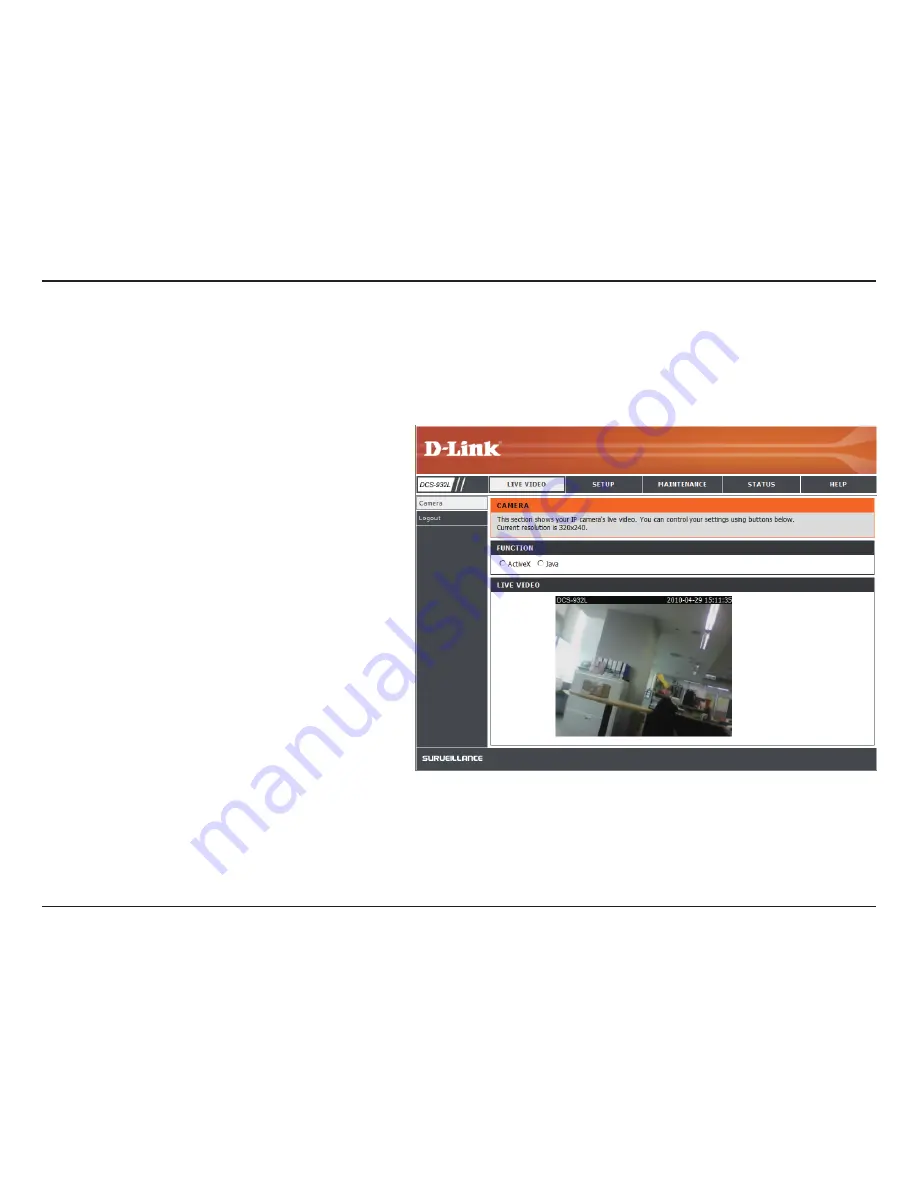
20
D-Link DCS-932L User Manual
Section 4 - Web Configuration
Function:
Click the
ActiveX
or
Java
radio button
to view live
video.
Please make sure that you have the latest version of Java application installed on your computer to ensure proper operation when viewing the
video in Java mode. The Java application can be downloaded at no cost from Sun’s web site (http://www.java.com).
When you connect to the home page of your camera, you will be prompted to download ActiveX. If you want to use ActiveX to view your video
images instead of Java, then you must download ActiveX.
Summary of Contents for DCS-932L
Page 1: ...Version 1 0 11 04 2010 ...
















































