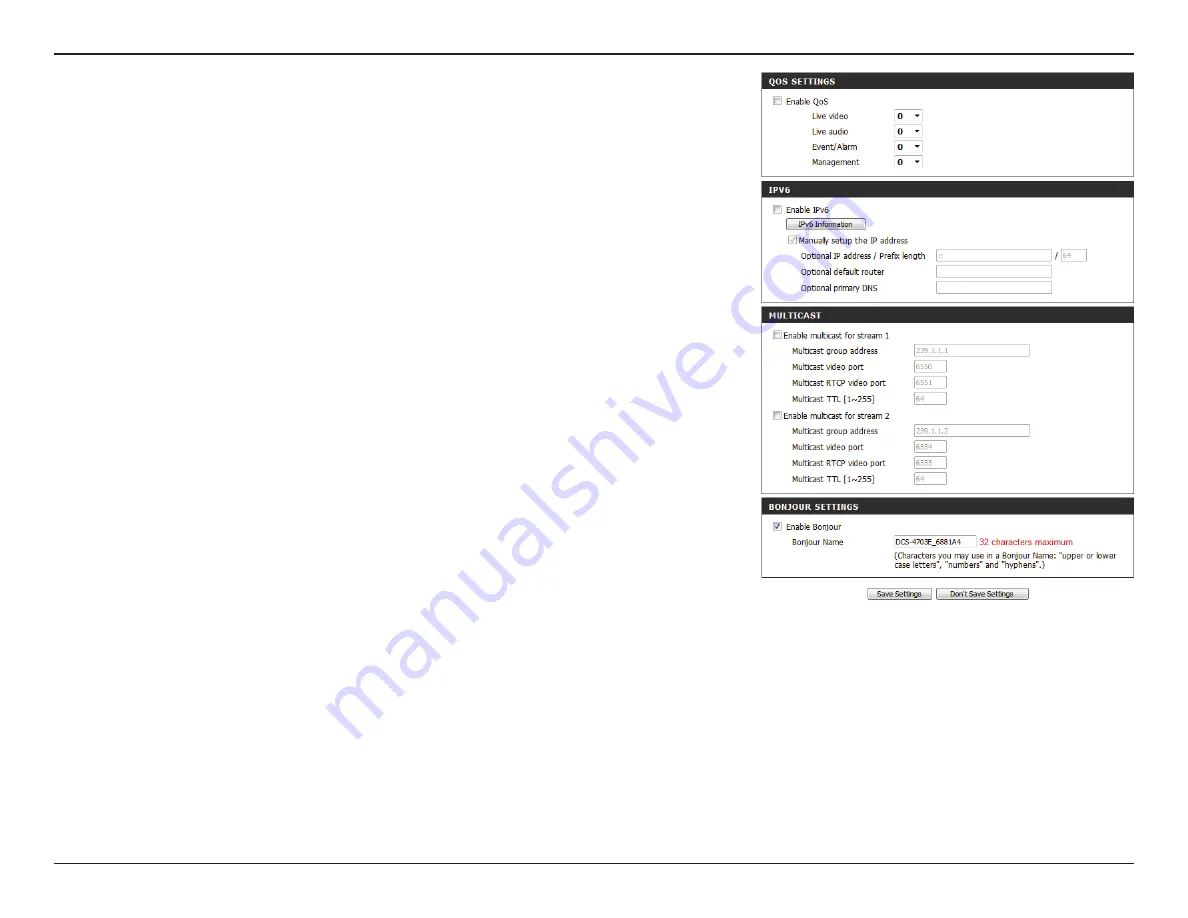
27
D-Link DCS-4703E User Manual
Section 3: Configuration
Enable
Multicast for
stream:
Enable
Bonjour:
Bonjour Name:
The DCS-4703E allows you to multicast each of the available streams via
a group address and specify the TTL value for each stream. Enter the port
and TTL settings you wish to use if you do not want to use the defaults.
Checking the
Bonjour
box will allow the camera to be discoverable on the
network and visible to Apple devices.
Enter the name to identify this camera on Bonjour.
















































