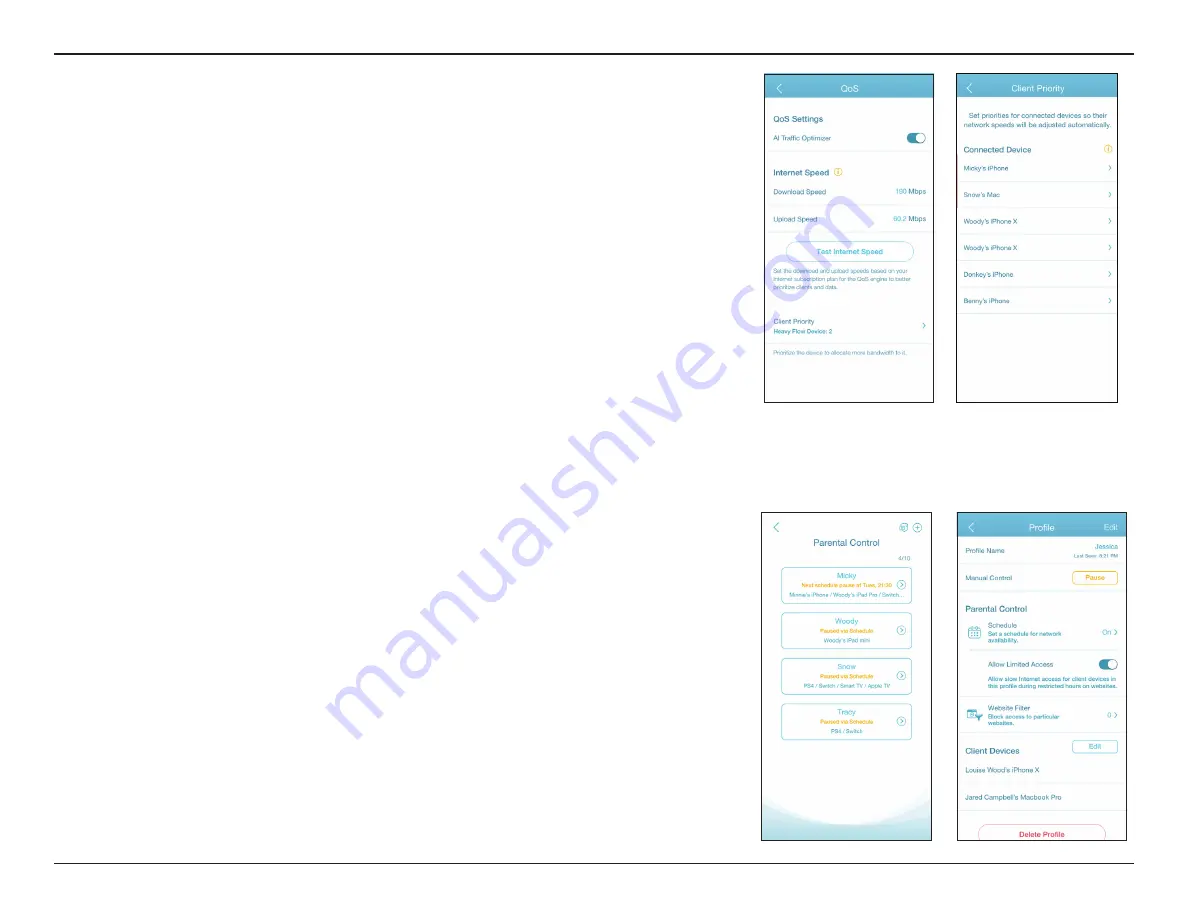
94
D-Link R15 User Manual
Section 3 - Configuration
AI Traffic Optimizer:
To enable this function, open the app. From the
Home
screen, tap the main router, scroll
down the
Device Info
screen to
Settings
, and tap
QoS
.
Then tap the slider for
AI Traffic
Optimizer
.
Before you start the AI Traffic Optimizer, run
Speed
Test
from the
Home
screen (go to
Home> Internet Speed
) to set the download and upload speeds to assist the QoS engine
in distributing the bandwidth to prioritized clients.
To prioritize clients, tap
Client Priority
from the
Home
screen. Tap a client device and assign
a priority level with effective duration to this device. High priority devices running online
games, video conferences, or other real-time programs will have the best access. The Red
bar on the left indicates heavy users.
AI Parental Control:
To enable this function, open the app. From the
Home
screen, tap
Parental Control
.
Then use the following procedure to add a new control profile:
1. Tap
Start
.
2. Name this profile. Then tap
Next
to continue.
3. Select client devices to which the profile will be applied.
4. Tap
Done
to proceed.
5. The profile summary will be displayed. On this page you can tap
Pause
to pause Internet
immediately to the devices specified in the profile.
You can set schedules to restrict Internet access.
Use
Block Bedtime Internet Access
to block Internet access during the specified days with
time periods. Up to two schedules can be defined. Use
Allow Scheduled Internet Access
to allow Internet access only during the specified days and times. Users cannot access
the Internet except during the hours that you specify. Note that bedtime restriction takes
precedence over the allowed schedules here.






























