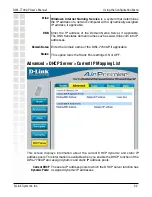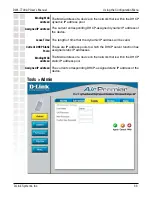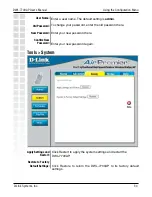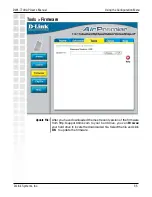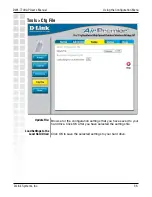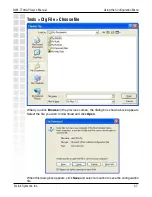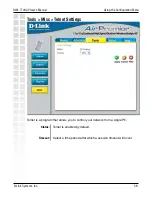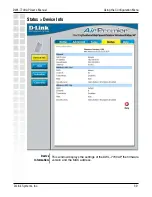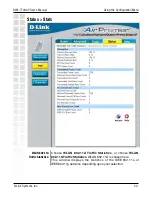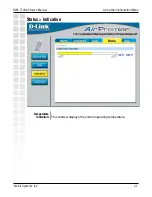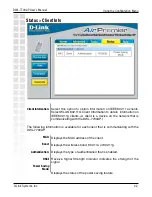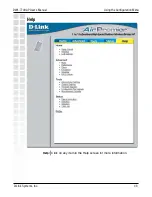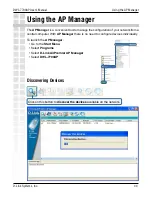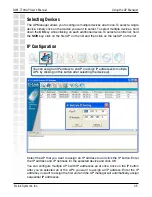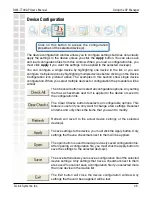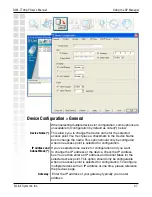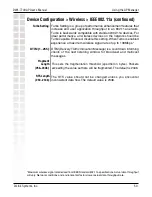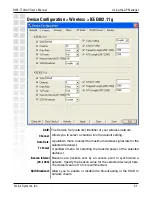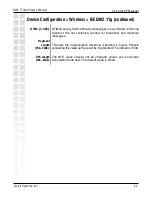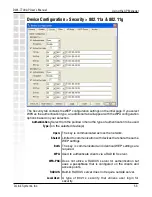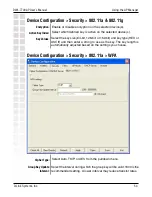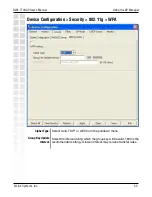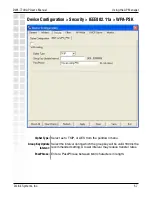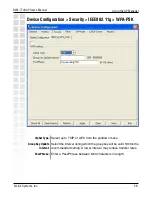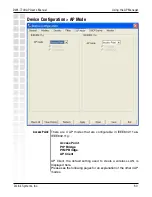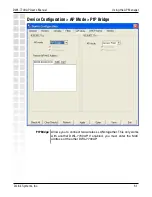46
DWL-7700AP User’s Manual
D-Link Systems, Inc.
Using the AP Manager
Device Configuration
Click on this button to access the configuration
properties of the selected device(s).
The device configuration window allows you to configure settings but does not actually
apply the settings to the device unless you click the
Apply
button. You can also save
and load configuration files from this window. When you load a configuration file, you
must click
Apply
if you want the settings to be applied to the selected device(s).
The save button allows you to save a configuration file of the selected
device settings. Only settings that have a checkmark next to them
are saved. You cannot save a configuration file if you selected more
than one device in the device list.
The Exit button will close the device configuration window. Any
settings that haven’t been applied will be lost.
The open button is used to load a previously saved configuration file.
After opening a configuration file, you must click the Apply button to
save the settings to the selected device(s).
To save settings to the device, you must click the Apply button. Only
settings that have a checkmark next to them will be applied.
Refresh will revert to the actual device settings of the selected
device(s).
The Clear Checks button deselects all configurable options. This
feature is useful if you only want to change a few settings. Deselect
all items and only check the items that you want to modify.
The Check All button will select all configurable options. Any setting
that has a checkmark next to it is applied to the device or saved to
the configuration file.
You can configure a single device by highlighting one device in the list, or you can
configure multiple devices by highlighting multiple devices before clicking on the Device
Configuration icon pictured above. The examples in this section show single device
configuration. When you select multiple devices for configuration the procedure will be
similar.