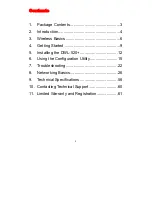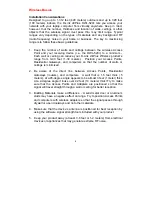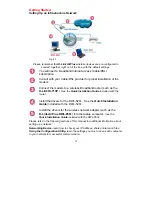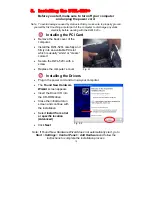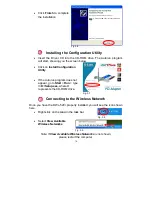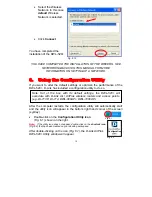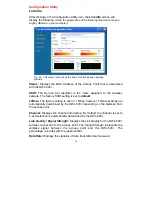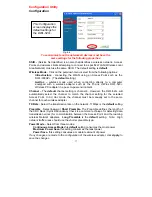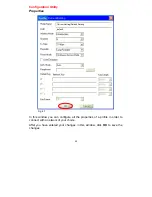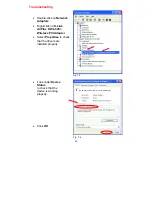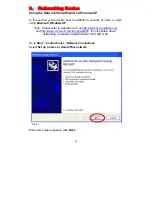Troubleshooting –
learn how to check for the proper installation of the network
adapters’ drivers and other tips for troubleshooting the network.
Getting Started
Setting up a Wireless Ad Hoc Network
Fig. 4.2
Install the
D-Link
Air
Plus DWL-520+
Wireless Network adapter
into the desktop computer.
See the
Quick Installation Guide
included
with the product for installation instructions
.
Install a wireless network adapter into the laptop computer. In the
example above the
DWL-650+
is installed into a laptop computer.
See the
Quick Installation Guide
included with the product
.
Set the wireless configuration for the adapters to Ad-Hoc mode,
set the adapters to the same channel, and assign an IP Address
to each computer on the Ad-Hoc network. (See Box below)
IP Address
11
When assigning IP Addresses to the computers on the network, please
remember that the
IP Address for each computer must be in the same IP
Address range as all the computers in the network
, and the subnet mask
must be exactly the same for all the computers in the network.
For example: If the first computer is assigned an IP Address of 192.168.0.2
with a Subnet Mask of 255.255.255.0, then the second computer can be
assigned an IP Address of 192.168.0.3 with a Subnet Mask of
255.255.255.0, etc.
IMPORTANT: If computers or other devices are assigned the same IP
Address, one or more of the devices may not be visible on the network.