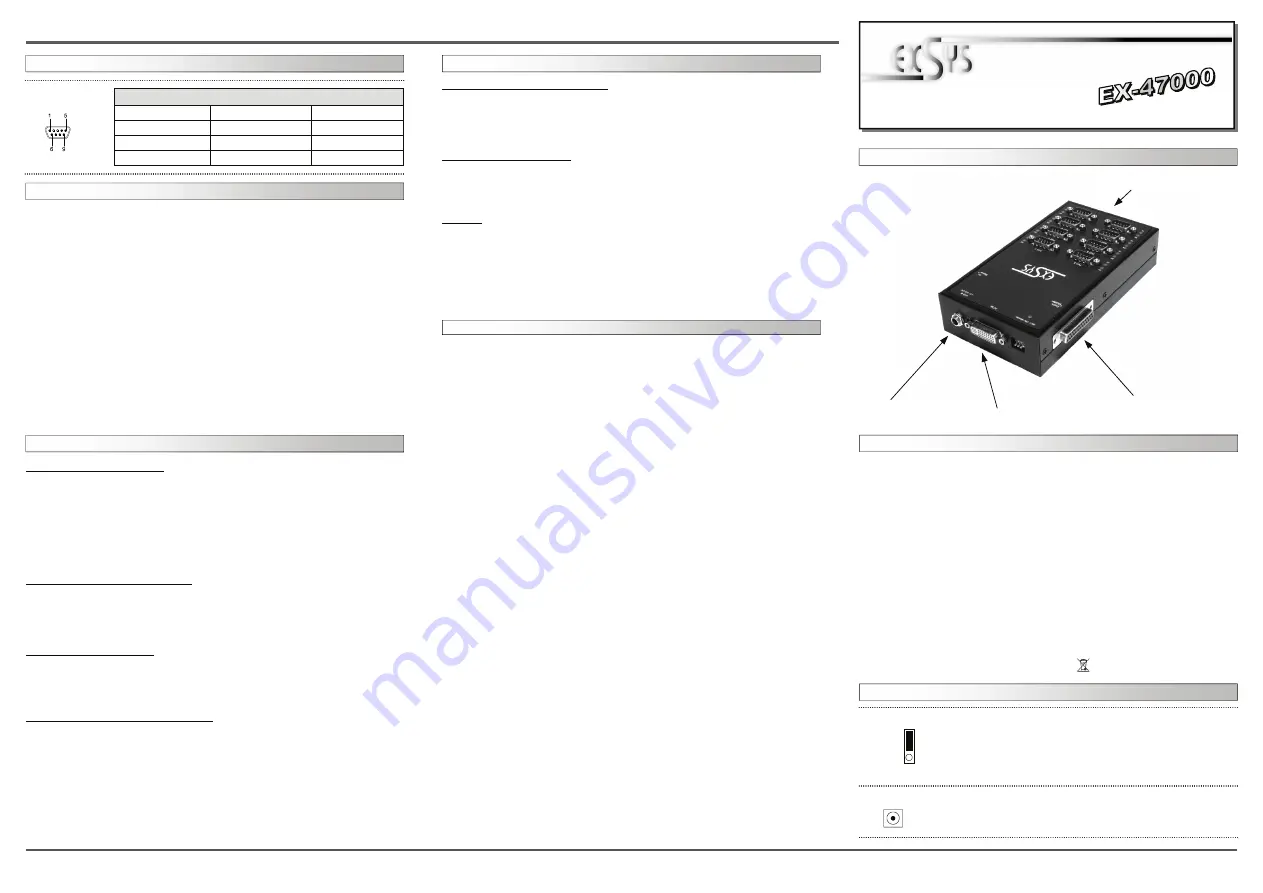
6
5
EX
EX
EX
-
-
-
47000
47000
47000
English
English
English
EX
EX
EX
-
-
-
47000
47000
47000
English
English
English
1
Die EX-47000 ist eine PCI-Express serielle RS-232 Metallbox mit 8 seriellen FIFO
16C95x Port, für den Anschluss von High-Speed seriellen RS-232 Peripherie Geräten
(z.B. Terminal, Modem, Plotter usw.). Der serielle PCI-Express Bus unterstützt dabei
optimal die Leistung des schnellen 16C95x Chipset mit 128byte FIFO Cache. Die EX-
47000 gewährleistet so eine sichere Datenübertragung und exzellente Performance
von bis zu 921KBaud/s für jedes angeschlossene Gerät! Sie unterstützt alle PCI-
Express Slots von x1 bis x16. Es ist nicht möglich die I/O Adressen und Interrupts
manuell einzustellen, da die Einstellungen der Box vom System (BIOS) und beim
Installieren des Betriebssystems automatisch vorgenommen werden. Außerdem bietet
sie einen verschraubbaren Anschluss für das beiliegende Netzteil. Über das optionale
Zusatzmodul EX-47020 ist es möglich die EX-47000 auf bis zu 16 serielle Anschlüsse
zu Erweitern.
BESCHREIBUNG & TECHNISCHE DATEN
:
AUFBAU
:
Kompatibilität:
PCI Express x1 bis x16
Betriebs Systeme:
WIN 2000/XP/Vista/Server 2000/2003/2008/Linux
Anschlüsse:
8 x 9 Pin Seriell Stecker
Lieferumfang:
EX-47000, CD, Anleitung, Netzteil, Ex-1095, Din Rail Kit, Kabel
Zertifikate:
CE
/
FCC / RoHS / WEEE DE97424562 / WHQL
JUMPER
SETTING & CONNECTORS
:
DB 9M:
Pin Signal Pin Signal Pin Signal
1 CDC 4 DTR 7 RTS
2 RXD 5
GROUND
8 CTS
3 TXD 6 DSR 9 RI
Serial 9 Pin D-SUB connector:
JUMPER
EINSTELLUNG & ANSCHLÜSSE
:
JP1:
Bedienungsanleitung
Bedienungsanleitung
Vers. 1.0 / 27.03.09
DIS
= Am Pin 5 liegt das Standard Signal an (GND).
(Werkseinstellung)
PWR
=
PWR (POWER) = Achtung! Jumper nicht
auf diese Einstellung setzen! Karte, PC & Endgeräte
könnten beschädigt werden! 12Volt auf GND!!!
DRIVER INSTALLATION :
CHECK THE INSTALLED DRIVER:
Click at
>Start< >Run<
then enter
“compmgmt.msc“
and click at
>OK<
. In the win-
dows that opens select
>Device Manager<.
Under
„Ports (COM and LPT)“
you
should find a new
„PCI Port“
as sample
(Com3).
If you see this or similar entries the
card is installed correctly.
CHANGE PORT NUMBER:
If you like to change the port number for example COM 3 to COM5, open the
>Device
Manager<
click at
>COM3<, >Settings<
and then
>Advance<
. There you can change
between COM 3 to 256.
LINUX:
The drivers are located in the following folder on our driver CD:
"D:\IO\OXFORD2\LINUX"
Because each individual distribution and kernel version of Linux is different, sadly we
cant provide a installation instruction. Please refer to the installation manual for stan-
dard IO ports from your Linux version! In some newer versions of Linux the card will
even be installed automatically after starting Linux.
If you are ready with the jumper settings, please proceed with the following installation
instructions. Because the designs of computers are different, only general installation
instructions are given. Please refer your computer’s reference manual whenever in doubt.
1. Turn off the power to your computer and any other connected peripherals.
2. Remove the mounting screws located at the rear and/or sides panels of your Com-
puter and gently slide the cover off.
3. Locate an available expansion slot and remove its covers from the rear panel of your
computer. Make sure it is the right expansion slot for the card (see card description)
4. Align the card with the expansion slot, and then gently but firmly, insert the card.
Make sure the card is seated and oriented correctly. Never insert the card by force!
5. Then connect the card with a screw to the rear panel of the computer case.
6. Gently replace your computer’s cover and the mounting screws.
7. Now you can connect the DVI-Like cable with the card and then to the Metal Box
8. Then connect the included power supply to the DC connector and lock the srew
9. Now you can start the PC and Install the drivers like stated under driver installation
HARDWARE INSTALLATION :
DIS |
P
W
R
ACHTUNG !!!
Nur zur Verwendung mit im Lieferumfang enthaltenem Netzteil !!!
12 Volt Buchse:
CLEANING :
For cleaning please use only a dry fluffless cloth and remove the dirt with gently pres-
sure. In the area of the connectors please make sure that no fibres from the cloth
remain in the connectors.
Attention! Never use a moist or wet cloth for cleaning!
DRIVER INSTALLATION :
Windows 2000/XP/Vista:
After starting Windows it recognizes a new
“PCI Controller“
and opens the hardware
assistant. Please choose manual installation and put the driver CD into your CD-Rom
drive. Now enter the Path
"D:\IO\OXFORD2\"
and then the directory of your operating
system
“2000“ “XP32“ “XP64“ “Vista32“ or “Vista64“
into the box for the Path/
Source and click at
>next/continue<
. Now Windows searches for the drivers in the
specified directory. Follow the hardware assistant and finish the installation. If Windows
recognizes other new devices repeat the above described steps.
Attention!
Restart
Windows in any case after installing the drivers.
CHECK THE INSTALLED DRIVER:
Click at
>Start< >Run<
then enter
“compmgmt.msc“
and click at
>OK<
. In the win-
dows that opens select
>Device Manager<.
Under
„Ports (COM and LPT)“
you
should find a new
„PCI Port“
as sample
(Com3).
If you see this or similar entries the
card is installed correctly.
CHANGE PORT NUMBER:
If you like to change the port number for example COM 3 to COM5, open the
>Device
Manager<
click at
>COM3<, >Settings<
and then
>Advance<
. There you can change
between COM 3 to 256.
Windows Server 2000/2003/2008:
After starting Windows it recognizes a new
“PCI Controller“
and opens the hardware
assistant. Please choose manual installation and put the driver CD into your CD-Rom
drive. Now enter the Path
"D:\IO\OXFORD2\"
and then the directory of your operating
system for Server 2000:
“2000“
for Server 2003:
“XP32“ or “XP64“
and for Server
2008
“Vista32“ or “Vista64“
into the box for the Path/Source and click at
>next/
continue<
. Now Windows searches for the drivers in the specified directory. Follow the
hardware assistant and finish the installation. If Windows recognizes other new devices
repeat the above described steps.
Attention!
Restart Windows in any case after install-
ing the drivers.
S1-S8
8 x 9Pin Serieller Anschluss
Stecker zur Erweiterung auf
16 Anschlüsse über EX-47020
Anschluss für
beiliegendes Netzteil
DVI– Ähnlicher Anschluss




















