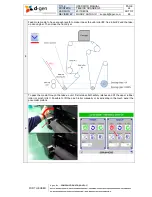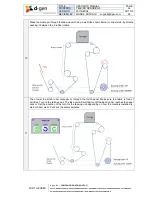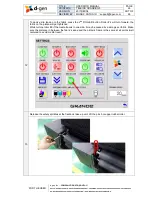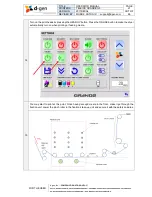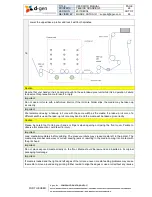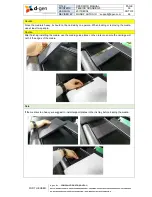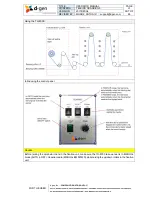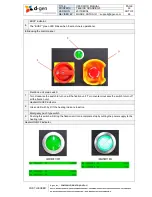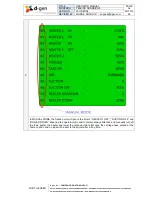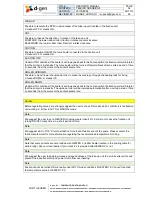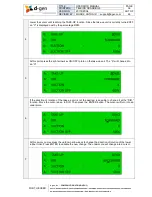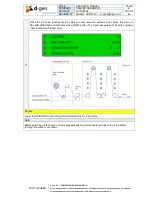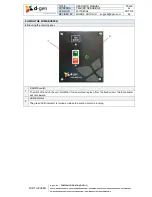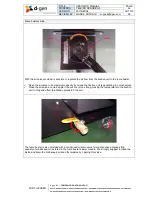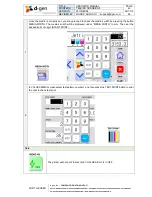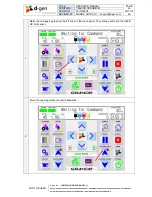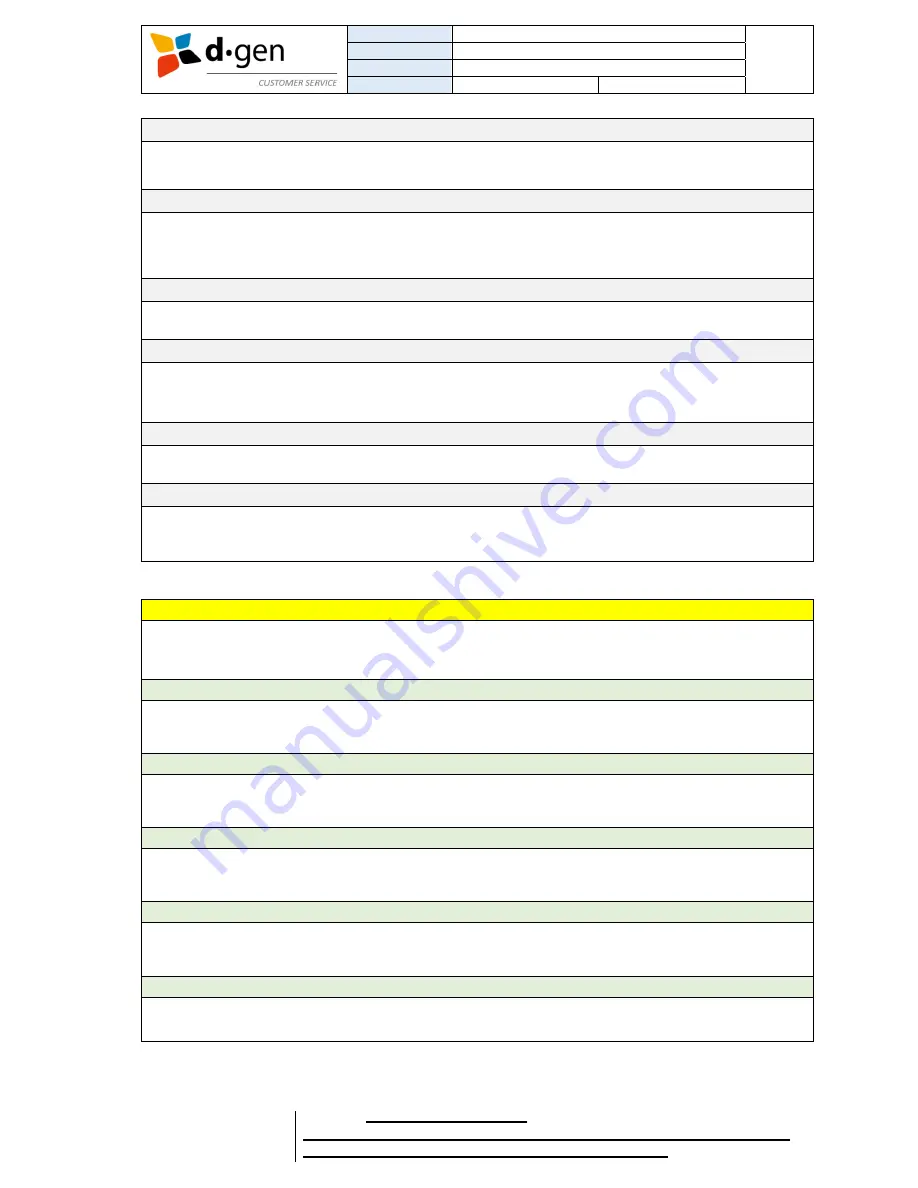
TITLE
OPERATOR MANUAL
PAGE
PRINTERS
TELEIOS GRANDE G5
38
VERSION
2017DEC04
OUT OF
REVISED BY
MUNOZ, ANTONIO
66
FOR THE USER
d·gen, Inc. - COMPANY PRIVATE (LEVEL 1)
NOT TO BE DISCLOSED TO UNAUTHORIZED PERSONS – PROHIBIDA SU DIVULGACIÓN A PERSONAS NO AUTORIZADAS
DO NOT REPRODUCE WITHOUT AUTHORIZATION – NO REPRODUCIR SIN AUTORIZACIÓN
TAKE-UP.
Possible to regulate the RPM (in percentage) of the take-up unit located in the fixation unit.
X means OFF. O means ON.
DIR.
Possible to change the direction of rotation of the take-up unit.
FORWARD: the lower rubber roller (traction) rotates counter-clockwise.
BACKWARD: the lower rubber roller (traction) rotates clockwise.
SUCTION.
Possible to switch ON/OFF the fume buster connected to the fixation unit.
X means OFF. O means ON.
SUCTION OFF.
Under AUTO conditions if the printer’s carriage goes back to the home position the fixation unit will interpret
that the printer is in standby. The fume buster will be turned off automatically after a certain period of time
(in seconds) from the moment the printer became idle.
ROLLER UP/DOWN.
Possible to higher/lower the up/down roller to make the media go through the heating rods for fixing.
X means DOWN. O means UP.
ROLLER DOWN.
Under AUTO conditions if the printer’s carriage goes back to the home position the fixation unit will interpret
that the printer is in standby. The up/down roller will be lowered automatically after a certain period of time
(in seconds) from the moment the printer became idle.
Caution
Before regulating values, we strongly suggest the user to check first under which conditions is the fixation
unit working in. Either in AUTO or MANUAL mode.
Note
We suggest the user to set a HEATER OV value greater than 40% in order not to have the fixation unit
turning ON/OFF many times in a short period of time.
Note
We suggest a SV of 175°C for most fabrics. Note that all fabrics are not the same. Please contact the
fabric manufacturer for more information regarding the recommended temperature for fixing.
Note
Note that some printers are not provided with HEATER 2 (rubber heater located in the printing table for
extra drying). Ask your local dealer if your machine is provided with HEATER 2 or not.
Note
We suggest the user to keep low torque and speed values at the take-up unit to avoid inverter errors and
prevent the inductive motor and power clutch from overheating.
Note
Suction cannot be turned ON manually under AUTO mode conditions if HEATER 1 SV haven’t reached
the temperature value in HEATER 1 PV
Summary of Contents for Teleios Grande G5
Page 1: ...OPERATOR MANUAL ...