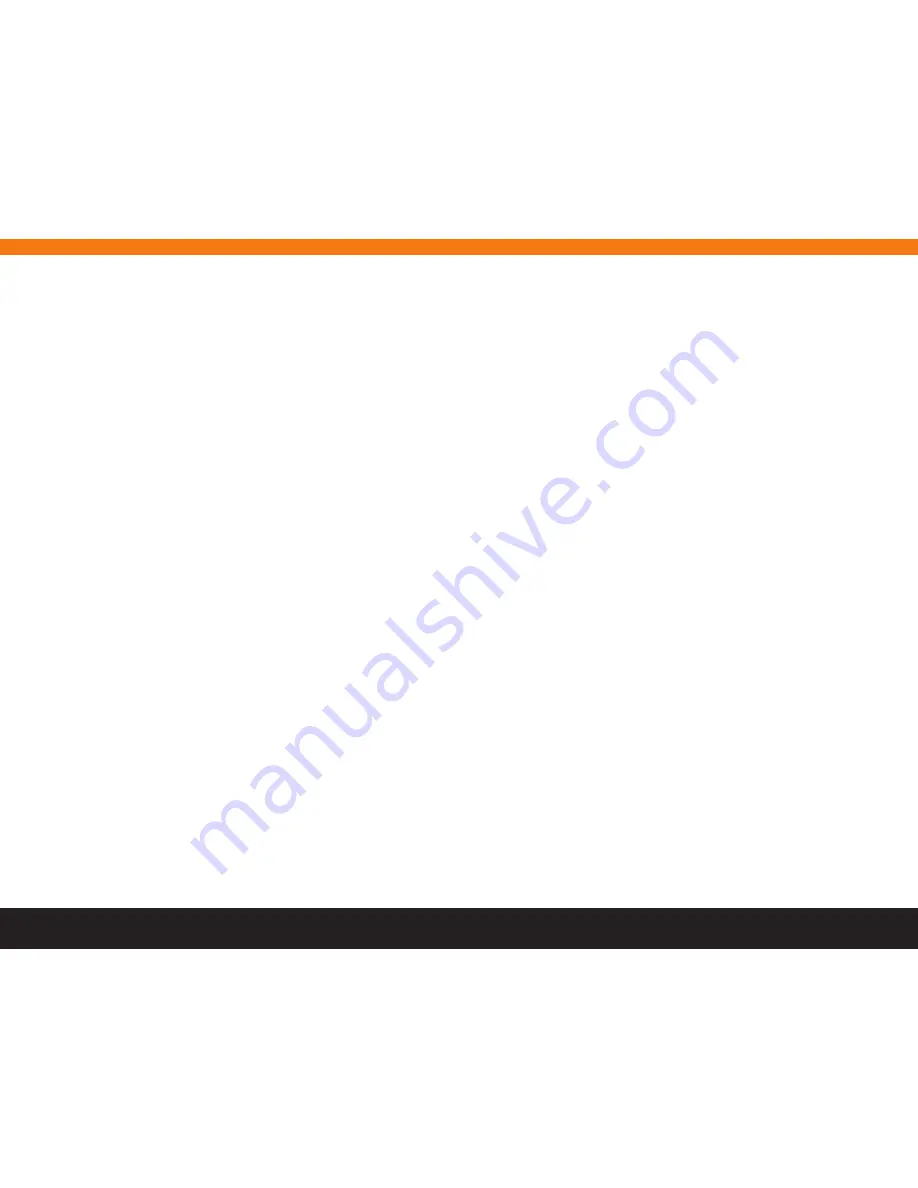
2
table of Contents
1. D-BOX HEMC TECHniCal SpECifiCaTiOnS
2. WHaT’S in THE BOX?
3. HEMC inTERnal funCTiOnaliTiES
3.1 What to expect
3.2 english D-boX Motion Codes and other languages
3.3 audio signal Requirement
3.4 When Installing in a “Rack”
4. HEMC SETup
4.1 Hardware
4.2 the HeMC Is fan less
5. D-BOX HEMC auDiO WiRinG DiaGRaM
5.1 Recommended Connection setup
5.2 alternate HDMI Connection setup
5.3 alternate optical or Coaxial Connection setup
6. D-BOX HEMC SEaTS WiRinG DiaGRaM
6.1 1 to 4 seats setup
6.2 5 to 10 seats setup
6.3 11 to 80 seats setup
7. D-BOX HEMC app
8. STaRT-up anD SplaSH SCREEn
8.1 Wired network Configuration
8.2 Wi-fi network Configuration
9. Wi-fi COnfiGuRaTiOn WiZaRD
9.1 Configuring a Wi-fi Connection on iPad
9.2 Configuring a Wi-fi Connection on Windows
10. THE D-BOX HEMC app Main SCREEn
10.1 the screens
10.2 status Panel
10.3 Media Info
10.4 seat Manager
10.5 screen selector
10.6 loss of Communication
11. THE D-BOX HEMC app SETTinGS SCREEn
12. THE D-BOX HEMC app MOTiOn CODE liBRaRY SCREEn
13. upDaTinG YOuR D-BOX HEMC SOfTWaRE
13.1 Update the HeMC’s Internal software and Motion Codes
13.2 Update the D-boX HeMC app
13.3 Manual Motion Codes Updates
13.4 Manual Internal software Updates
.................................................................. 4
........................................................................................................ 5
............................................................................... 6
......................................................................................................... 6
............................................. 6
...................................................................................... 6
.............................................................................................. 6
..................................................................................................................... 7
.................................................................................................................. 7
............................................................................................... 7
......................................................................... 8
........................................................................... 8
........................................................................... 8
....................................................... 8
......................................................................... 9
.................................................................................................... 9
............................................................................................... 10
............................................................................................. 11
............................................................................................................ 12
.................................................................................. 12
................................................................................ 12
................................................................................. 12
.................................................................................... 13
............................................................... 13
....................................................... 14
....................................................................... 16
......................................................................................................... 16
......................................................................................................... 16
............................................................................................................ 16
...................................................................................................... 16
................................................................................................... 16
...................................................................................... 16
............................................................... 18
...................................... 18
.............................................................. 19
............................... 19
............................................................................. 19
.......................................................................... 19
.................................................................... 19



































