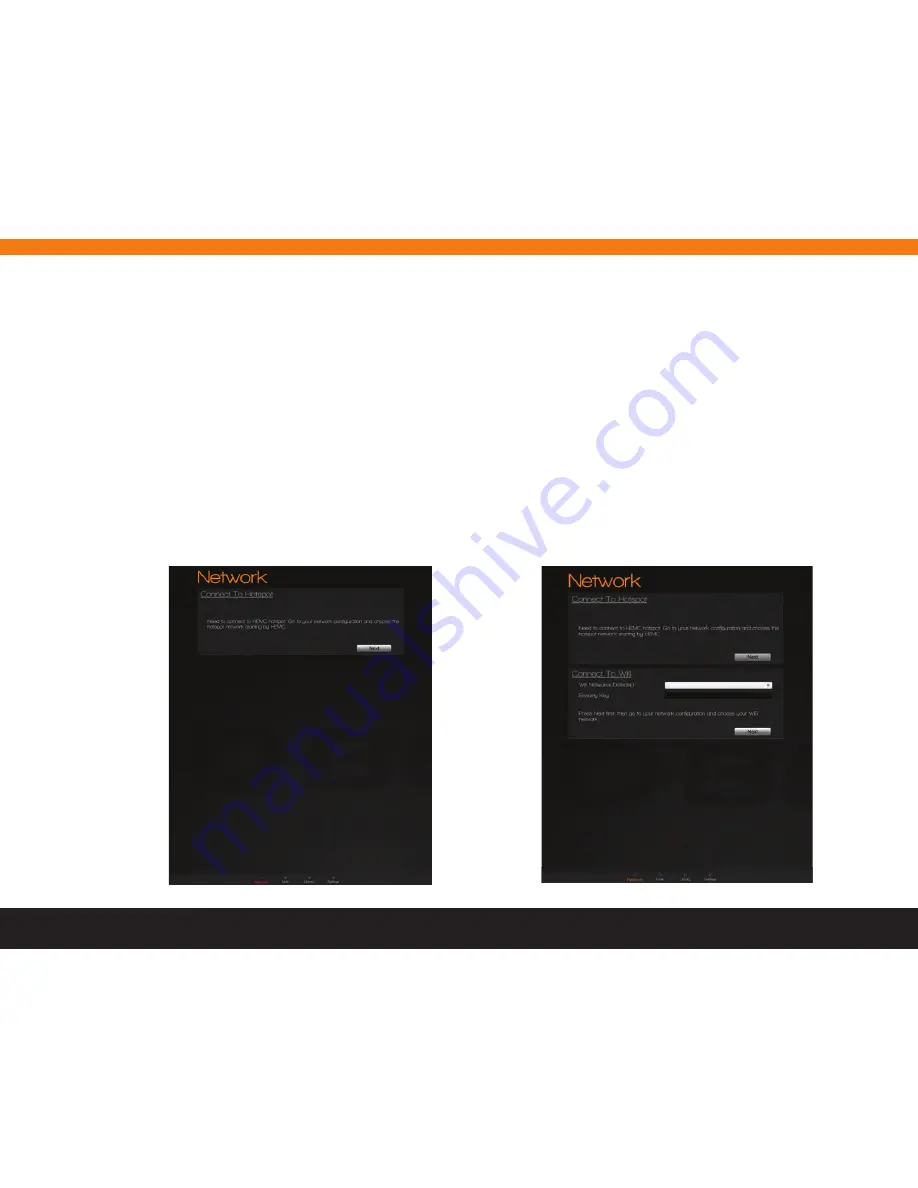
13
The Wi-Fi Configuration Wizard allows you to configure a Wi-Fi connection for your HEMC. The steps differ slightly,
depending on whether your app is running on Windows or iPad.
9. WI-fI ConfIGURatIon WIzaRD
Figure 3. Connection Wizard (iPad) – Connect to Hotspot
1. the first panel displays a message telling you to
connect your iPad to your HeMC hotspot, as shown
in
figure 3.
then, go to your iPad’s Wi-fi settings and
connect to that same hotspot. If there is no hotspot
detected, the panel will display a message similar to
the one shown in
figure 6.
2. the second panel displays the list of Wi-fi networks
detected by your HeMC and a message telling you to
select a Wi-fi network. Click “next” and then connect
your HeMC to the selected Wi-fi, as shown in
figure 4
.
select the desired Wi-fi network, type the security key
and click the “next” button. then, go to your iPad’s Wi-fi
settings and connect to that same network.
9.1 Configuring a Wi-fi Connection on iPad
If there is no communication with the HeMC upon starting up the app, the Wizard screen will appear immediately after the splash screen.
You can then perform the following steps:
Figure 4. Connection Wizard (iPad) – Connect to Wi-Fi




















