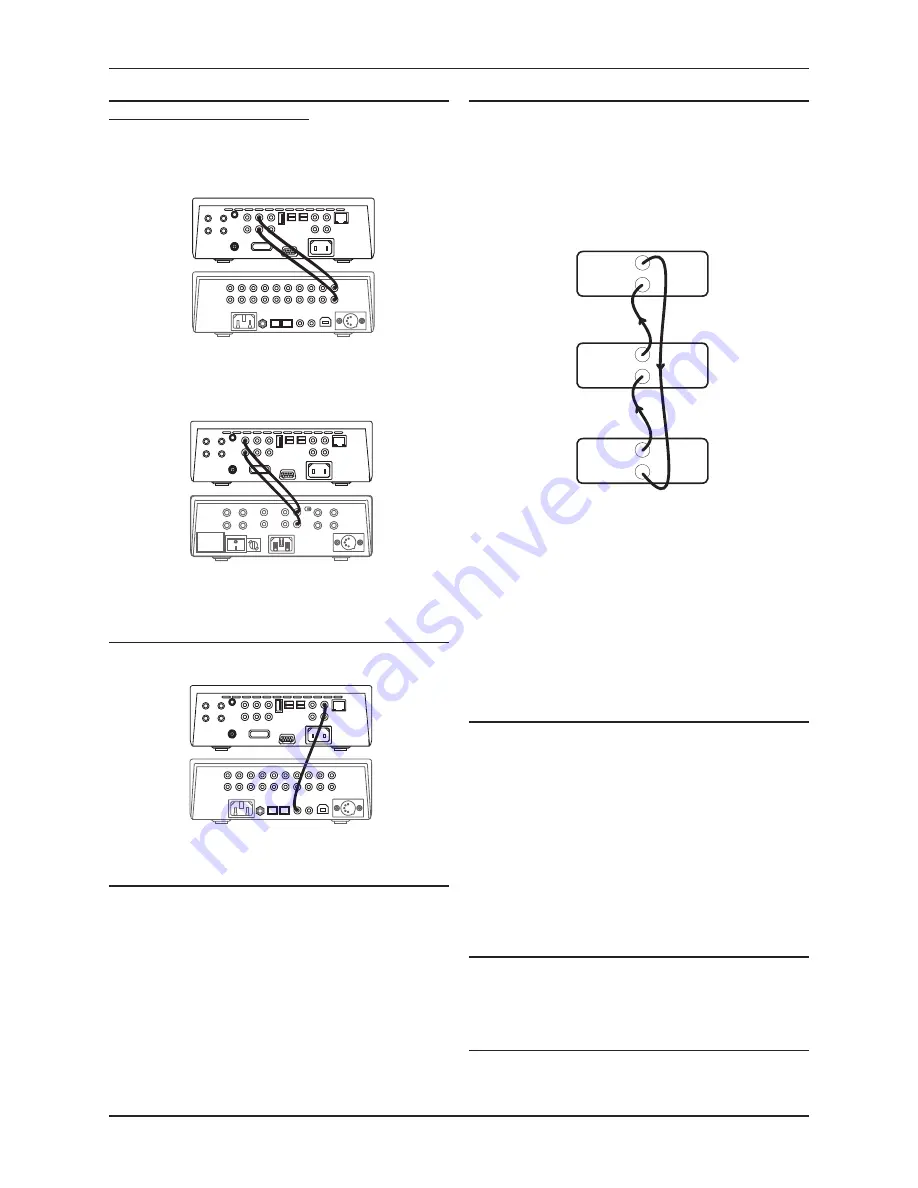
Cyrus Streamline series
User Instructions
6
Connecting the analogue outputs to an amplifier
(Streamline and Stream XP only)
The Streamline and Stream XP may be connected to the analogue inputs
of an integrated or pre-amplifier, or if the Streamline is connected as the
system pre-amplifer, directly to a power amplifier.
Connecting to an integrated or pre-amplifier with volume control
If you are connecting the Streamline to an amplifier (or preamplifier) with
volume control, use a suitable audio interconnect to connect the Fixed
Out sockets to a spare analogue input of the amplifier.
Connecting directly to a power amplifier
If you are connecting the Streamline directly to a power amplifier, use a
suitable audio interconnect to connect the Pre Out sockets to the power
amplifier inputs.
Connecting the digital output to an amplifier
If you own an amplifier or pre-amplifier with digital inputs, you may prefer
to connect the Streamline to the amplifier digitally.
Using a suitable digital phono interconnect, connect from the DIG OUT
connector to a free digital input of the amplifier.
Connecting to an AV system
The Streamline should be connected as a digital source component of an
AV system. Follow the instructions in the previous section to connect the
digital output of the Streamline to a digital input of the AV system.
MC-Bus System
Connecting the MC-Bus sockets in an MC-Bus system provides unified
system control. An MC-Bus loop is established by connecting single phono
cables from the MC-Bus output of one unit to the MC-Bus input of another
in a daisy-chain. Complete the loop by returning the MC-Bus output of
the final component to the MC-Bus input of the first. The diagram below
shows MC-Bus wiring of a typical system that includes a Streamline
(used as the system amplifier), and a Cyrus CD player and tuner that are
connected as digital sources to the Streamline.
The MC-Bus response of a Streamline or Stream XP may be configured
through the setup menu (see page 10) to best match the other Cyrus
components you own.
If the Streamline is used as an amplifier (Streamline/Stream XP only)
If the Streamline is the system amplifier, its MC-Bus response can be
set to switch connected Cyrus CD players, DAB tuners, DVD players
etc. to and from Standby (when they are connected to an input named
accordingly (CD, DAB, DVD etc.).
If the Streamline is used as a source
If the Streamline is connected as a source of an amplifier, its MC-
Bus response can be set so that the system amplifier will switch the
Streamline to and from Standby.
External Power Supply - PSX-R (Stream XP only)
The PSX-R is a unique DC power supply which will upgrade the sonic
performance of your Stream XP. When an Stream XP / PSX-R combination
is installed, analogue and signal related sections of the circuit are
powered from this clean, stable power source while other requirements
are supplied internally. This ensures complete isolation of control circuits
and sensitive analogue sections reducing AC mains-borne noise and
power supply ripple.
To connect the PSX-R to the unit, disconnect both components from the
mains, then plug the connector on the umbilical cord of the PSX-R into
the Multi-Pole socket on the rear of the Stream XP. You will need a mains
supply for both units.
NOTE: Connection of a PSX-R is detected automatically, so no internal
adjustments are required.
Connecting Headphones (Stream XP and Streamline only)
The headphones socket is a standard 3.5mm stereo jack socket for
connection to a pair of headphones. Headphones may be permanently
connected to the unit and selected when required with the front panel
switch.
Connecting to an RS232 equipped system
Your home automation installer can obtain full installation and
programming instructions for the RS232 interface from Cyrus technical
support or from your local Cyrus distributor.
Cyrus Tuner
Cyrus CD player
Cyrus Streamline
MC-Bus out
MC-Bus out
MC-Bus out
MC-Bus in
MC-Bus in
MC-Bus in






















