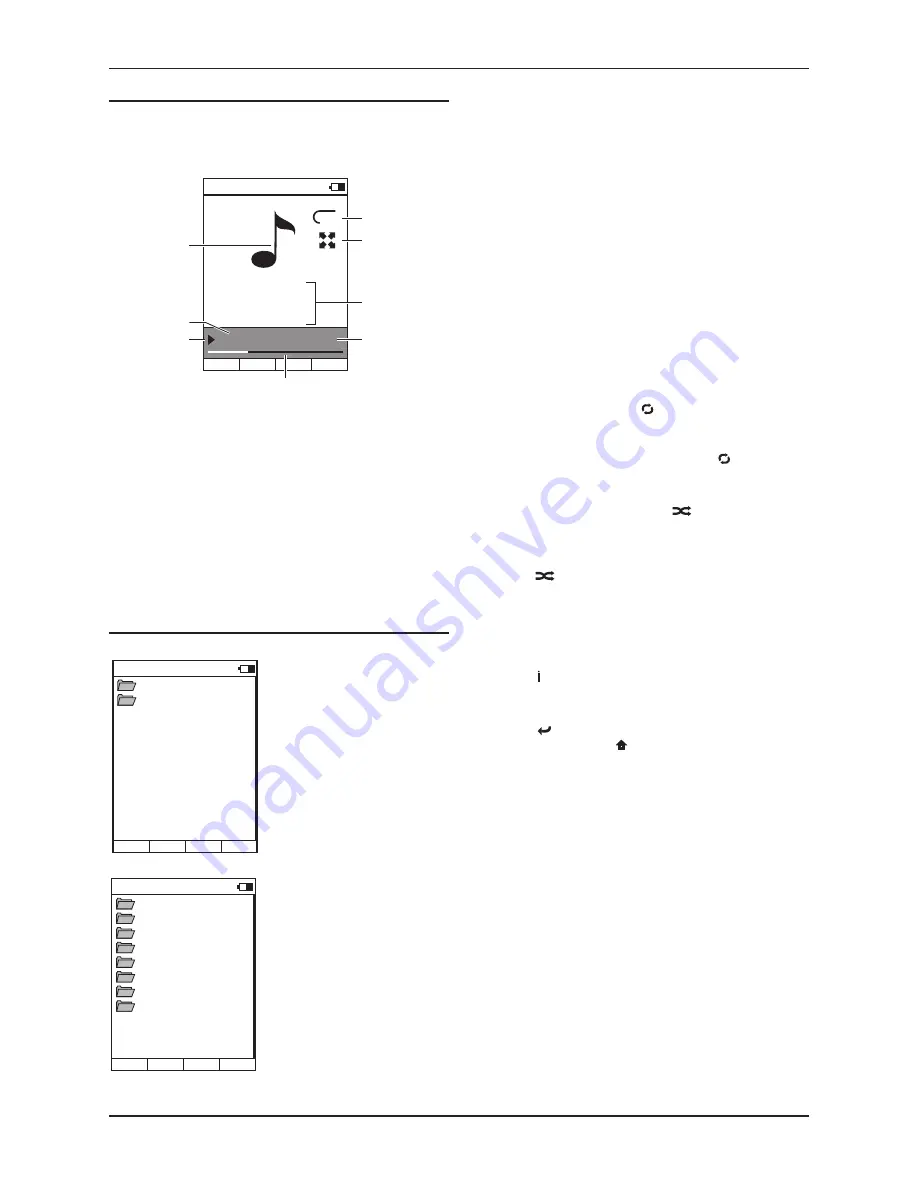
Cyrus Streamline series
User Instructions
15
The ‘Now Playing’ display
When music is playing from a Streamline, the Now Playing display shows
details of the track playing and the status and settings of the Streamline.
The Now Playing display is the same whether playing music from a
network server, an iPod or a USB source.
You can continue to browse and select in the same way. For example, the
Genre category may include sub-categories for Blues, Classical, Country
etc.
When you have highlighted the music selection you want to play (this
•
may be an album, a track or a complete category (for example, the
Blues Genre), press the
/
button.
After a short delay the music will start to play. The ‘Now Playing’ display
will be shown.
Music will continue to play until all tracks in the selection have played. If
a single track is selected, play will continue through the album containing
the selected track. At the end of the selection, play will stop.
Changing tracks
To change track, press the
•
}
or
{
button to select the next or
previous track in the selection.
Pause
To pause playback at any time, press the
•
,
button.
Playback will pause and the pause indicator will show.
Press the
•
/
button to re-start play.
Repeat
To set a repeat mode, press the
•
button repeatedly.
Choose from Repeat Track (displayed ‘single rep’) or Repeat Selection
(displayed ‘all rep’).
To cancel repeat modes, continue to press the
•
button until the
repeat indicators are no longer displayed.
Shuffle
To set shuffle/random mode, press the
•
button.
The Now Playing display will confirm with the indication ‘shuffle’ and the
tracks selected will play in a random sequence. The shuffle function will
continue to play the selection until cancelled.
Press the
•
button again to cancel shuffle mode.
NOTE: The Repeat and Shuffle functions will remain active during further
music selections unless cancelled from the Now Playing screen.
Track information
The track information display shows technical information about the
music file you are playing.
Press the
•
button during playback.
The file format and bit-rate are displayed.
To make a new selection
Press the
•
key to step back through the categories and make a
new selection or press the button to choose another source.
NOTE: Track information and album artwork will be displayed if it is
available for the track playing (for example, the ID3 tag of an FLAC file),
and if the format/resolution of album artwork is compatible with the
n-remote display.
To play music from a music library on your network
From the Home Menu, select the Network option.
Now Playing
8 Dirty Pool
Texas Flood
Stevie Ray Vaughan
Stream CyIR
1:28/5:02
-24dB
all
rep
shuffle
a
b
c
d
e
f
g
h
Repeat indicator.
1.
Shuffle indicator.
2.
Music file details (when available).
3.
Volume level.
4.
Elapsed time bargraph.
5.
Play/pause indicator.
6.
Elapsed time/Total time for the track.
7.
Music symbol. Album art will appear
8.
here when available from the server.
Audio Server
Asset UPnP: MyMusic
UPnP Server: 4761
Stream CyIR
You can now browse a list of the
music servers on your network.
Select the Music Server that you
•
want to connect to.
You can now choose how to search
your music. The categories you see
will be those offered by the server
you selected, but will typically include
album, artist, genre, playlist etc, as
shown in the example.
Select the category you want to
•
use.
Asset UPnP: MyMusic
Artist/Album
Album
Title
Composer
Genre
Style
Playlists
Advanced search
Stream CyIR
























