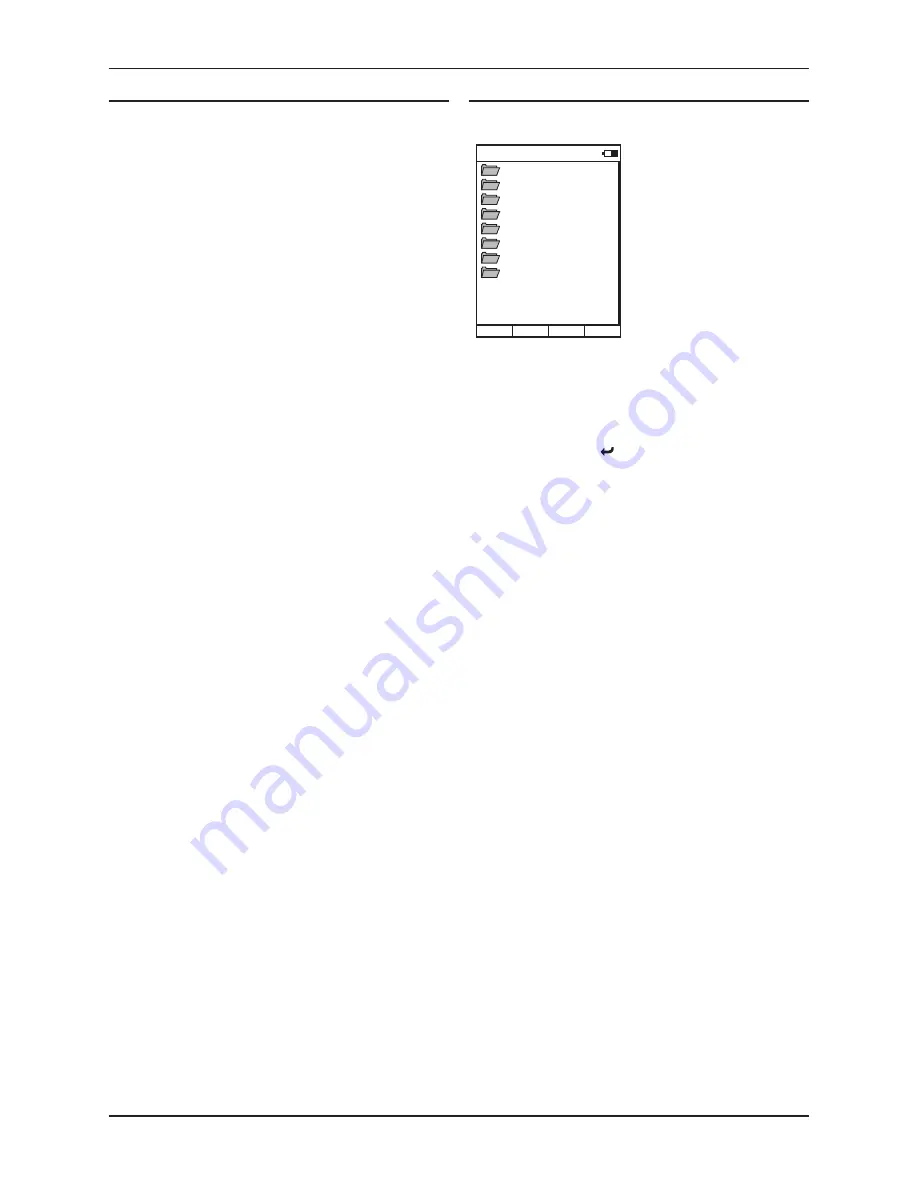
Cyrus Streamline series
User Instructions
16
Playing music from an iPod, iPhone or iPad
You can now browse the category options of Playlists, Artists, Albums etc
from your iPod.
Navigate to the category you want.
•
Continue to navigate through the categories to find the music
•
selection you want to play. This may be a track, album, playlist or
a complete genre. The
key will navigate back through the iPod
menus.
Press the
•
/
or ENTER button to play the selection.
After a short delay the music will start to play. The ‘Now Playing’ display
will be shown.
Track selection, pause, repeat and shuffle functions are selected in the
same way as music play from a network.
Music will continue to play until all tracks in the selection have played. If
a single track is selected, play will continue through the album containing
the selected track. At the end of the selection, play will stop.
To play from an iPod
From the Home Menu, select the iPod option for a connected iPod,
•
iPhone or iPad.
Jeremy’s iPod
Playlists
Artists
Albums
Songs
Podcasts
Genres
Composers
Audiobooks
Stream CyIR
The name of the iPod will be displayed
with the iPod music selection
categories.
To play Internet radio
From the Home Menu, select the TuneIn radio option.
•
After a short delay, the Internet Radio categories are displayed. You can
browse for a station, searching by location (country), genre etc.
Choose your preference of category to search for the station you
•
want.
Further categories or a station list will be displayed.
Continue to navigate to the station you want to hear.
•
Press the ENTER button to select the station.
•
After a short delay, the Streamline will tune to the station.
While listening to Internet Radio, you can step through the stations in
•
the current station list by pressing the
}
or
{
button.
Favourite station presets
Favourite station presets may be saved for recall on the Streamline
through the Radio Time website at www.radiotime.com. More information
about favourite stations and preset groups is included in the Advanced
operation section for Streamline on page 19.























