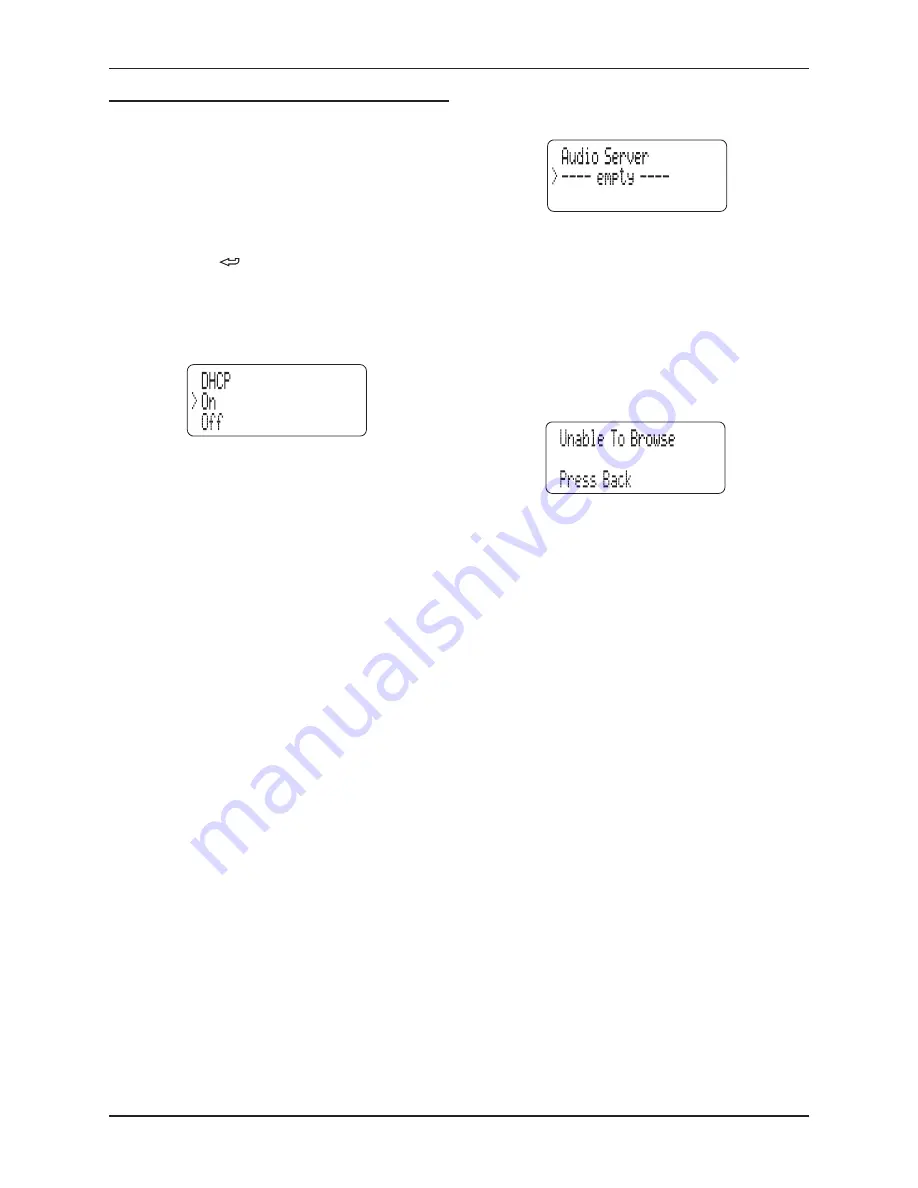
Cyrus Streamline series
User Instructions
22
Troubleshooting
1: The Streamline will not join a cabled network
If the Streamline is connected to a cabled network that includes a working
computer, but the network is not found by the Streamline:
Temporarily disconnect the ethernet cable from the computer and
•
connect it to the Streamline.
If the Streamline now connects to the network successfully, it may be that
there is a fault with the cabling of the Streamline installation.
If the above test proves that the computer will connect to the network, but
not the Streamline, follow these steps to check that DHCP is set on:
Press and hold the
•
key to return to the Main Menu.
Select the Setup option.
•
Select the Network Settings option.
•
Select the DHCP Settings option.
•
Confirm that the ‘On’ option is checked under the DHCP heading. If
•
not, change the setting to ‘On’ and re-try connecting to the network.
If DHCP is already set on, then it is probable that your network is set for
manual assignment of IP addresses, and it will be necessary to assign an
IP address to the Streamline manually. This should only be attempted if
you fully understand manual IP address assignment and have access to a
range of free IP addresses that can be assigned to the Streamline. Refer
to the Setup - Network section on page 10 for full instructions to set a
manual IP address.
If you suspect that the network is configured for manual assignment of
IP addresses, but don’t have the knowledge or information necessary to
assign an address manually, enlist the help of an IT Professional.
2: If a wireless network is not visible
If the Streamline does not display your wireless network in the network
list, or if no wireless networks are found:
Check that an aerial is fitted to the wireless network aerial connector
•
on the back panel.
Move the Streamline very close to the source of your wireless network
•
(usually the modem/router).
Re-connect the power and check if your network is found.
•
If the Streamline connects successfully when moved close to the wireless
source, there may be inadequate signal strength in the original location.
Try setting up the wireless network aerial on the magnetic base and
experiment with different positions to improve signal strength, or install
an ethernet cable which will always give better results than wireless.
If the wireless network is still not visible when the Streamline is placed
close to the wireless source, it may be that the SSID (network name) of
your wireless network is hidden. The Streamline will not find a wireless
network with a hidden SSID, so it will be necessary to re-configure the
source of your wireless network (usually the modem/router) so that the
SSID is visible. If you are not sure how to make these changes, enlist the
help of an IT professional.
3: The network is joined successfully but no UPnP music server is
found
In this case, this screen will be displayed.
It is possible that the UPnP server software installed on your computer
may require you to enable library sharing for the Streamline.
The exact procedure to change library sharing will depend on the UPnP
server software, but you will generally need to open the ‘options’ or
‘preferences’ section within the UPnP server software, locate the section
for ‘Sharing’ and enable sharing for your preference of all devices, or just
the Cyrus Streamline.
Once the settings are saved you should be able to find the server at the
Streamline.
4: USB drive navigation problems
When selecting a drive connected to the USB port, the message Unable
To Browse is displayed.
This message will be displayed if the format of the connected drive is
not compatible with the Streamline. In this case, the drive should be
formatted as FAT16 or FAT32.
NOTE: Re-formatting the drive will erase all data contained on the drive.
4: Intermittant drop out (silent passages) when playing from a
network
This is most likely to be caused by inadequate network bandwidth.
If you are using a wireless network, it is probable that the signal strength
is high enough, but may also be due to other wireless network users with
high demands (large downloads etc).
To check signal strength, move the Streamline close to the source of
the wireless network and check performance. If the dropouts stop, then
consider a cabled link between the modem/router and the Streamline.
To check if other network users are restricting the bandwidth, test the
Streamline at a time when there are no other wireless users connected
to the network.
NOTE: Lossless and uncompressed files demand more network bandwidth
than compressed files. If the music only drops out when listening to these
files, this may also indicate inadequate network bandwidth.

















