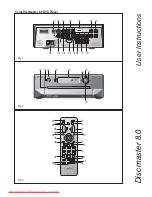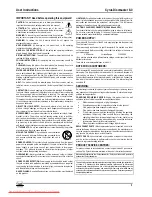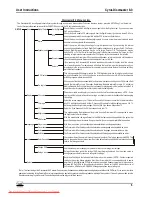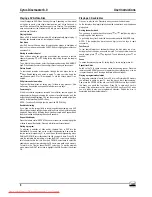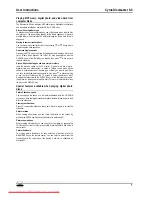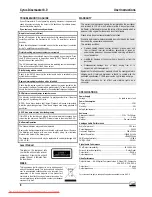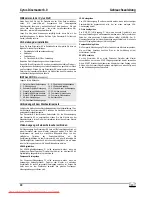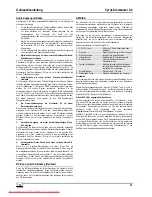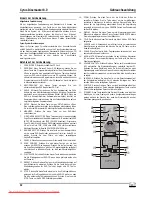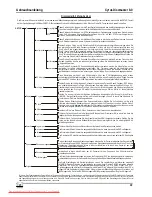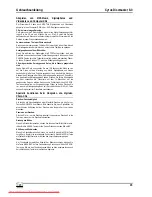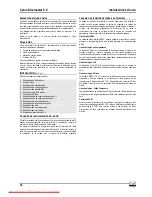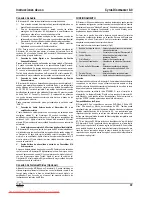Cyrus Discmaster 8.0
User Instructions
6
GB
GB
Playing a DVD-Video Disc
You will recognize DVD-Video discs by the logo. Depending on the material
on the disc (a movie, video clips, a drama series, etc.) it may have one or
more Titles, and each Title may have one or more Chapters. To make access
easy and convenient, the Discmaster 8.0 lets you move between Titles, and
also between Chapters.
Playing the disc
When a DVD is loaded the Discmaster 8.0 will automatically begin to play. If
disc play has stopped, press
to start play of the disc.
Disc Menu
Most DVD discs will have a menu for selecting disc options or navigation of
the disc. From a disc menu use the CURSOR keys to highlight your selection,
and press OK.
Moving to another chapter
When a title on a disc has more than one chapter, you can move to another
chapter by pressing
or
briefly during play to step through the chapter
sequence.
To go directly to any chapter, enter the chapter number using the NUMERIC
keys. If the number has more than one digit, press the keys in succession.
Picture Search
To fast search forwards or backwards through the disc, press the
or
keys. Search begins, and sound is muted. To step up or slow down the
search speed, press
or
as required. To end the search, press
as
desired.
Still picture and slow motion
To get a still picture, press
during play. To return to play, press
. Slow
motion may be selected, and speed set with the
or
keys.
Camera angle
If the disc contains sequences recorded from different camera angles, the
angle symbol will appear showing the number of available angles, and the
angle currently being displayed. You can then change the camera angle if you
wish by further pressing the ANGLE key.
NOTE:- To switch off the Angle symbol, press the DISPLAY key.
Restricted viewing
If you have set the ratings limits to restrict unauthorised viewing, only DVD
discs of the authorised rating or below will play. Discs with a higher rating may
be played if required by following the on-screen prompts which appear when
the disc is loaded and entering the correct Password.
Repeat title/chapter
Press the remote control REPEAT key once to repeat the current playing title,
or twice to repeat the chapter. Pressing a third time will cancel repeat.
Storing a program
To program a selection of titles and/or chapters from a DVD into the
Discmaster 8.0 memory, load a disc so that it begins playing. Now press the
remote control program key
b
to open the on-screen programming menu.
With the UP/DOWN cursor keys select the title you want to store. Press OK to
store the complete title in memory, or press the RIGHT cursor key to display a
list of chapters within that title. Use the UP/DOWN cursor keys to select the
chapters you want to store, pressing the OK key to store each one in memory.
To return to the Title list, press the LEFT cursor key. To exit the program
menu, press the RIGHT cursor key to highlight the DONE symbol, then press
OK.
Playing a CD audio disc
Press
to play the disc. Play starts when you close the disc drawer.
As the disc plays, the player display shows the current track, and the elapsed
playing time.
Moving to another track
You can move to another track by pressing
or
briefly during play to
step through the track sequence.
To go directly to any track, enter the track number using the NUMERIC keys.
NOTE:- If the number has more than one digit, press the keys in rapid
succession.
Fast Search
To fast search forwards or backwards through the disc, press
or
during play. Search begins, and sound is muted. To step up or slow down the
search speed, press
or
as required. To end the search, press
as
desired.
Pause
To pause disc playback, press
during play. To return to play, press
.
Repeat track/disc
Switch on the TV to check on-screen status while setting repeat. Press the
remote control REPEAT key once to repeat the current playing track, or twice
to repeat the whole disc. Pressing a third time will cancel repeat.
Playing a programmed selection
To program a selection of tracks from a CD into the Discmaster 8.0 memory
you will need to switch on your TV. Load the disc so that it begins playing.
Now press the PROGRAM key and use the UP/DOWN cursor keys to select
the tracks you would like to program. Press OK to store each track in
memory. If you add a track in error, press the CLEAR key. Press PLAY when
you are ready to play your programmed selection. Unload the disc to
completely clear the program memory.
Downloaded From DvDPlayer-Manual.com Cyrus Manuals