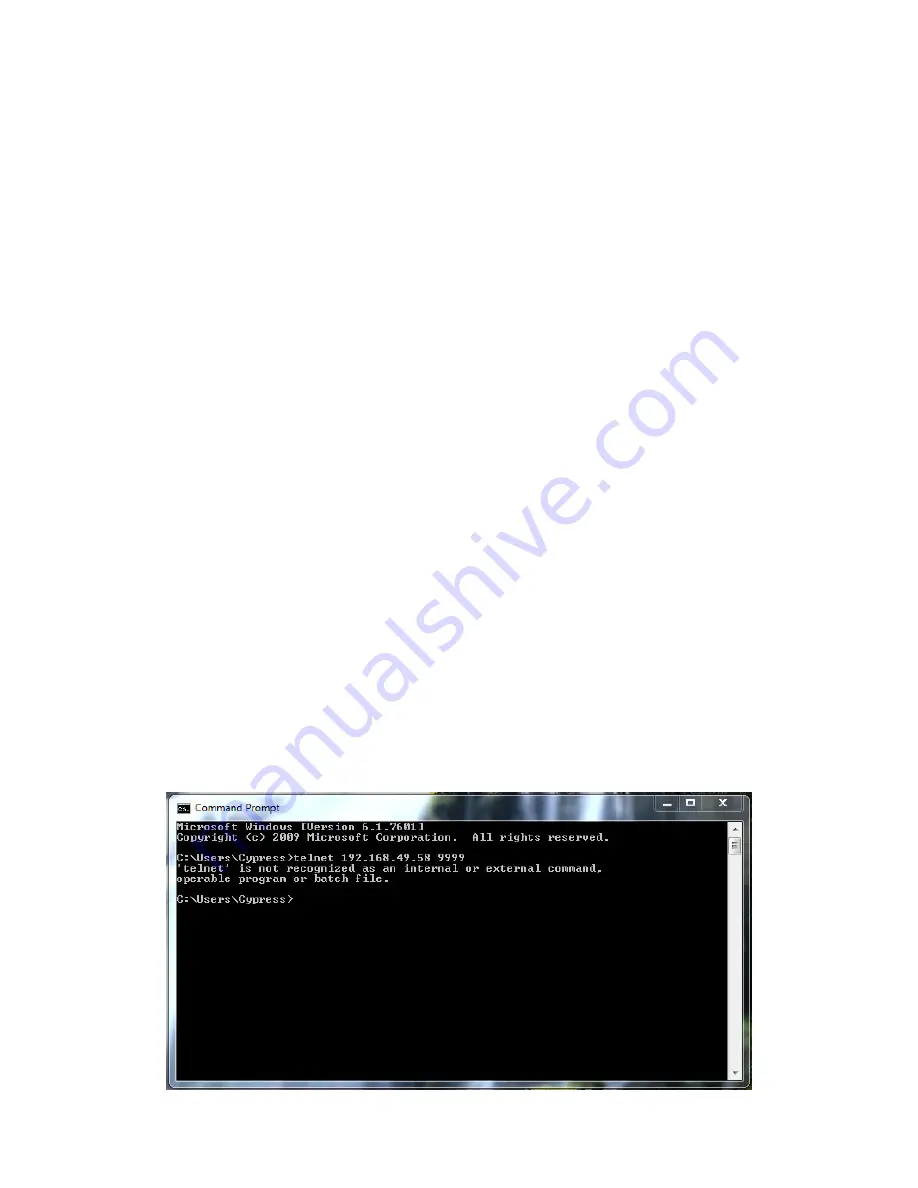
11
Suprex® Ethernet Series - SPX-7200 Network Settings
Factory Reset Network Settings:
If a connection to the Central or Remote unit cannot be established, the units can be factory reset to their default network
settings. The factory reset is used to give the Central or Remote unit a known IP address.
1. Power Central and Remote units off.
2. Since the DIP switches are on the circuit board, it is necessary to remove the Central and Remote boards from their
enclosures. To do this, remove the 4 screws from one of the end plates and remove the heat sink screw from the
bottom of the unit. Slide the board out of the enclosure. When reassembling the units, it is very important to re-attach
each heat sink screw to prevent damage from overheating.
3. Turn all DIP switches off on both the Central and Remote units, then set DIP switches 1, 4, 5, and 8 to on, on both
units.
4. Power both units on. The Status LED should be solid green on both units. Power both units down.
5. Turn all DIP switches off on the Remote unit. For the Central unit, set only DIP switch 3 on.
6. The next time the Central or Remote units are powered on, the units will default the Network settings. The Status LED
will start as solid red, then slowly blink green for about 20 seconds. Once the units are flashing between red and green,
the process is complete and the units are ready to use.
Enabling Telnet:
By default, the Telnet Client is not enabled in Windows 7, Windows 8, and Windows 10. An error message (shown below)
will be displayed when attempting to connect to the SPX-7200 Central or Remote unit If the Telnet Client is not enabled.
(See Enabling Telnet Client pgs. 21 - 23)
Changing the Network Adaptor Settings in Windows:
When connecting the to SPX-7200 Central or Remote unit with a computer, the computer needs to have an IP address that
is compatible with the SPX-7200 units. The IP addresses need to be compatible if connecting via a web browser or if
connecting with the Telnet Client. (See Changing Network Adaptor Settings in Windows pgs. 12 - 13)
Overview:
The following sections cover how to connect a computer to an SPX-7200 Central and/or Remote and change the network
settings of the device. These sections include:
•
SPX-7200 Network Settings
•
SPX-7200 Enabling Telnet Client
•
Changing Network Adaptor Settings in Windows
•
SPX-7200 Network Settings via Web Browser
•
SPX-7200 Network Settings via Telnet
There are two primary methods of connecting to the SPX-7200 Central and Remote units: connecting to the unit with a web
browser, and connecting to the unit using Telnet, as outlined below.


























