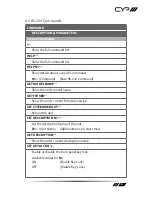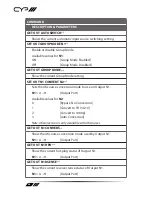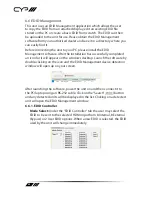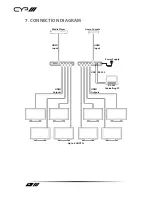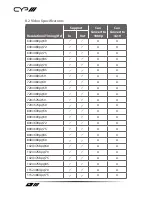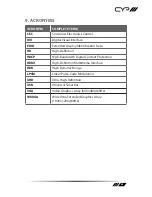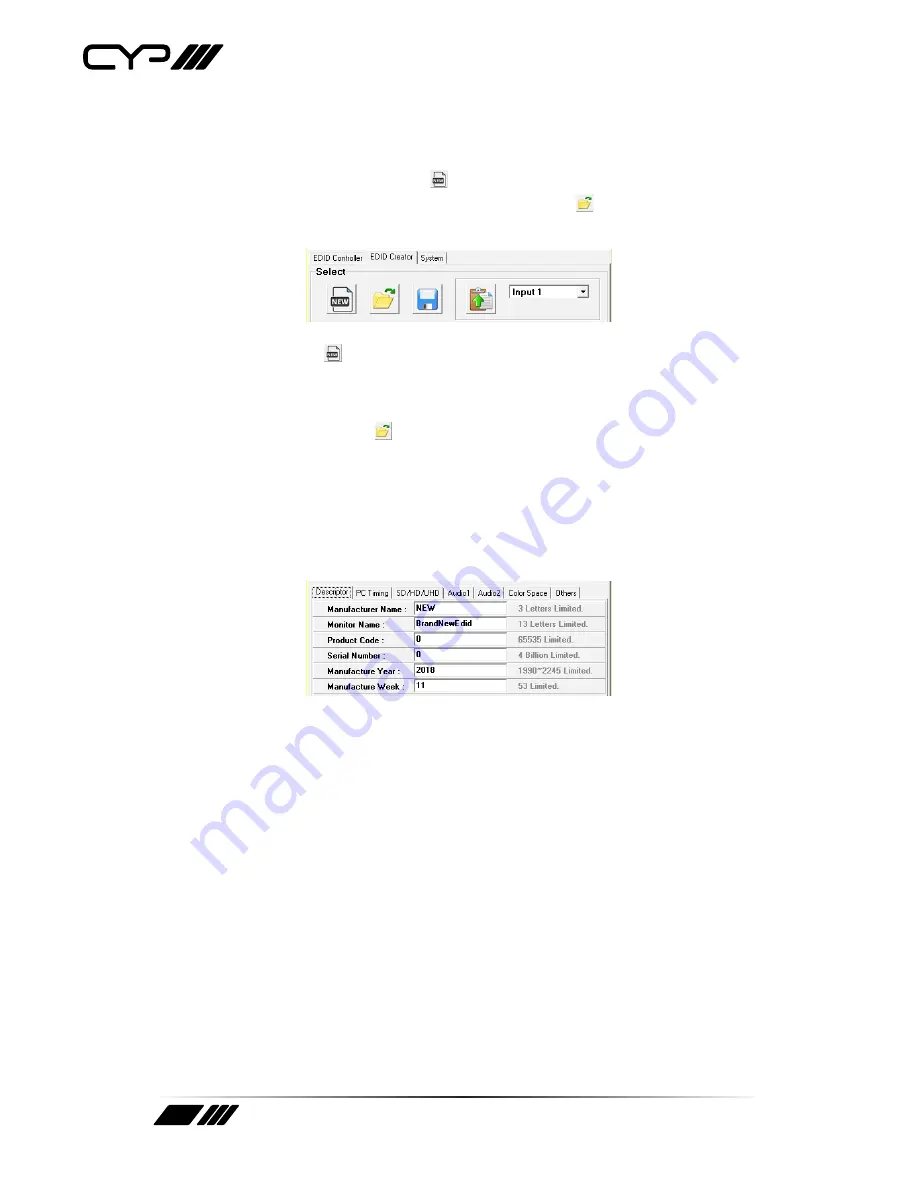
34
6.6.2. EDID Creator
Select:
Click on the “EDID Creator” tab to begin designing a new EDID
from scratch (select the “New” icon), to modify an existing EDID
stored on the PC as a *.bin file (select the “Load” icon) or to edit an
EDID copied from the unit via the EDID Analyser’s edit option.
-
Selecting “New” will automatically populate the various EDID fields
with basic information that can be easily edited to match the user’s
preferences.
-
Clicking on the “Load” icon will open a file load window and after
the *.bin file has been selected and loaded the EDID fields will be
populated with the information from that file. The same will happen
when the EDID is copied from the “EDID Analyser” window.
Edit:
The following tabs provide access to a wide range of EDID
information which can be edited:
-
Descriptor:
This tab allows for the editing of various description and
information fields within the EDID file such as Manufacturer Name,
Monitor Name, etc.
-
PC Timing & SD/HD/UHD:
These tabs allow for the selection of the
resolutions and refresh rates that the EDID will report as supported.
-
Audio1 & Audio2:
These tabs allow for the selection of which audio
formats, audio frequencies, channels and speaker locations are
supported.
-
Colour Space:
This tab allows for the selection of which colour
formats and bit depths are supported, including BT.2020 and HDR
support options.
-
Others:
This tab contains options for supporting 3D and defining the
CEC Address.