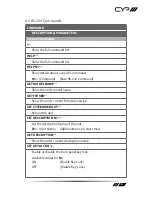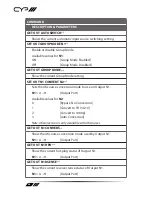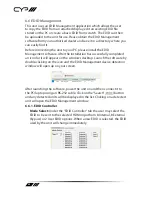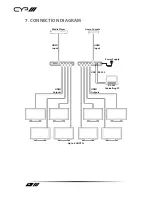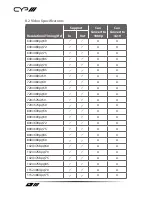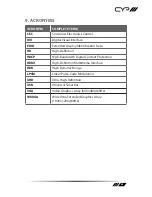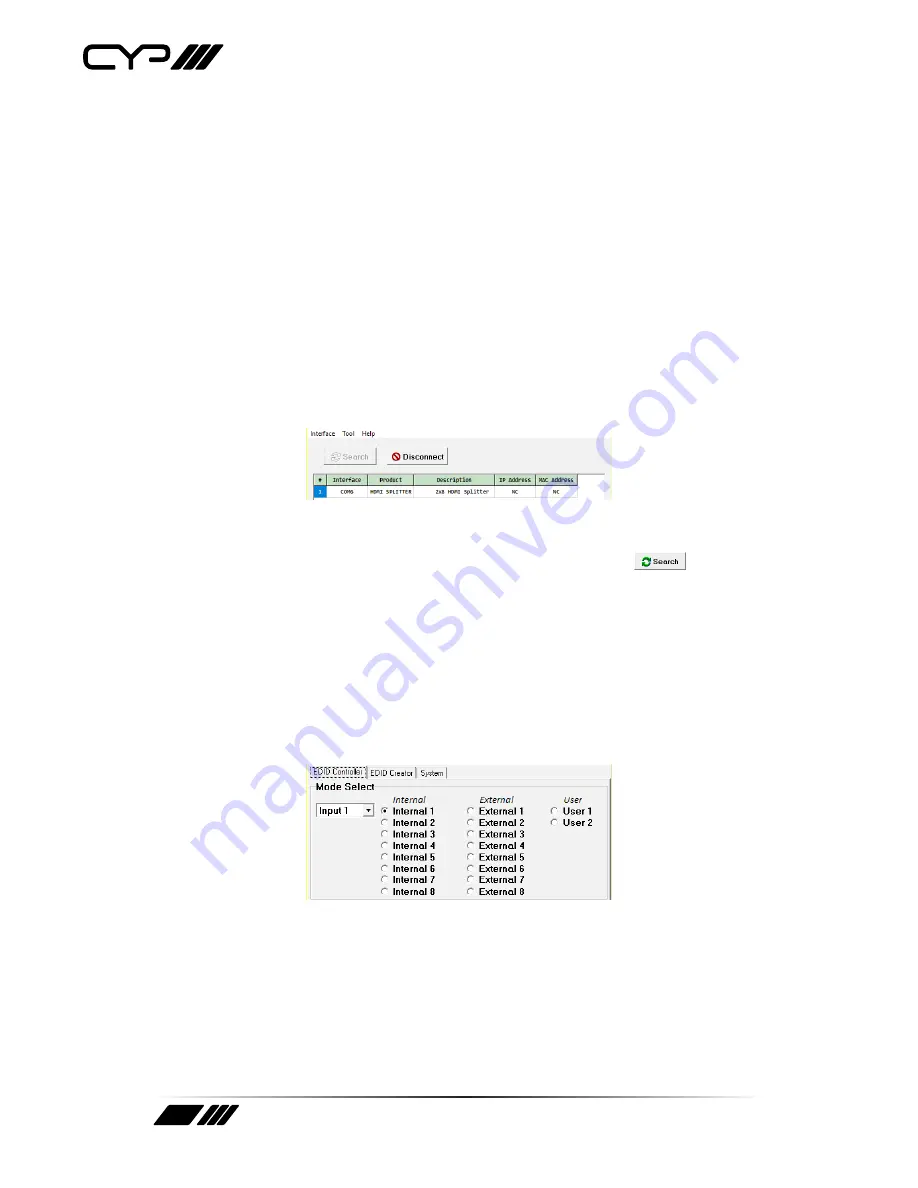
32
6.6 EDID Management
This unit uses an EDID Management application which allows the user
to copy the EDID from an attached display, edit an existing EDID file
stored on the PC or create a basic EDID from scratch. The EDID can then
be uploaded to the unit for use.Please obtain the EDID Management
software from your authorised dealer and save it in a directory where you
can easily find it.
Before connecting the unit to your PC, please install the EDID
Management software. After the installation has successfully completed
an icon for it will appear on the windows desktop. Launch the software by
double-clicking on the icon and the EDID Management device detection
window will open up on your screen.
After launching the software, power the unit on and then connect it to
the PC/laptop using an RS-232 cable. Click on the “Search”
button
and any detected units will be displayed in the list. Clicking on a detected
unit will open the EDID Management window.
6.6.1. EDID Controller
Mode Select:
Under the “EDID Controller” tab the user may select the
EDID to be sent to the selected HDMI input from 8 Internal, 8 External
(bypass) or 2 User EDID options. When a new EDID is selected, the EDID
used by the unit will change immediately.