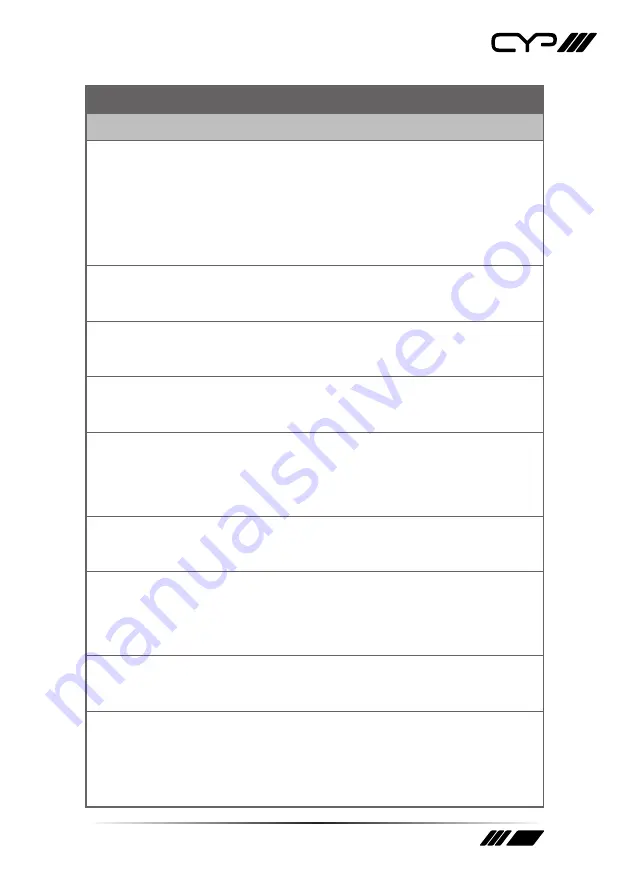
49
COMMAND
Description and Parameters
SET IP MODE N1
Set the IP address assignment mode.
Available values for
N1
:
0 [Static
IP
Mode]
1 [DHCP
Mode]
GET IP MODE
Show the current IP address assignment mode.
GET IPADDR
Show the unit’s current IP address.
GET MAC ADDR
Show the unit’s MAC address.
SET STATIC IPADDR N1
Set the unit’s static IP address.
N1
= X.X.X.X
[X = 0 ~ 255, IP address]
GET STATIC IPADDR
Show the unit’s current static IP address.
SET STATIC NETMASK N1
Set the unit’s static netmask.
N1
= X.X.X.X
[X = 0 ~ 255, netmask]
GET STATIC NETMASK
Show the unit’s current netmask.
SET STATIC GATEWAY N1
Set the unit’s static gateway address.
N1
= X.X.X.X
[X = 0 ~ 255, gateway address]
Summary of Contents for EL-8500VA
Page 1: ...EL 8500VA 9 x 2 Multi format Presentation Scaler with HDBT OPERATION MANUAL ...
Page 2: ......
Page 86: ......
Page 87: ......
















































