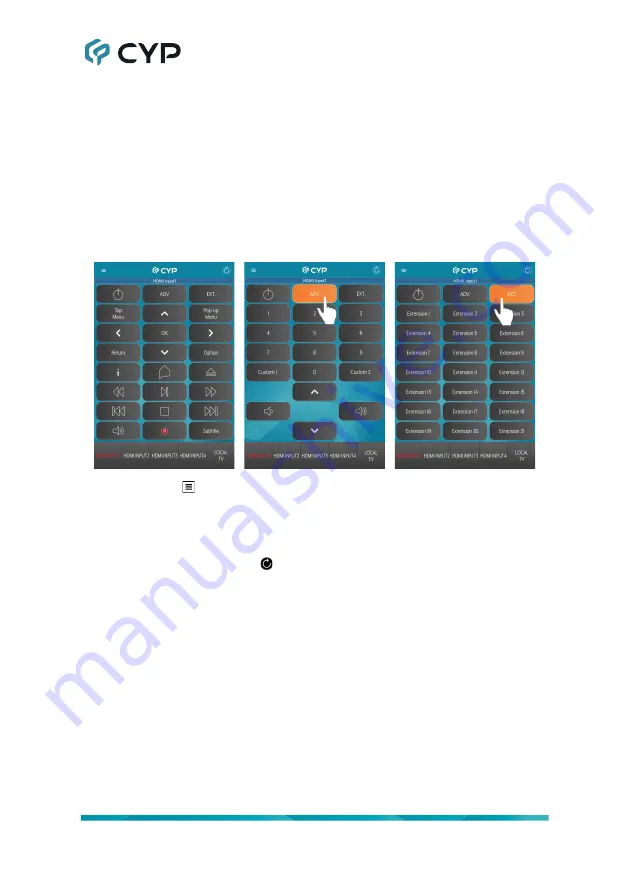
27
6.7.1 App Main Page
The app’s Main page provides access to all of the IR commands available
for the currently selected video source or display as defined within the unit’s
WebGUI. This page also provides an easy way to switch inputs, change
the amplified audio source, and control the amplified audio volume via the
bottom Control Slider’s row of buttons. Shortcut buttons to refresh the app’s
data or access the app’s Selection Menu are also provided at the top.
Note: For detailed information about assigning user defined IR commands
within the WebGUI, please refer to Section 6.6.5.
1) Menu Icon ( ):
Pressing this button once will open the “Selection Menu”
page. The Selection Menu page provides a way to search for other units
within the local network and provides information about the software
version, firmware version and manufacturer.
2) App Data Refresh Icon ( ):
Pressing this button will force the app to
refresh the IR Remote button layout data from the unit.
3) Input Identification Bar:
This informational bar at the top of the page
identifies which input (HDMI 1~4) is currently selected for IR control. The
input can be changed via the bottom slider buttons.
4) IR Remote Control Buttons:
Up to three sets of IR control buttons are
available for every device (Normal, Advance, Extension). The starting
page and which button pages are available for each device is determined
by the settings for that device in the unit’s WebGUI.
Note: Only buttons that have IR codes associated with them will be
visible.






























