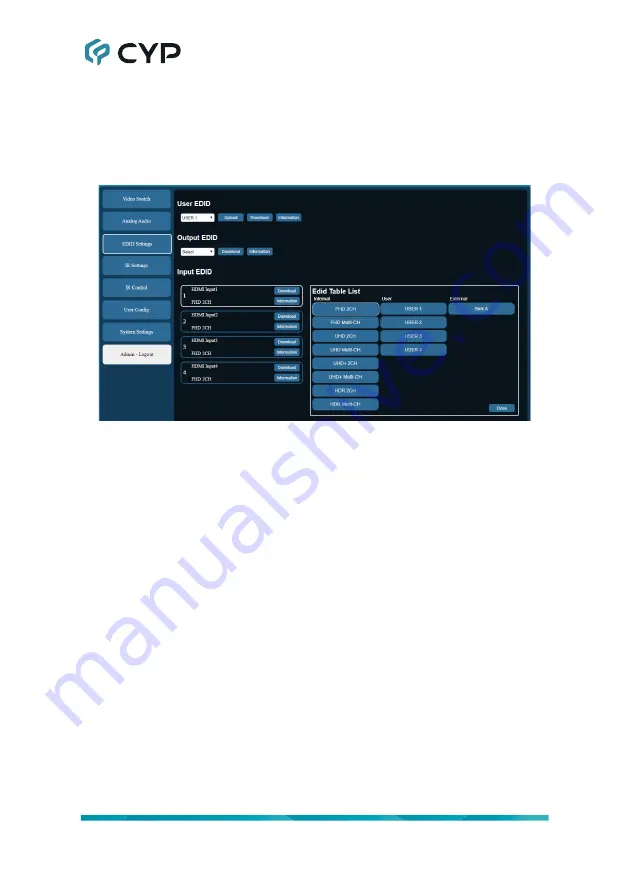
15
6.6.3 EDID Settings Tab
This tab provides the option of eight standard EDIDs, one sink sourced
EDID, and four customer uploaded User EDIDs that can be assigned to any
or all of the HDMI input ports. Detailed information about any of these EDIDs
may also be viewed here.
1) User EDID
Upload:
To upload a User EDID, select the User EDID slot to upload
into from the dropdown list and then click the “Upload” button. An
EDID Upload window will appear, allowing you to locate and upload
the preferred EDID file (*.bin format) from a local PC. Once the correct
file has been selected, please click the “Upload” button in the window,
and the file will be transferred to the unit.
Download:
To save an existing User EDID to your local PC, select the
User EDID slot from the dropdown list and then press the “Download”
button. Depending on your browser settings you will either be asked
where to save the downloaded file, or the file will be transferred to the
default download location on your PC.
Information:
To view detailed information about a User EDID, select
the preferred User EDID slot from the dropdown list and then press
the “Information” button.






























