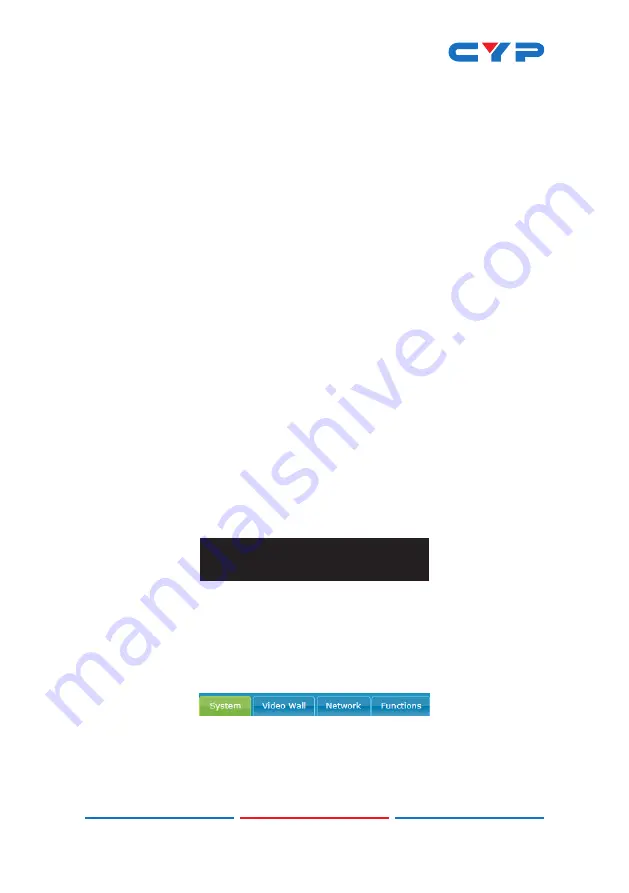
6
6.5 WebGUI Control
• Accessing the WebGUI
All major functions of the unit, including status, streaming method,
streaming channel selection, output resolution, video wall
configuration, EDID management, Ethernet settings, and reset/
firmware functions are controllable via multiple tabs in the WebGUI
interface allowing for reasonably intuitive operation.
Each Transmitter and Receiver in the system is controlled by its own
WebGUI interface which may be accessed by opening a standard
web browser on a PC and typing in the IP address of the unit you wish
to connect to. If you do not already know the IP addresses of the
units in your system, you can discover the IP addresses by disabling
the streaming link on the Receiver units in a connected system and
connecting an HDMI display to each Receiver. This is done by pressing
and holding the “LINK” button on the front of a Receiver for 3 seconds
(The LINK light will blink rapidly, then turn off).
Once the link is broken, each connected Receiver will output a
640×480 black screen with OSD text at the bottom identifying its own IP
address (Local IP), as well as the IP address of the Transmitter (Remote
IP) that shares the same broadcasting channel with it (channel 0 by
default). After obtaining the IP address information, press and hold
the “LINK” button again for 3 seconds to return the unit to normal
operation (The LINK light will light up solid yellow).
FW: 15-Nov-10 4298
Local IP: 169.254.9.180
Remote IP: 169.254.11.173
ID: FFFFFFFFFFFF
Once you have connected to a unit’s WebGUI, you will be presented
with a screen containing multiple tabs for each functionality area
of the unit. To view the contents of a tab, click on the appropriate
button at the top of the window. The individual tabs and functions will
be introduced in the following sections.
Note: Video over IP streaming uses a large amount of bandwidth
and a Gigabit Ethernet network switch with jumbo frame support and
IGMP snooping is required. A managed switch with VLAN support is
strongly recommended.
Summary of Contents for CH-331H-RX
Page 1: ...CH 331H RX HDMI over IP Receiver Operation Manual Operation Manual ...
Page 2: ......
Page 42: ......
Page 43: ......
Page 44: ...CYPRESS TECHNOLOGY CO LTD www cypress com tw ...


























