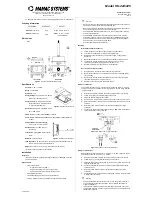5
7
+ (PLUS) Button:
Press to move up or adjust selections within OSD
menus. When not in a menu, press to toggle the input source for the
HDMI output.
8
ENTER/INFO Button:
When inside an OSD menu, press to confirm a
selection or to go deeper into a menu item. When not in a menu, press to
activate the Information OSD.
6.2 Rear Panel
USB/SERVICE
LAN
RS-232
IN
IR
HDMI
OUT
IN
OUT
CAT6A/7 OUT
DP IN
IN
OUT
DC 12V
AUDIO
TX RX
1
2
3
4
5
6
7
8
9
10
1
HDMI OUT Port:
Connect to an HDMI TV, monitor, or amplifier for digital
video and audio output.
2
HDMI IN Port:
Connect to HDMI source equipment such as a media
player, game console, or set-top box.
3
DP IN Port:
Connect to DisplayPort source equipment such as a PC or
laptop.
4
CAT6A/7 Port:
Connect directly to a compatible receiver for Point-
to-Point extension, or to a 10 Gigabit Ethernet switch for distributed
matrixing (requires IP Master Controller or control software), with a single
Cat.6A/7 cable for extension of all data signals.
Note: If the connected network switch supports the IEEE 802.3at-2009
PoE (Power over Ethernet) standard, this unit can optionally be powered
directly via this Ethernet port.
5
AUDIO PORTS:
OUT Port:
Connect to powered speakers or an amplifier for stereo
analog audio output.
IN Port:
Connect to the stereo analog output of a device such as a CD
player or PC.
Note: When units are connected directly in a Point-to-Point
configuration, audio is routed directly from the IN Ports to the opposite
end’s OUT Ports. Free routing can only be configured by use of the
optional IP Master Controller or control software.
Summary of Contents for AVIP-P5104T-B1C
Page 2: ......
Page 33: ......
Page 34: ......
Page 35: ......
Page 36: ...CYPRESS TECHNOLOGY CO LTD www cypress com tw ...