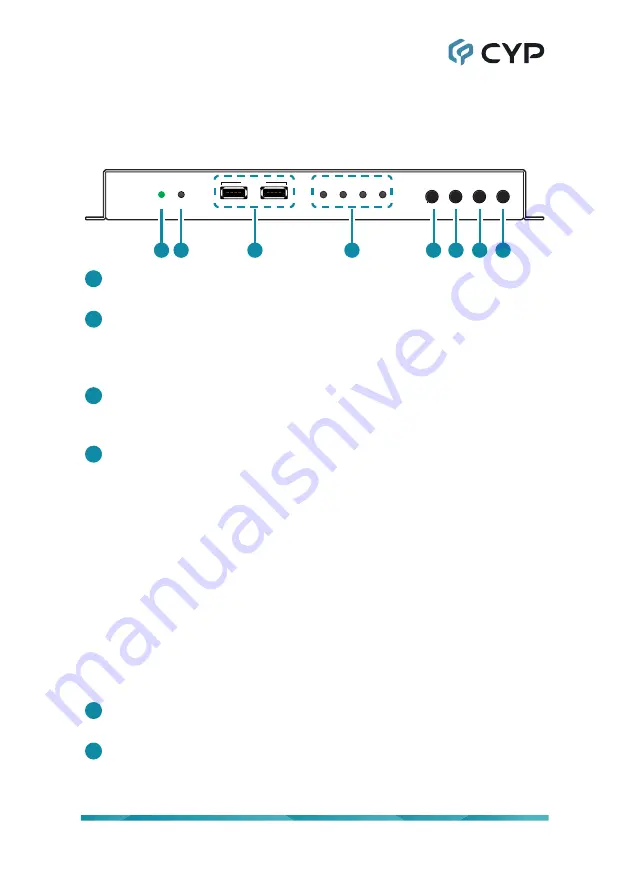
4
6. OPERATION CONTROLS AND FUNCTIONS
6.1 Front Panel
GbE
VIDEO
LINK
USB
LINK
USB
USB 2.0
MENU
+
ENTER
INFO
-
POWER SOURCE
1 2
3
4
5 6
7
8
1
POWER LED:
This LED will illuminate to indicate the unit is on and
receiving power.
2
SOURCE LED:
The illumination of this LED indicates which AV input
is currently selected to be the source transmitted as an AV over IP
stream. Green indicates the local HDMI input, amber indicates the local
DisplayPort input.
3
USB 2.0 (Type-A) Ports:
Connect directly to standard USB devices such
as a mouse, keyboard or flash drive to extend their USB functionality to
the currently active/routed USB Device Mode receiver.
4
STATUS LED BLOCK:
GbE LED:
This LED will illuminate and blink to indicate a live and
active connection on the local gigabit Ethernet port.
VIDEO LED:
This LED indicates video streaming activity over the
Cat.6A port. It will illuminate green when a video signal is being
transmitted. When no video is active the LED will remain off, even if
the streaming connection is valid.
LINK LED:
This LED will illuminate and blink to indicate data
transmission activity across the Cat.6A streaming connection.
USB LED:
This LED will illuminate when the unit’s USB ports have
successfully paired with the USB ports on another unit. This LED will
remain off if the unit’s USB ports are not currently paired and in stand-
by mode.
5
MENU Button:
Press to enter the OSD menu, or to back out from menu
items.
6
− (MINUS) Button:
Press to move down or adjust selections within OSD
menus. When not in a menu, press to toggle the input source for the
Cat.6A output.
Summary of Contents for AVIP-P5104T-B1C
Page 2: ......
Page 33: ......
Page 34: ......
Page 35: ......
Page 36: ...CYPRESS TECHNOLOGY CO LTD www cypress com tw ...
























