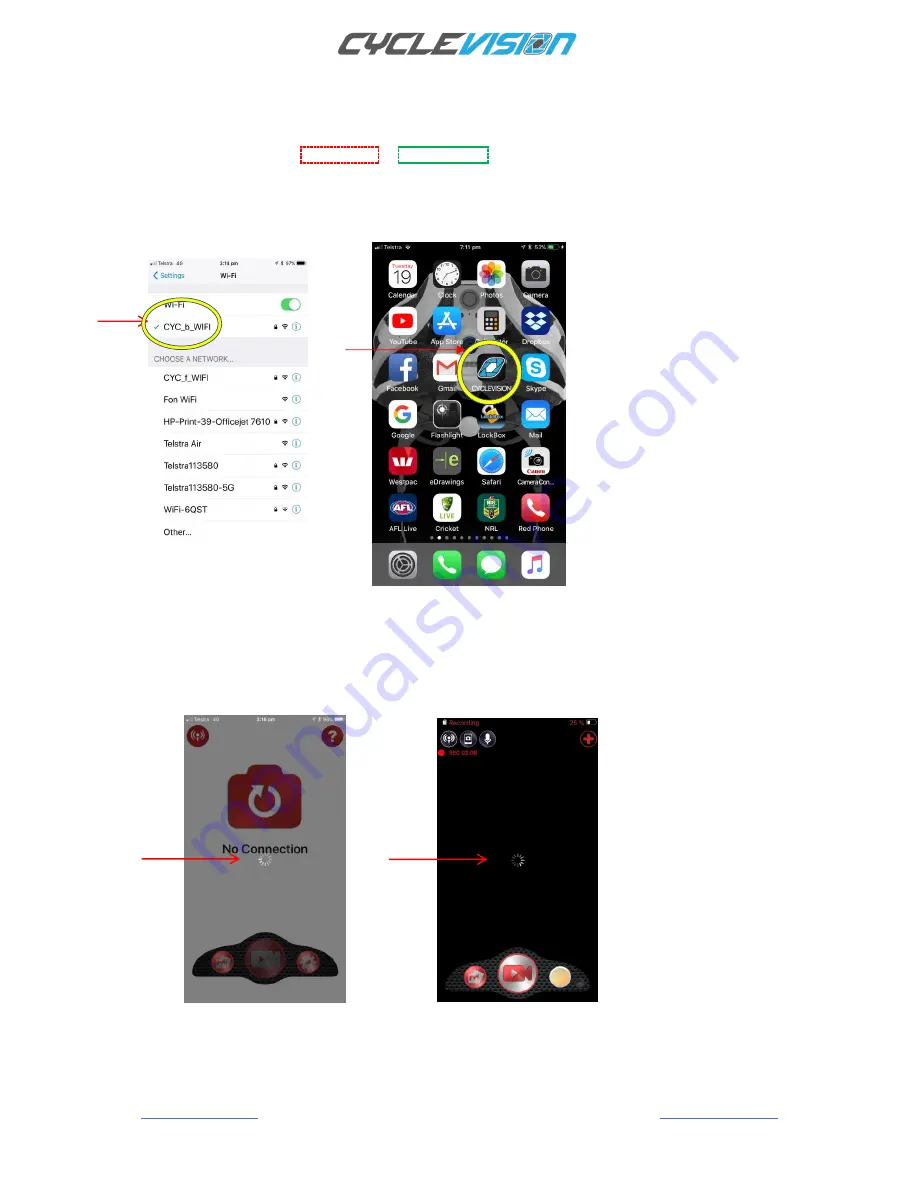
EDGE
Page 20
CVHC-01-01/02/03 Revision L Instruction Manual Revision-5 (13-01-2019)
CONNECTING TO WI-FI (continued)
Once either of the front or rear helmet cameras has been paired with your smartphone the default Red camera
status LED lights will revert from Flashing
Red
to flashing
Green
In this example we have chosen the rear camera to view Wi-Fi streaming as a renamed SSID CYC_b_WIFI
Once the Wi-
Fi connection has been made, close ‘SETTINGS’ on your smartphone and open the
Cyclevision App
from your home screen:
Tap the Cyclevision 360 App to
open the App.
Every time you switch your helmet
ON
(from the
OFF
position) it resets the Cyclevision App application, so the first
time you select the Cyclevision App and it initiates for the first time you will get a white connection screen, and the
spiral connection icons will appear as the helmet is paired with the App.
Later times (when you switch the App
OFF
- but not the helmet, switch the App back
ON
again) you will get a
blackened start-up initiation screen
–
both screens will connect to the App.
The Cyclevision App start screen will appear and (as in this example) the rear helmet camera will connect to the
App,
(This will take approximately four (4) seconds) then live vision will be displayed from the rear camera.





























