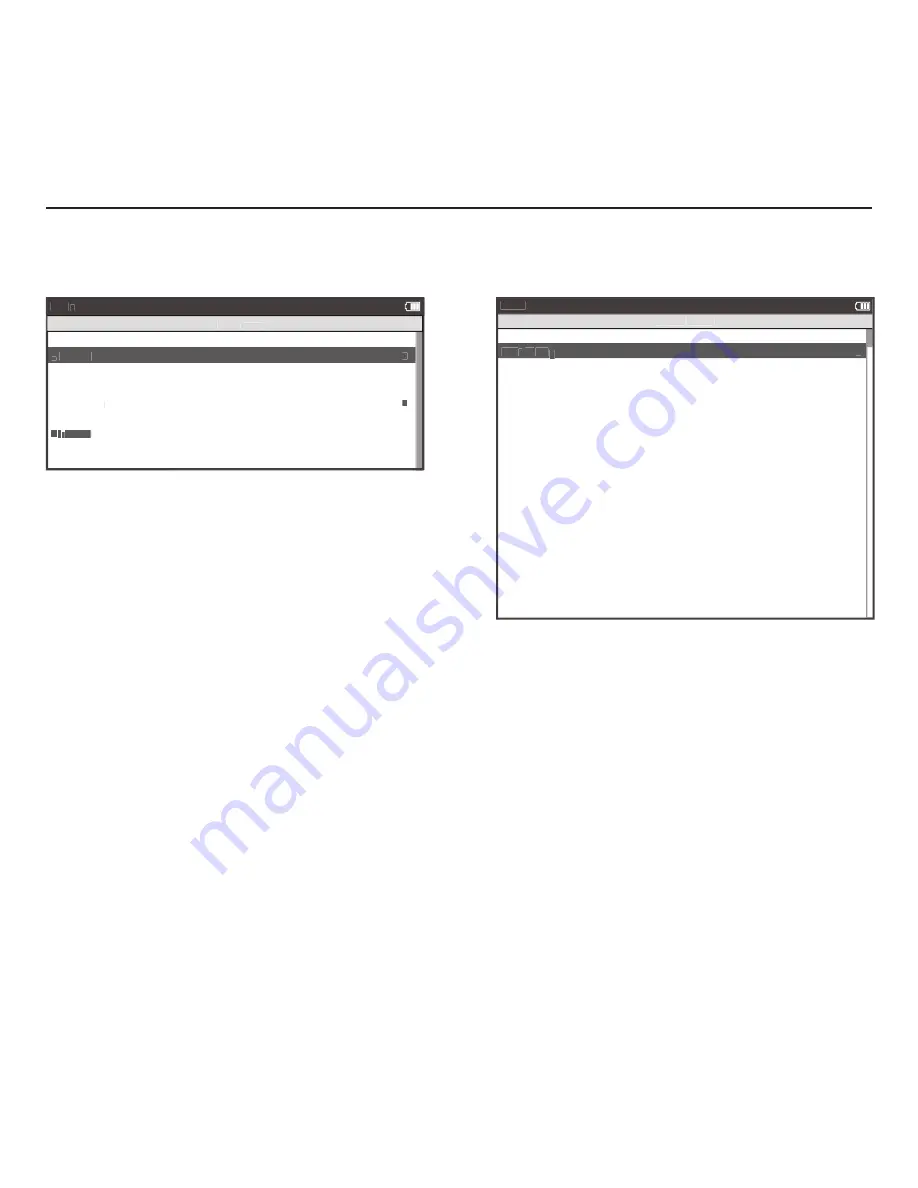
Joule 3.0 User Guide page 49
Chapter 6: Sensors
Setting Up Power Sensors...
continued
9. Press [JOYSTICK] up/down to highlight Auto Zero Yes or No. Press [JOYSTICK] in and release to select Auto
Zero Yes or No. Press [JOYSTICK] up/down to change Auto Zero Yes or No. Note: Auto Zero setting should
remain set to Yes in all cases except when using a Track PowerTap.
10. Press [JOYSTICK] up/down to highlight Activate Sensor.
11. Press [JOYSTICK] in and release to Activate Sensor. Note: active sensor is designated by a hash mark next to
the sensor name in the sensor list. When switching speed sensors, be sure to activate the appropriate sensor.
12. Once a sensor has been paired and activated Joule 3.0 will automatically fi nd the active sensor whenever it is
turned on. Other power sensors with different IDs will be ignored. Once the sensor is paired, it can be operated
within the same area as other sensors without risk of picking up that signal.
Note: multiple sensors can be stored by Joule 3.0 but only one can be active per sensor category at a given time.
Select Sensor
>
- PowerSensor1
>
Add PowerTap
werT
werT
>
Torque O set
>
>
>
>
Add IC Power
>
A
To
Todd ANT
To
To
r
r
que O
que O+
que O
que O+
>
Back
<
Menu
Power Sensor
Activate Sensor
>
>
00000
>
Wheel Circumference:
>
02096
>
Auto Zero (Y or N):
>
Y
>
Auto Zero (Y or N):
>
>
Auto Zero (Y or N):
Y
>
Re-Pair Sensor
>
Cancel Pairing
>
Delete Sensor
>
Calibration
>
Pair
>
Pair New Sensor
>
Back
<
Menu
PowerSensor1
Sensor ID:
PowerSensor1
Name:
>>
Start Pairinggg
>






























