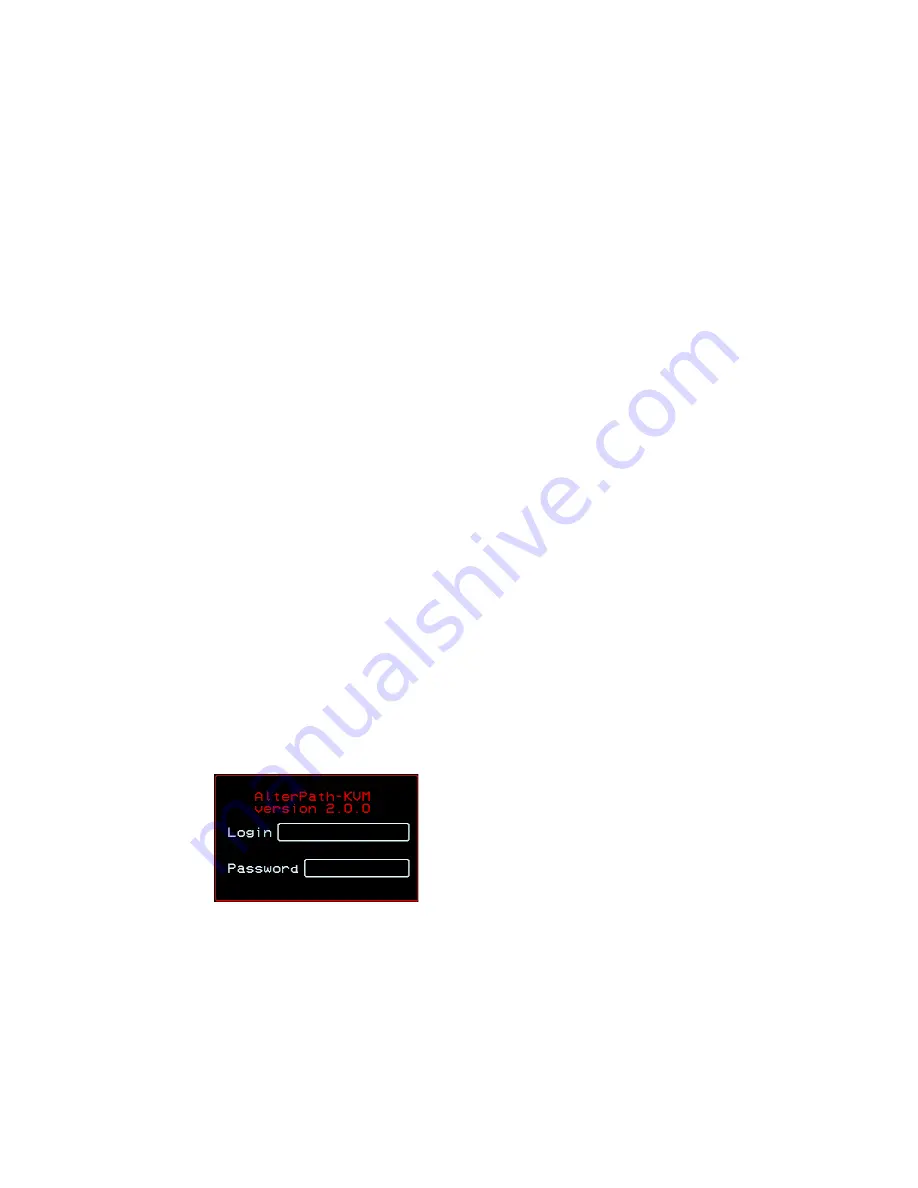
AlterPath KVM Installation, Configuration, and Users Guide
349
Controlling the OSD Through the AlterPath
Remote Presence
While using the AlterPath Remote Presence (RP), an administrator has full
access to the OSD menus, so all local administration tasks can be performed
in an office or at any other location up to 500 feet away from the KVM. In
addition, you do not need a dedicated monitor, keyboard, and mouse to use
the RP; the RP box allows you to use the monitor, keyboard, and mouse of
your regular workstation and use keyboard shortcuts to toggle between the
view at your local work station and the view of the KVM.
See “Installing the AlterPath KVM Remote Presence” on page 112 for details
on how to install an RP. No configuration is required to begin using the RP.
T
To Use to the AlterPath KVM RP to Access
the KVM
1.
Connect the RP to the KVM using a CAT5 cable up to 500 feet long.
See “Installing the AlterPath KVM Remote Presence” on page 112 for
detailed instructions and diagrams on how to connect the RP to the KVM
and to your local work station.
2.
Power on the RP.
3.
Press the Select Local-Remote button on the front of the AlterPath KVM
RP unit to switch the local video display from your local work station to
the KVM OSD.
The OSD login screen appears.
4.
Type your username followed by your password and press Enter.
The main menu of the KVM OSD appears. See “OSD Main Menu” on
page 284 for a description of the OSD Main Menu items.
Summary of Contents for AlterPath
Page 14: ...Contents xii AlterPath KVM Installation Configuration and Users Guide...
Page 15: ...AlterPath KVM Installation Configuration and Users Guide xiii...
Page 16: ...Contents xiv AlterPath KVM Installation Configuration and Users Guide...
Page 23: ...xxi...
Page 24: ...List of Procedures xxii...
Page 28: ...List of Tables xxviii...
Page 36: ...Before You Begin xxxvi AlterPath KVM Installation Configuration and Users Guide...
Page 132: ......
Page 384: ...On Screen Display 352 AlterPath KVM Installation Configuration and Users Guide...






























