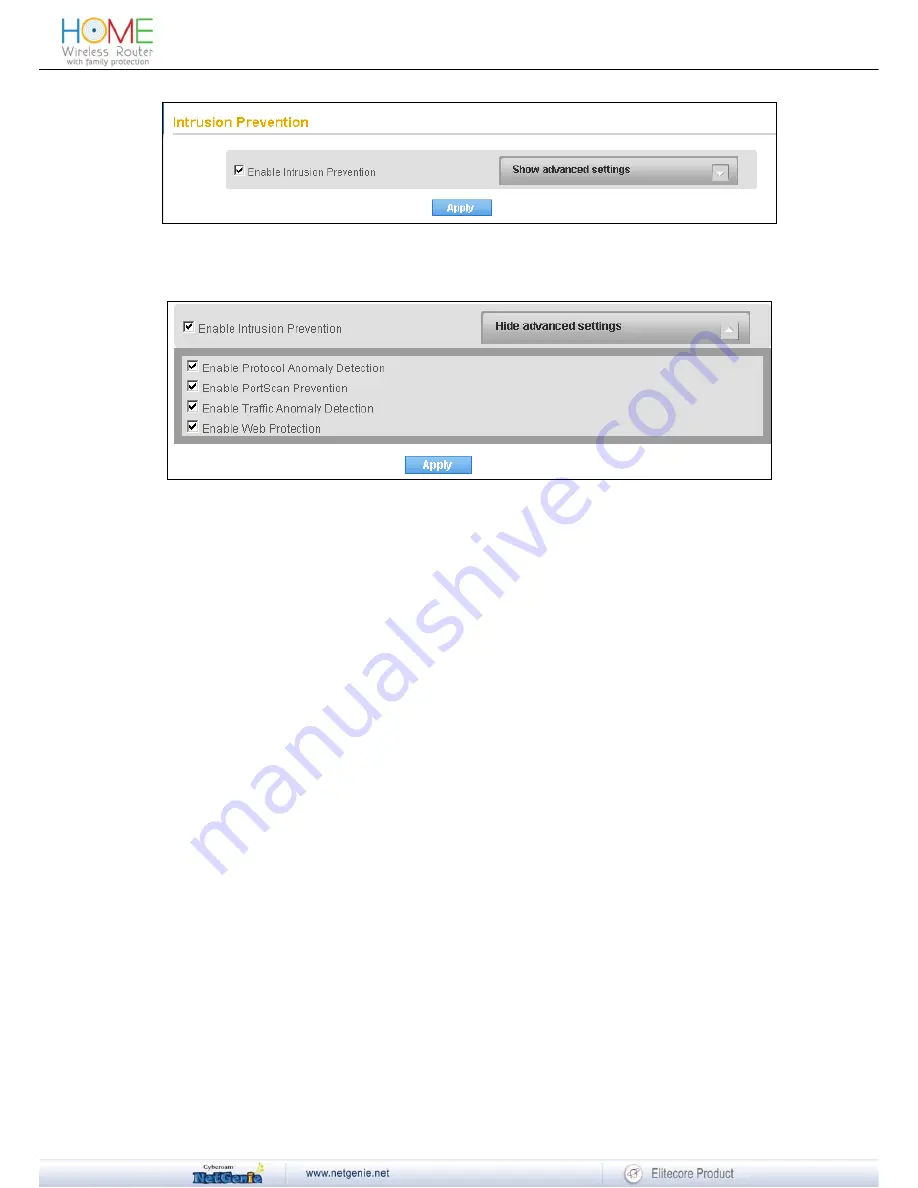
Reviewer Guide
Screen- Enable Intrusion Prevention
3. Expand ‘Show Advanced Settings’ drop-down, and change the default security settings if
required.
Screen- Advanced Intrusion Prevention
4. Click
Apply
to save changes.
•
Can I customize NetGenie’s intrusion prevention signatures?
Yes, you can change Action to be taken and Logging status of any intrusion prevention signature.
Please follow below steps to customize intrusion prevention signatures:
1. Log in to NetGenie with administrator credentials.
2. Go
to
Security
→
Intrusion Prevention.
3. Expand ‘Show Advanced Settings’ drop-down. Under Signature Configuration section, you
can search intrusion prevention signatures based on the following criteria:
•
Outbreak
•
Severity
•
Policy
•
Platform
•
ID or Name
4. Select the signature to be customized and change the Log status if required. Available
options:
•
Log
•
No
5. Change Action to be taken if required, Possible actions:
•
Pass
•
Drop
Packet
•
Drop
Session
57
























