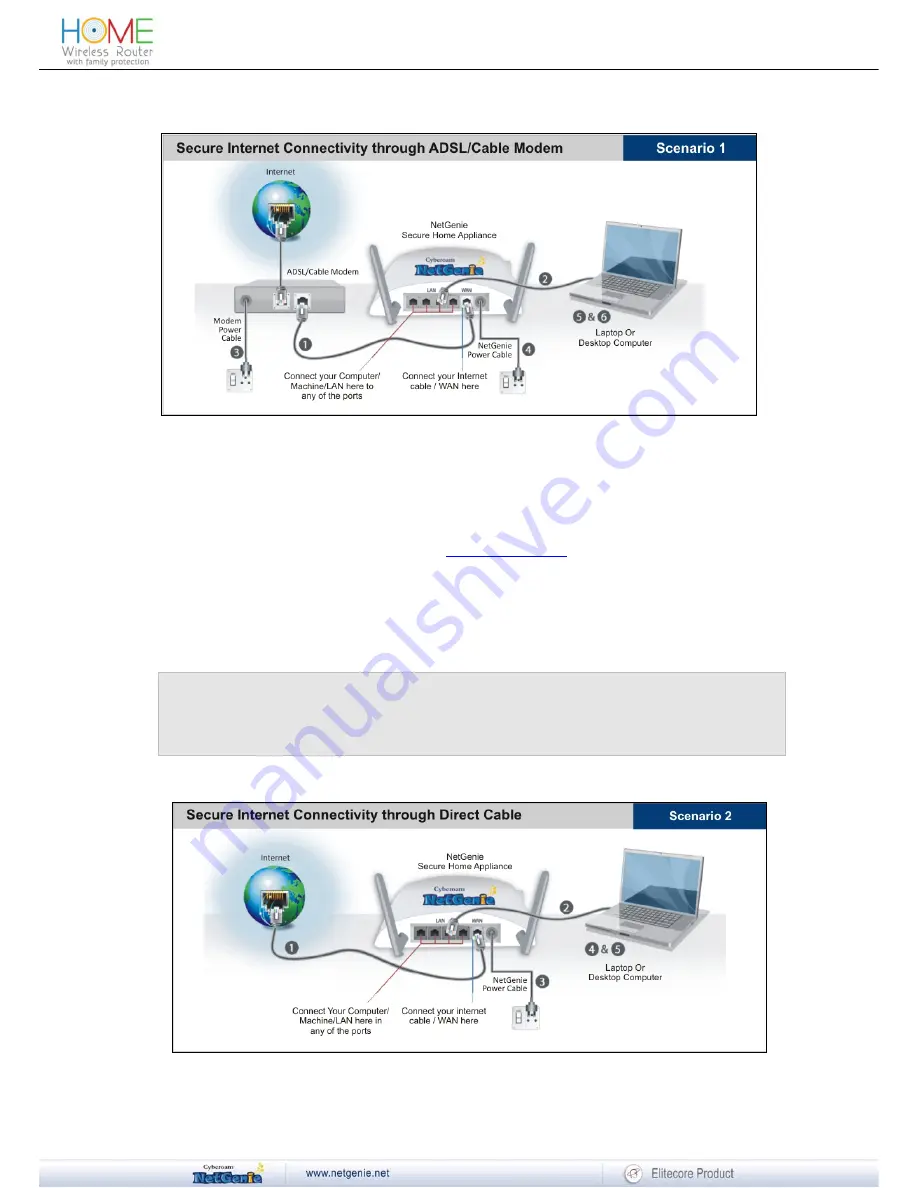
Reviewer Guide
Wired Connection - Secure Internet Connectivity through ADSL/Cable Modem
1. Unplug the cable that connects the ADSL Router/Cable Modem to your computer and plug it
into the “WAN” NetGenie socket.
2. Use the RJ-45 Ethernet cable provided with the NetGenie appliance to connect your
computer to any of the “LAN” NetGenie sockets.
3. Switch on your ADSL Modem/Cable Modem and wait till it connects to the Internet. The
Internet LED on the ADSL modem will turn green and remain steady. If you are dialing the
Internet from your computer, refer to the
Configuring PPPoE
section.
4. Switch on the NetGenie appliance. Wait till the “Power” LED and “WAN” LED turns green.
5. Switch on your computer now. NetGenie's “LAN” LED will turn green and remain steady.
6. Open your browser and start surfing the Internet. Your computer is now secured from online
threats and malware with the Quick Security feature automatically turned on.
Note:
To configure age-appropriate Internet access for your family, refer the Family Protection section
.
If you are unable to connect to the Internet after following above procedure, please revert to your
original setup and visit Cyberoam’s support section at www.netgenie.net.
Wired Connection - Secure Internet Connectivity through Direct Cable
10











































