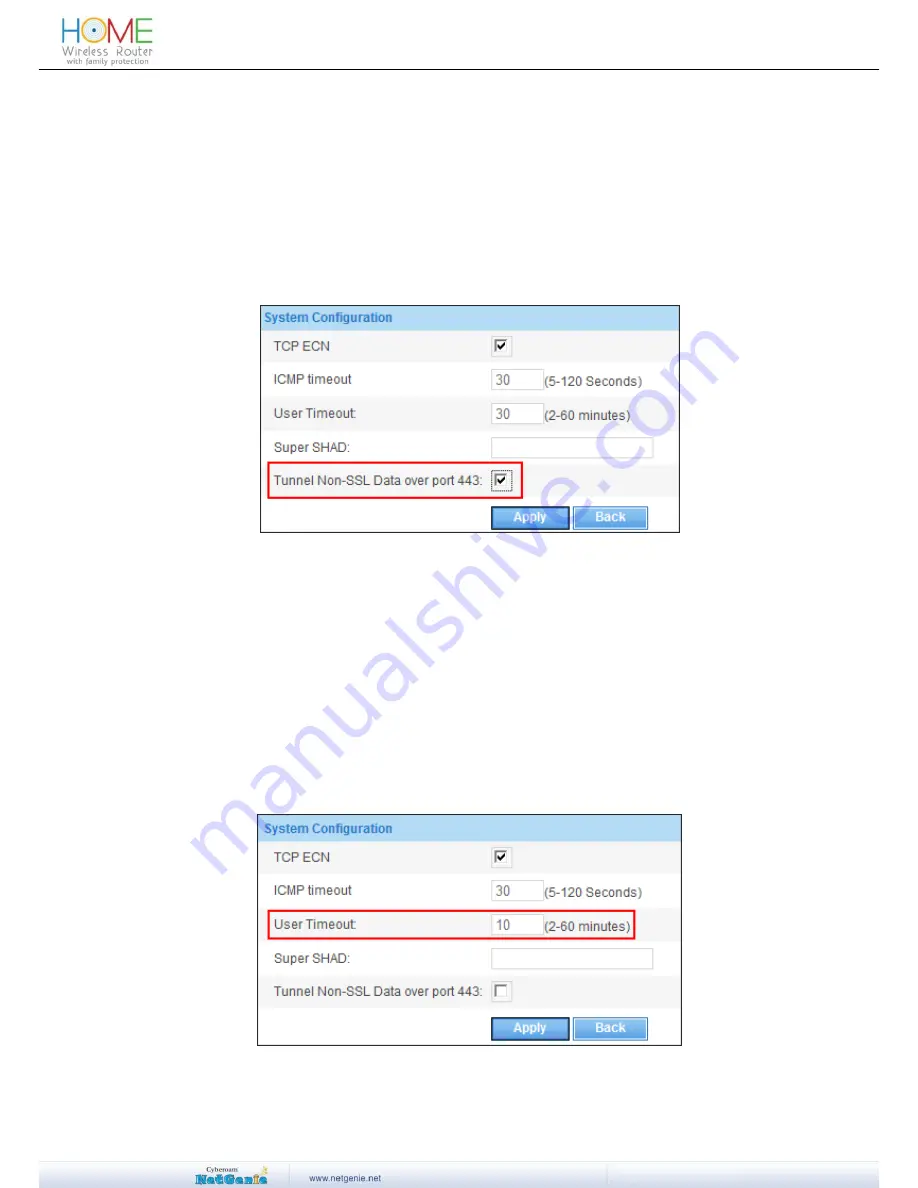
68
User Guide
Certain applications of mine, like CrashPlan and Logmein are not being able to connect to
the Internet. What do I do?
These applications may use Fake SSL Connections to connect to the Internet. Hence, they get
dropped by NetGenie. To avoid this, configure NetGenie as shown below.
1. Login to NetGenie using administrator credentials.
2. Open a new tab and type http://<NetGenie IP Address>/tweb/pages/conf.php in the Address
Bar to go to the System Configuration page. For example, if your NetGenie IP Address is
192.168.2.1, then you need to type http://192.168.2.1/tweb/pages/conf.php to go to the
System Configuration page.
3. Enable Tunnel Non-SSL Data over port 443 as shown below.
Screen- Enable Tunnel Non-SSL Data over port 443
How can I make sure that if any user remains inactive for more than 10 minutes, he/she
gets logged off?
You can set the User Timeout as 10 minutes such that if any user remains inactive for longer than
10 minutes, he/she gets logged off, in other words, his/her session expires. To set the User
Timeout, follow the steps given below.
1. Login to NetGenie using administrator credentials.
2. Open a new tab and type http://<NetGenie IP Address>/tweb/pages/conf.php in the Address
Bar to go to the System Configuration page. For example, if your NetGenie IP Address is
192.168.2.1, then you need to type http://192.168.2.1/tweb/pages/conf.php to go to the
System Configuration page.
3. Set User Timeout as 10 minutes and click Apply to set the timeout.
Screen- Set User time out


























