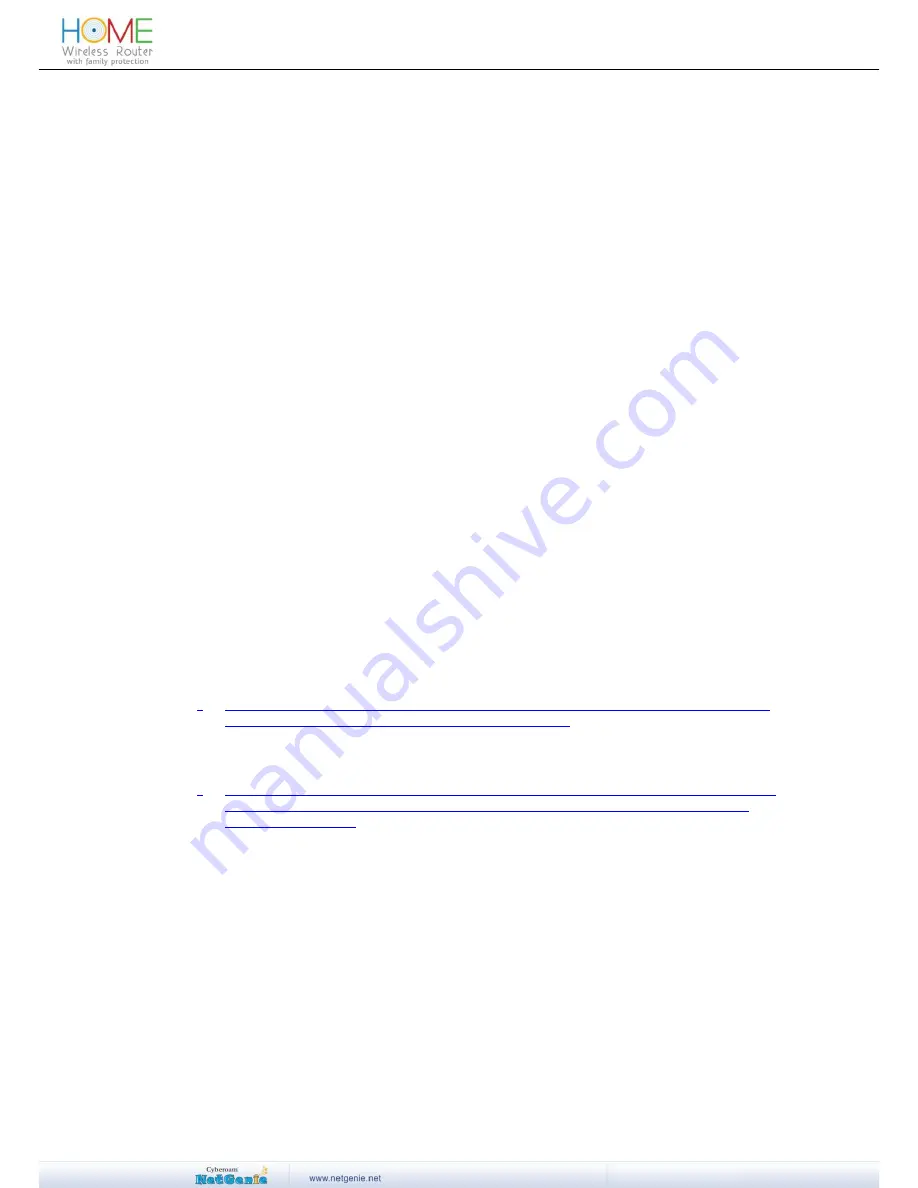
4
User Guide
Contents
NetGenie
– Read it first .......................................................................................... 2
Preface ................................................................................................................... 7
Part 1: Deploy your NetGenie .................................................................................. 9
Introduction ............................................................................................................. 9
Know your NetGenie ...................................................................................................................... 9
Defaults ........................................................................................................................................ 10
Surf using NetGenie ............................................................................................. 10
Getting your NetGenie Ready ...................................................................................................... 10
Identify your Home Internet Setup ................................................................................................ 10
Access Internet ............................................................................................................................. 18
Part 2: Family Protection ....................................................................................... 20
Access NetGenie .......................................................................................................................... 20
Set System Time .......................................................................................................................... 21
Add User ....................................................................................................................................... 21
User Internet Access .................................................................................................................... 24
Part 3: What can NetGenie do for you? ............................................................... 27
Registration .................................................................................................................................. 27
Why do I need to register my appliance and how do I do it?
............................................... 27
Can I use my existing Cyberoam Customer Account credentials for NetGenie Customer
Portal?
.......................................................................................................................................... 28
Internet Access ............................................................................................................................. 28
Is it mandatory to create a user in NetGenie in order to access Internet?
........................ 28
How can I access and configure my NetGenie appliance?
................................................. 28
How do I give safe Internet access to my 7-year-old daughter Jane?
............................... 28
Is password mandatory for family members of all age groups?
.......................................... 29
Which websites will be accessible by default to my 6 year old?
......................................... 29
Will all my family members receive authentication page every time they try to access
Internet through NetGenie?
...................................................................................................... 29
Do I need to manually add each website, which I want to be allowed for my kid?
........... 30
How can I customize Website category access for a specific user?
.................................. 30
I want my daughter to be allowed access to www.facebook.com but I do not want her to
access other social networking websites. Is it possible?
..................................................... 32
I want to allow my son accessing game sites in my presence only i.e. when I am at
home in the evening. What should I do?
................................................................................ 32
How can I apply time-based Internet access?
....................................................................... 32
I’m receiving “Blocked Website” message when I try to access www.google.com through
NetGenie. Is there any way one can allow access to the blocked website(s) from the
authentication page?
................................................................................................................. 33
I want to know the categorization for a Website. Is there any way to know the same
using NetGenie?
......................................................................................................................... 34
I want to allow only Yahoo Messenger to my 10- year- old daughter that too in the
evening between 6 and 9. I also want to block any other chat messengers, what should I
do?
................................................................................................................................................ 35
I am not able to access the Internet using my smart phone, why?
..................................... 37
I want to allow or block some websites for all users; do I need to individually configure
this setting for each and every user?
...................................................................................... 38
Is there any way to allow/block websites globally?
............................................................... 38
Does NetGenie allow users access to uncategorized websites?
....................................... 38
How can I block users from accessing the websites which are not categorized by
NetGenie?
................................................................................................................................... 38
What if one of my family members forgets their password?
................................................ 39
I am a traveler and use USB modem to get Internet access; can NetGenie ensure me
safe Internet?
.............................................................................................................................. 39



















