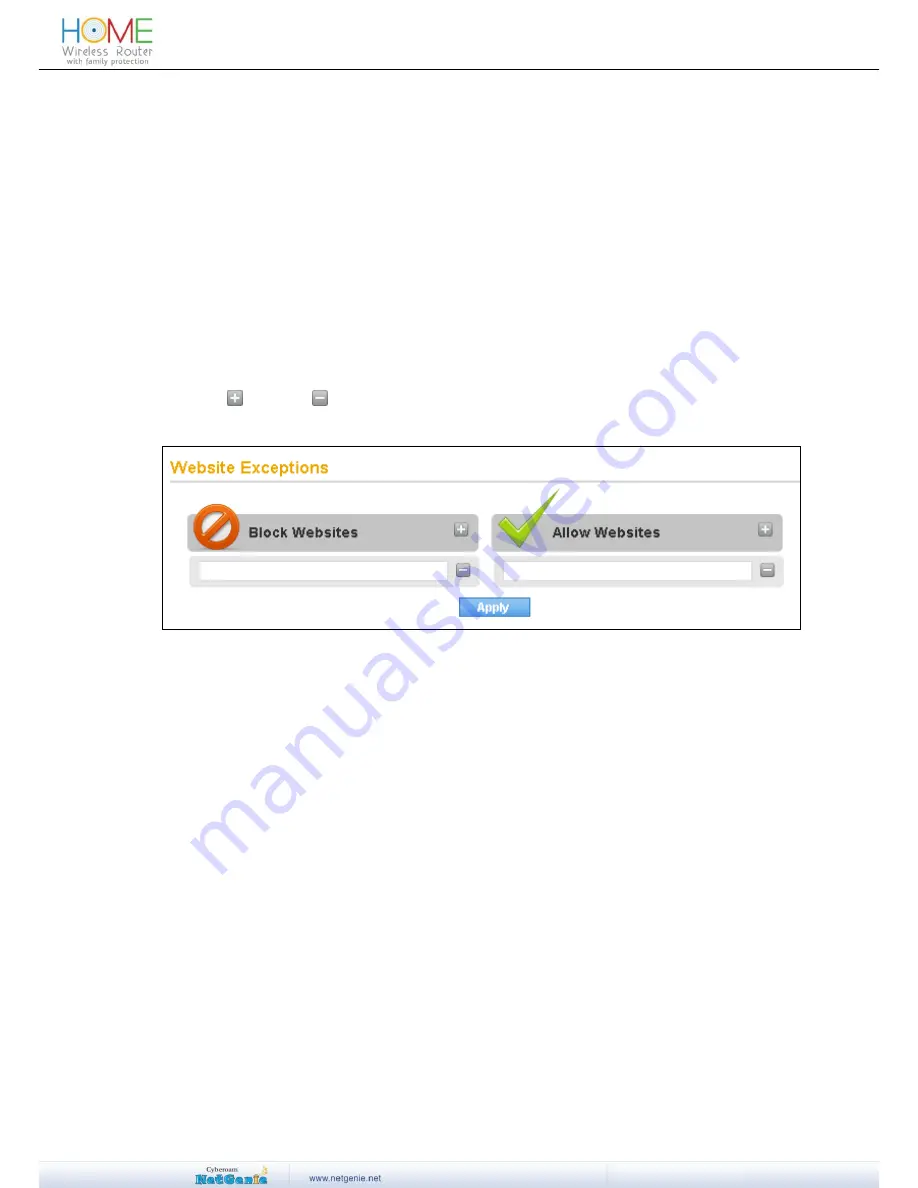
38
User Guide
5. Single Window Supported Browser
There are chances that your smart phone may not support multi window browsers which means
you will first need to exit the authentication window in order to surf the Web.
If the problem persists, please contact NetGenie Customer Support Center for assistance.
I want to allow or block some websites for all users; do I need to individually configure this
setting for each and every user?
OR
Is there any way to allow/block websites globally?
No, you do not need to individually allow or block websites for each and every user.
1. Log in to NetGenie with administrator credentials.
2. Go to
Family Protection
Website Exceptions
to allow or block one or multiple
websites globally.
3. Click
to add or
to remove Website(s) in globally allowed or blocked list.
4. Click Apply to save changes.
Screen- Website Exceptions
Does NetGenie allow users access to uncategorized websites?
OR
How can I block users from accessing the websites which are not categorized by
NetGenie?
By default, NetGenie allows access to those Websites, which are not categorized under
NetGenie’s Web filtering database. To block access to uncategorized Websites,
1. Login to NetGenie with administrator credentials.
2. Add or Edit User for which uncategorized websites are to be blocked.
3. Click Website Category List.
4. Uncheck Allow Uncategorized Websites option and click OK.






























