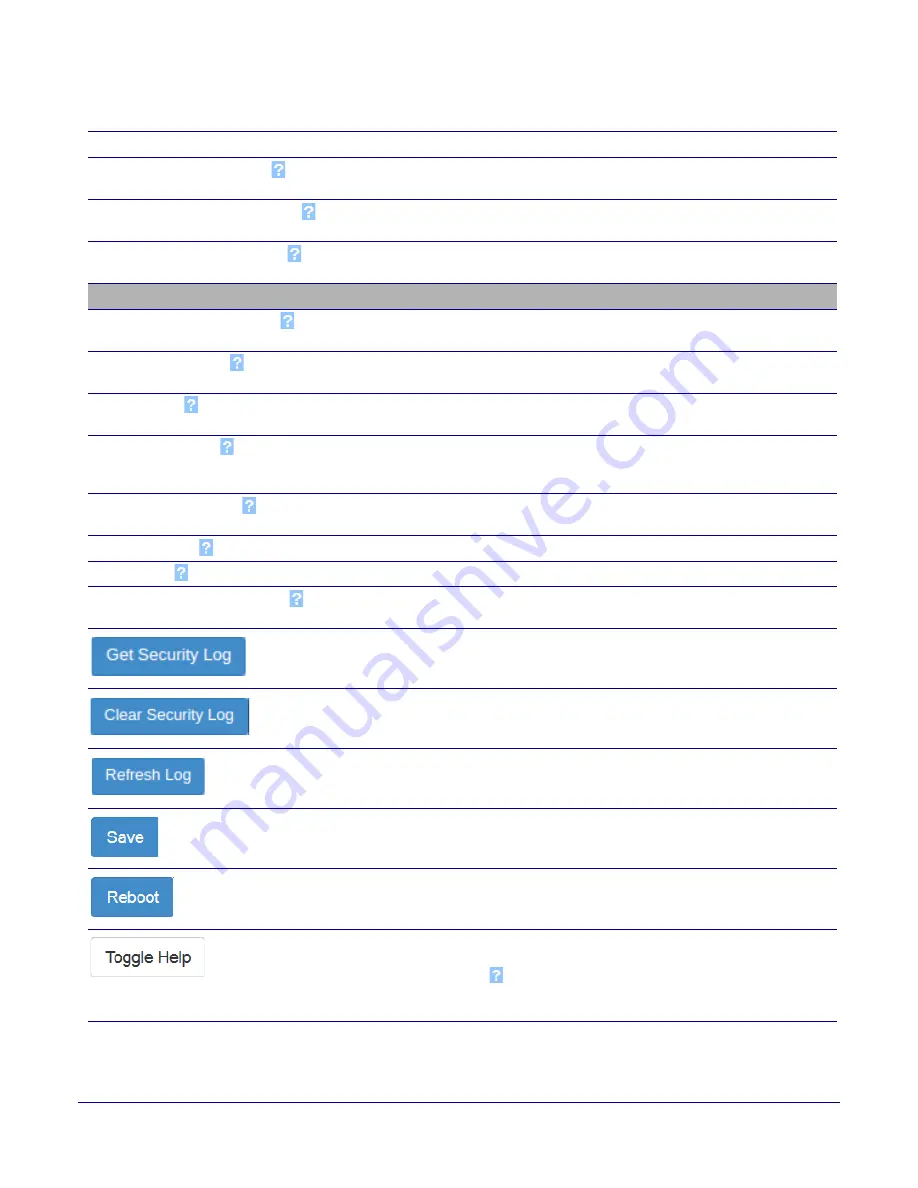
Operations Guide
931384A
CyberData Corporation
Installing the Secure Access Control Keypad
Secure Access Control Keypad Setup
35
Note
You must click on the
Save
button and then the
Reboot
button for the changes to take
effect.
Door Sensor Normally Closed
Select the inactive state of the door sensor. The door sensor is also
known as the Sense Input on the device's terminal block.
Sensor Open Timeout (in seconds)
The time (in seconds) the device will wait before it triggers the buzzer
when the door sensor is active.
DSR Open Timeout (in seconds)
The time (in seconds) the device will wait before it triggers the buzzer
when the remote door sensor (DSR) is active.
Blacklist Actions
Play Message to SIP Extension
When selected, the device will make a SIP call and play the “blacklist”
audio file when a blacklisted code is entered.
Dial Out SIP Extension
The extension that will be dialed if “Play Mesage to SIP Extension” is
selected above. Enter up to 64 alphanumeric characters.
Dial Out SIP ID
Additional caller identification string added to outbound calls. Enter up to
64 alphanumeric characters.
Repeat SIP Message
The number of times to repeat the “blacklist” audio file played during the
SIP call. Enter a value between 0 and 65535. 0 will cause the message
to play indefinitely, until the call is terminated.
Multicast Audio Message
When selected, the device will multicast the “blacklist” audio file to the
specified address and port.
Multicast Address
The multicast address that the “blacklist” audiofile will be played to.
Multicast Port
The multicast port that the “blacklist” audofile will be played to.
Times to Play Multicast Message
The number of times the “blacklist” audio file will be played via multicast.
Enter a value between 1 and 65535.
Downloads a file with a maximum of 3 log files, each 1 M.
Clears the on screen display of the log.
Refreshes the on screen display of the log to show the most recent
activity.
Click the
Save
button to save your configuration settings.
Note
: You need to reboot for changes to take effect.
Click on the
Reboot
button to reboot the system.
Click on the
Toggle Help
button to see a short description of some of the
web page items. First click on the
Toggle Help
button, and you will see a
question mark (
) appear next to some of the web page items. Move the
mouse pointer to hover over a question mark to see a short description of
a specific web page item.
Table 2-12. Security Configuration Parameters (continued)
Web Page Item
Description






























