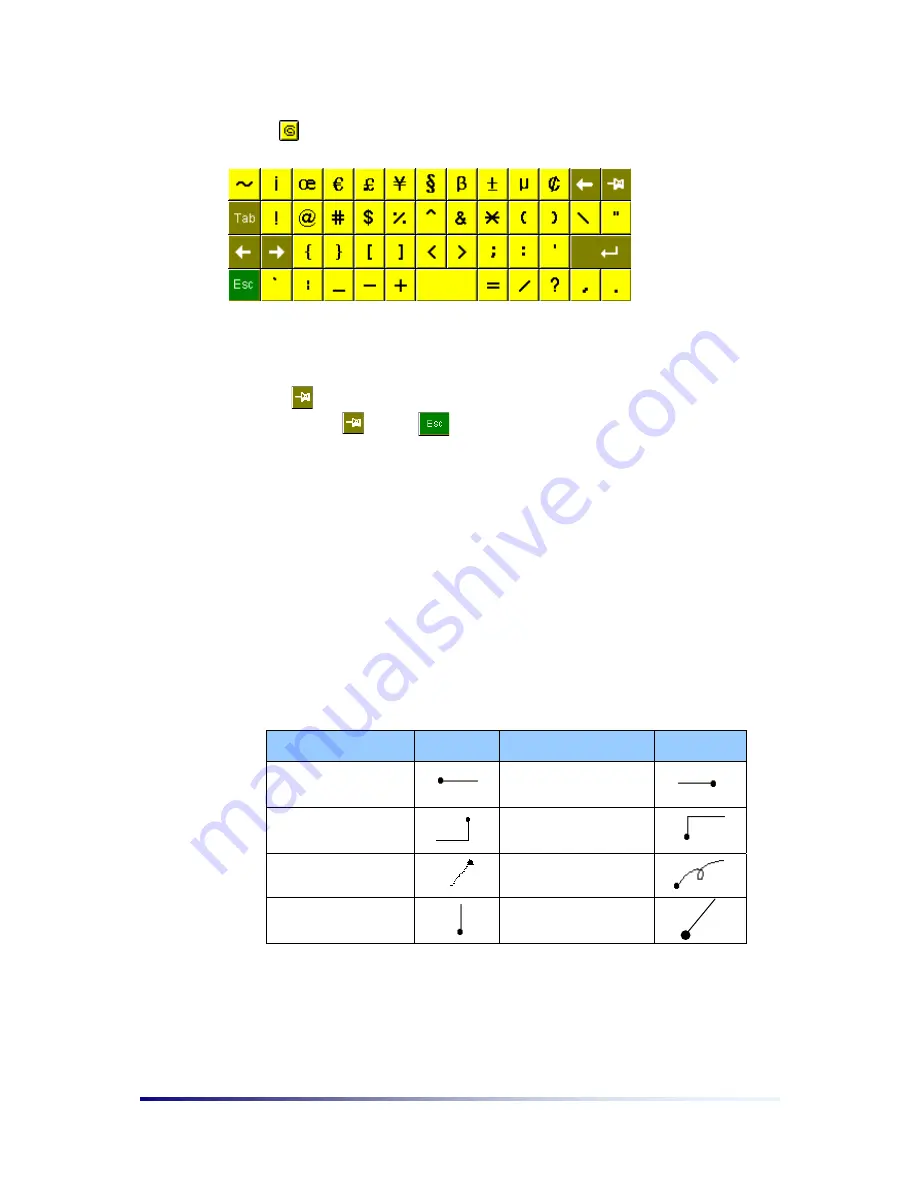
Page 2-16
Chapter 2
Tap the button and the following symbols keyboard appears.
The symbols keyboard automatically disappears, by default, after inputting one
character.
Tap the key to consecutively input symbols. When you are finished entering
symbols, tap the key or key to return to the writing screen.
Gesture input
Gestures can be used to input commonly used symbols and edit input text, as well as
for Upper case mode change and Hot Key input (see
Hot Key input
). When you enter
the gestures shown below into the writing screen, the corresponding symbol is input and
the corresponding editing method is executed on the text. You can see gesture strokes
in
HELP
. The Case Change gesture is only applied to the next entered character
(similar to Shift Key). If you make the Case Change 2 consecutive times(similar to Caps
Lock Key), it is applied until you input the Case Change gesture once more to cancel it.
Command
Stroke
Command
Stroke
Space
Back Space
Enter 1
Tab
Enter 2
Delete
Case Change
Control
Hot Key input
You can enter
“Ctrl + Alphabet Letter”
(for example, Ctrl + a, c, x, v, z, q. etc.). Enter
the Alphabet you need after inputting the Control gesture.
Summary of Contents for PC-EPhone
Page 1: ...User s Manual 2001 2...
Page 2: ......



























