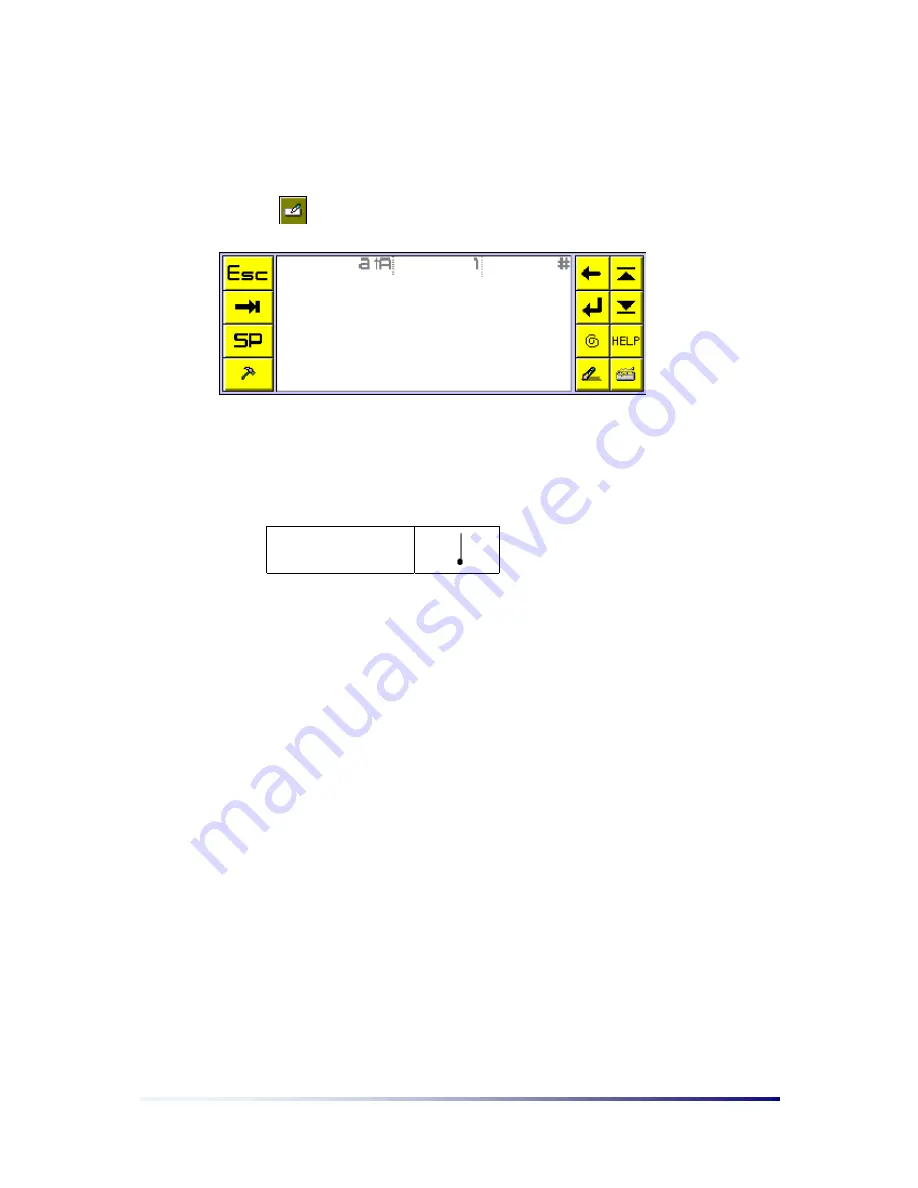
Getting Started
Page 2-15
1) Diopen Handwriting Recognizer mode
Diopen’s default mode is the Handwriting
Recognizer mode. If Diopen is currently in the
Keyboard mode or Screen Recognizer mode, tap the handwriting recognizer mode
button.
Alphabet Letter input
You must write in the Alphabet writing area. Lower case letters are set as default. To
enter capital letters, you must first input the
“Case change gesture”
(see
Gesture
input
).
Case Change
When you perform the
“Case change gesture”
2 consecutive times, Caps Lock is
activated. To deactivate Caps Lock, input the
“Case change gesture”
once more. The
current input character mode is displayed in the lower right-hand corner. Also, to enter
Accented letters, first write the Alphabet and then mark in the Accent Mark in the
adequate location of the Alphabet.
Numeric Letter input
You must write in the Numeric writing area.
Symbol Letter input
You must write in the Symbol writing area. You can input symbols included in the
Latin1
Basic character set
(US ASCII) and
Latin1 Supplement character set
, and
Euro
Symbol
.
‘
_
’, ‘
,
’ : Write in the lower part of Symbol writing area
‘
’
’, ‘
”
‘ : Write in the upper part of Symbol writing area
‘
/
’, ‘
\
’ : Write in the center part of Symbol writing area
Summary of Contents for PC-EPhone
Page 1: ...User s Manual 2001 2...
Page 2: ......




























