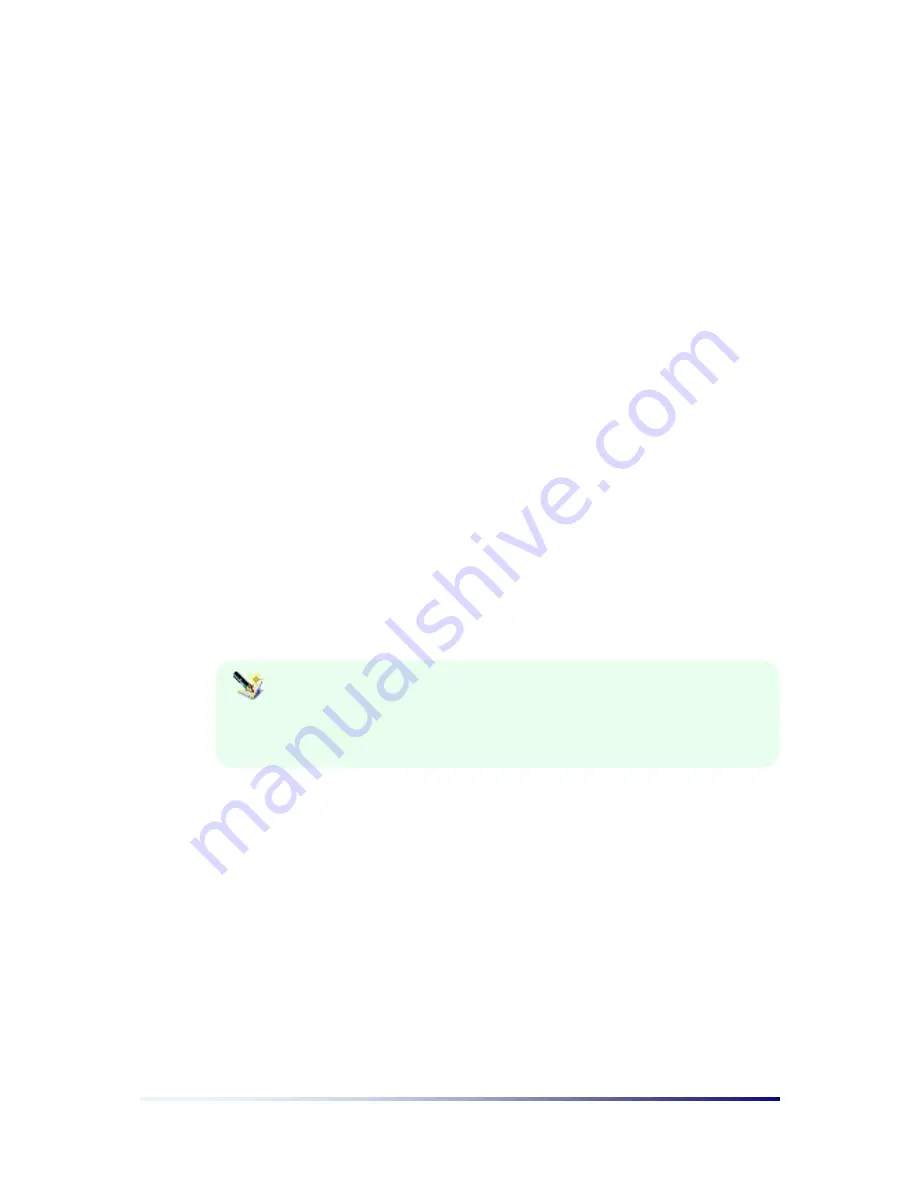
Getting Started
Page 2-13
the
Start
menu, tap
Settings
, and then point to
Control Panel
and set system
configurations. For more information, see the
Setting PC-EPhone section in Chapter 3
.
III. Turning your PC-EPhone ON/OFF
By using the
Power
button on the right side of your PC-EPhone, you can easily turn off or
restart your PC-EPhone. When you press the
Power
button while using your PC-EPhone, all
current operations, except for data communication (Internet use), are preserved as their current
conditions even when your PC-EPhone is suspended. Press the
Power
button once more when
you wish to resume operations, and all operations will be restored on the screen exactly where
you left them.
IV. Using Hardware Buttons
(1) Phone
button
Activates the Phone program immediately and you can make a call using this program.
(2) Record
button
One press gets you to the recorder screen, and another press starts recording. Recording
is ended if you press the Record button during recording.
Recorded data is stored as a file in the memory allowing you to listen to
it whenever you wish. As it is stored in the memory in file form,
recording time depends on remaining memory space and recording
method.
(3) Power
button
Allows you to end or start PC-EPhone operations. When you turn on your PC-EPhone
again, you can resume working right where you left off.
(4) Navigation
button
Performs the same actions as the up, down, left, right arrows on a common keyboard.
(5) Enter
button
Perform the same actions as the Enter key on a common keyboard.
Summary of Contents for PC-EPhone
Page 1: ...User s Manual 2001 2...
Page 2: ......






























