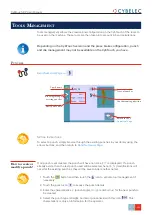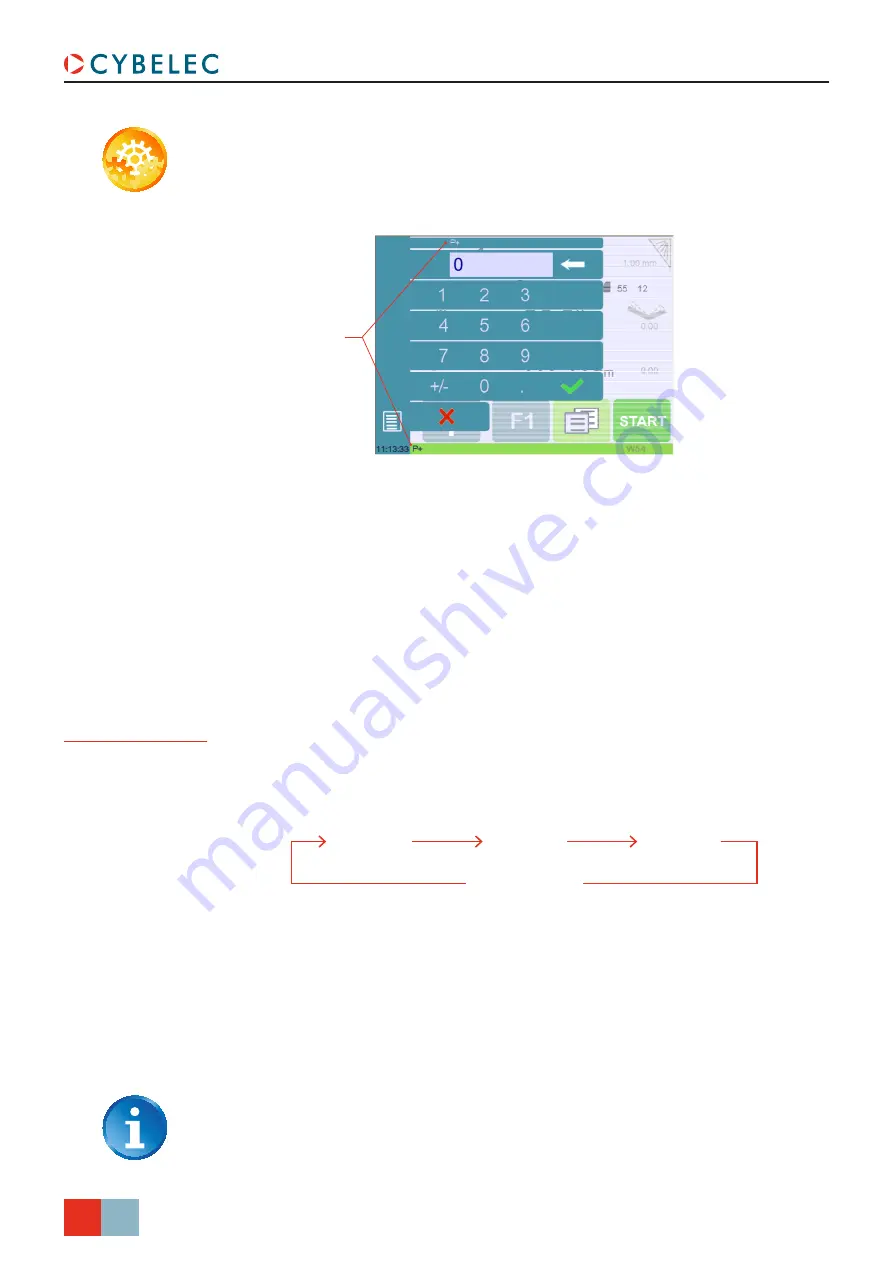
®
28/38
CybTouch 8 P User Manual
S
ep
.
2019
V2.1
Cycles and
quantities
It is naturally possible to cycle the programs, meaning that the program following the last
one is the first one. There are however some specificities to take into consideration when
one wants to produce certain amount of cycled programs.
Program 1
Program 2
Program 3
1 counter impulse
In the diagram above, an assembly needs 3 programs to be completed: program 1 is
followed by program 2, which in turn is followed by program 3. To complete the cycle,
program 3 is programmed to be followed by program 1. In such a case, the value of the
part counter will be updated (see
) of 1 unit when it goes from
program 3 to program 1.
The CybTouch is designed like this: every time the program following the current one has
a smaller number, the counter value is changed.
When a series of programs corresponds to one single part, make sure that their
intrinsic numbers increase chronologically.
S
etting
i
nStructionS
:
1. To activate the Next-Part function, touch the
(e.g.
P1
) and keep it
pressed until the following numerical pad is displayed.
2. Enter the number of the program that must be executed at the end of the current
one.
3. Save the program (see
).
P+