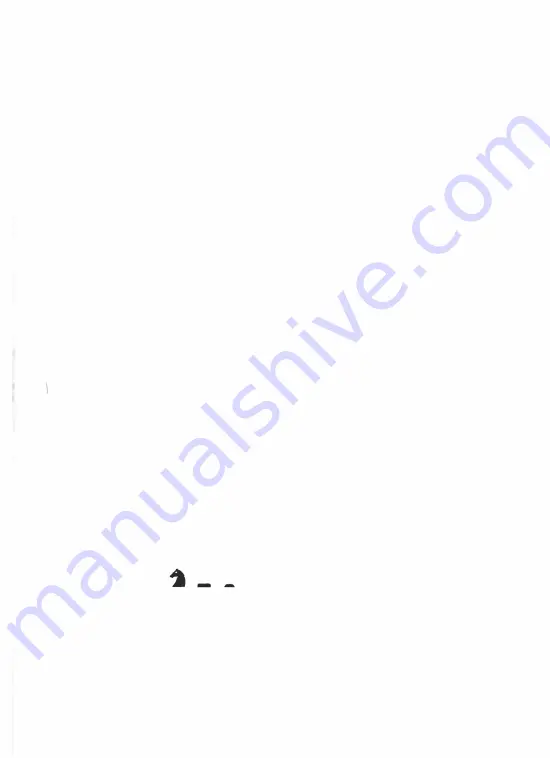
You can now make another move in place of your last one. Alternatively,
you can press TAKE BACK again and retract the preceding move. Up to
eight "half- moves" (i.e. four moves for each side) can be taken back at
any one time. To resume play, simply make a move in the normal manner
for the side whose turn it is, or press MOVE to make the computer do so.
The TAKE BACK function may be used even after one side has been
checkmated! If you press TAKE BACK while the computer is computing
its move, it simply stops its calculations. Again various options are open
to you: make a move for the side the machine was playing, or press the
MOVE key; or re-press TAKE BACK to retract a further move or moves.
1 1.
PLAYING BOTH SIDES
In the table in Section
9,
s
·
ome of levels were marked "no" in the column
headed "AUTOMATIC RESPONSE". By selecting one of these levels, you
enable yourself to make a continuous sequence of moves for both sides.
For example, you may want a game to begin with a particular opening
variation. Simply carry out the moves for "White" and "Black", pressing
down with the pieces in the usual way. When you arrive at the position
from which you want the machine to play against you, switch to a level
that has "yes" in the "AUTOMATIC RESPONSE" column, and press
MOVE to start the computer computing.
12.
CHECKING THE POSITION
In case of confusion (if, say, you accidentally knock any pieces over), you
can make the computer show you where every piece should be, according
to its memory. You do this with the six keys marked with piece symbols
< ·�· m
I
'i A
) which can be used whenever it is your turn
-
-
�
to move.
10
Summary of Contents for Sphinx
Page 2: ......
Page 19: ...ML0815900440 8...





































