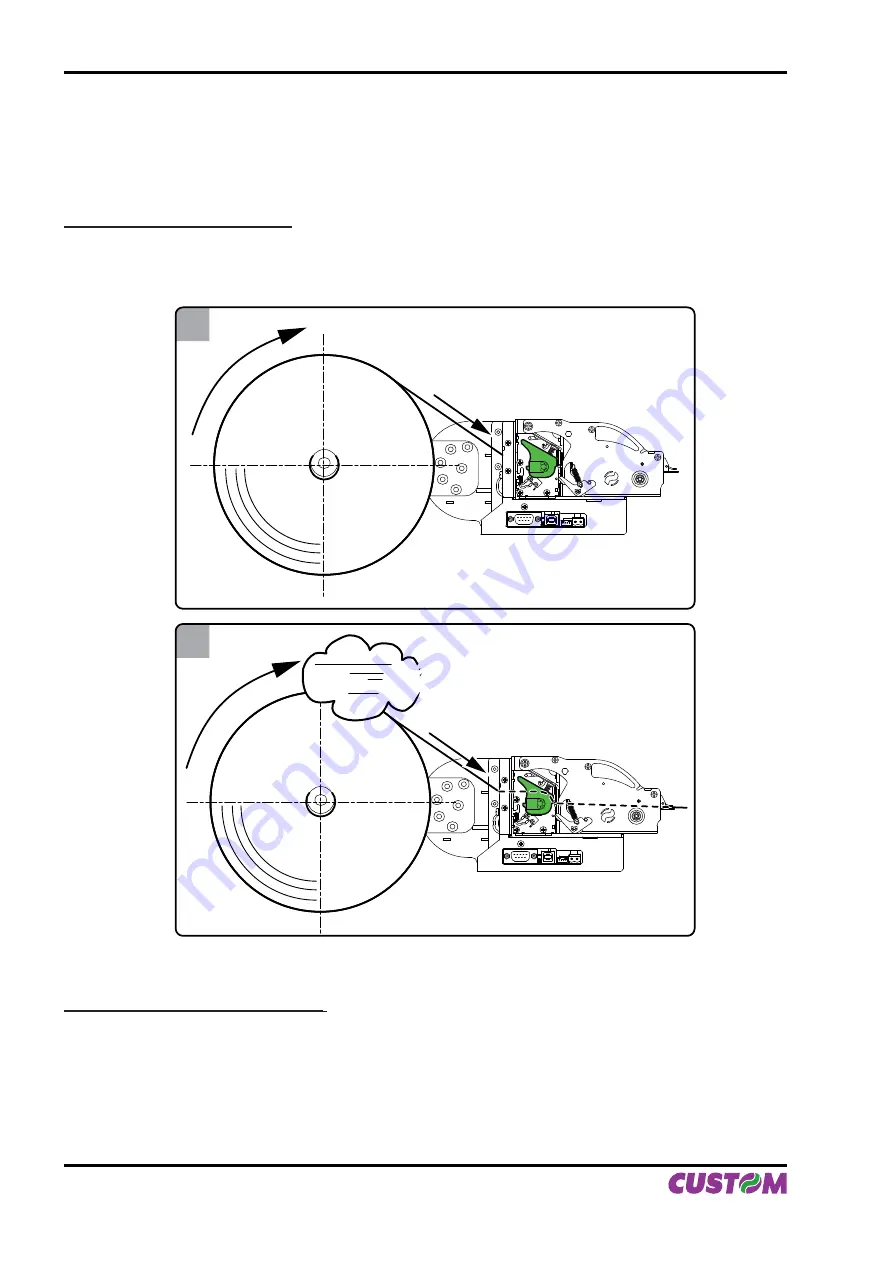
1.5.4 Changing the paper roll
Depending on how the printer
“Paper Autoload”
parameter is set (see cap. 1.3), one of two procedures
must be followed:
‘PAPER AUTOLOAD’ ENABLED:
Position the paper roll, so that it unrolls correctly as shown in
fi
g. 1.16.
1.
insert the paper into the infeed slot and wait for the roll to load automatically (see
fi
g.1.17)
2.
2
V
RRR
1
‘PAPER AUTOLOAD’ NOT ENABLED
:
Position the paper roll, so that it unrolls correctly as shown in
fi
g. 1.18.; raise the print head by lifting the
1.
lever in the direction indicated by the arrow; insert the end of the paper roll into the infeed slot and have
it pass beyond the print head;
Lower the head lever (see
fi
g. 1.19)
2.
Press the LINE FEED key, so that the paper will feed a few centimetres out of the printer (see
fi
g. 1.20).
3.
(Fig.1.16)
(Fig.1.17)
1. INSTALLATION AND USE
1-10 VKP112
User Manual
Summary of Contents for VKP112
Page 1: ...OEM USER MANUAL VKP112 VKP112 Command Reference DOMC 0001e ...
Page 8: ...Blank page TABLE OF CONTENTS ii VKP112 User Manual ...
Page 19: ...3 4 Fig 1 9 Fig 1 10 1 INSTALLATION AND USE User Manual VKP112 1 7 ...
Page 21: ...P3 P4 P5 Fig 1 13 Fig 1 14 Fig 1 15 1 INSTALLATION AND USE User Manual VKP112 1 9 ...
Page 23: ...1 3 VRRR 2 Fig 1 18 Fig 1 19 Fig 1 20 1 INSTALLATION AND USE User Manual VKP112 1 11 ...
Page 26: ...Blank page 1 INSTALLATION AND USE 1 14 VKP112 User Manual ...
Page 32: ...Blank page 2 INTERFACES 2 6 VKP112 User Manual ...
Page 36: ... Fig 3 2 Fig 3 3 Fig 3 4 3 TECHNICAL SPECIFICATIONS 3 4 VKP112 User Manual ...
Page 37: ... Fig 3 5 Fig 3 6 3 TECHNICAL SPECIFICATIONS User Manual VKP112 3 5 ...
Page 38: ...Blank page 3 TECHNICAL SPECIFICATIONS 3 6 VKP112 User Manual ...
Page 42: ...Blank page 4 CHARACTER SETS 4 4 VKP112 User Manual ...
Page 46: ...Blank page APPENDIX A ACCESSORIES AND SPARE PARTS A 4 VKP112 User Manual ...
Page 47: ......






























