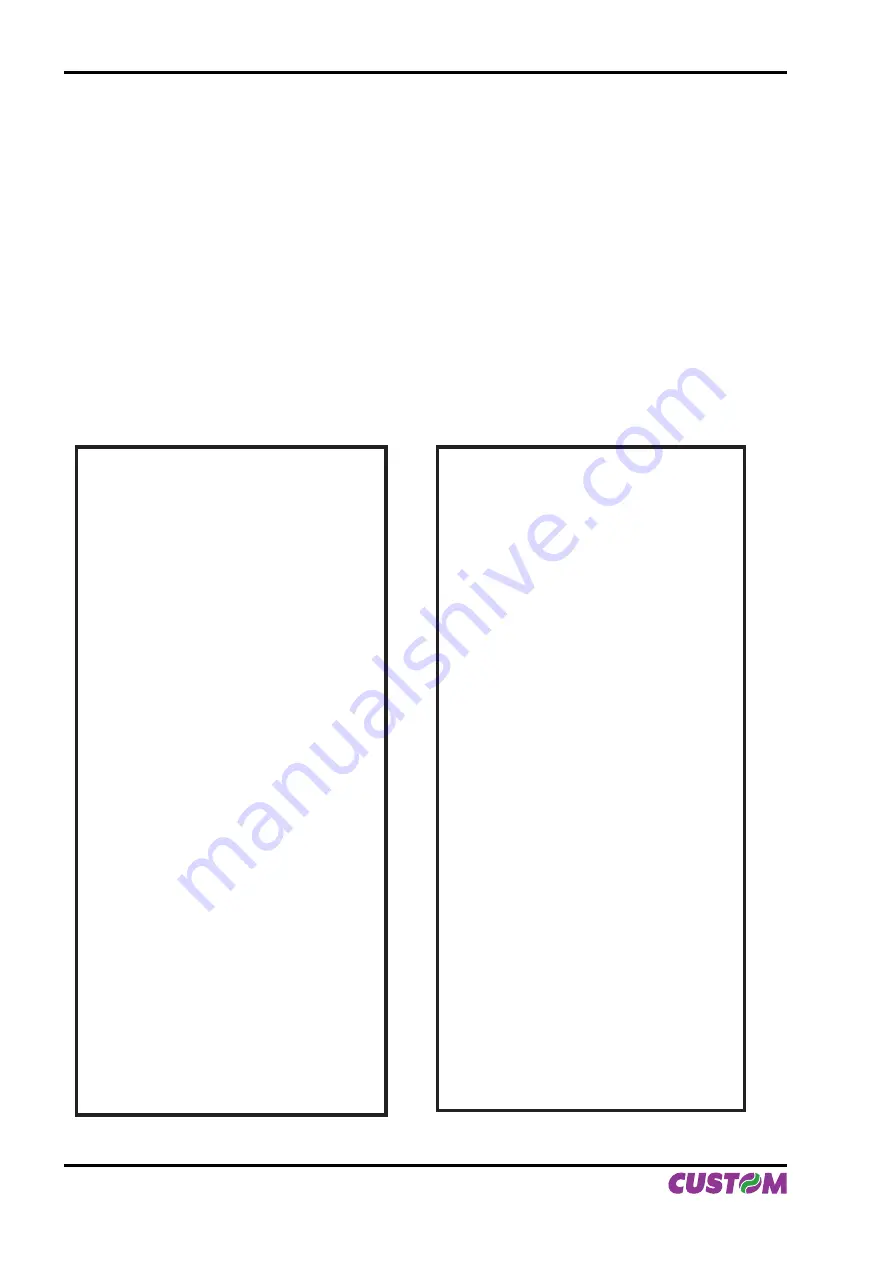
1.2 SELF-TEST
Printer operating status is indicated in the con
fi
guration print-out in which, next to the name of the components
displayed (see
fi
gures 1.2 and 1.3), the following information is given:
• under INTERFACE is given the interface present (RS232, CENTRONICS, USB
(1)
).
• under EEPROM TEST and CUTTER TEST, the message OK appears if functioning and NOT OK if faulty.
• under EJECTER TEST, the message OK appears if functioning, NONE if not present and NOT OK if faulty.
• under NOTCH THRESHOLD is given the notch sensor output voltage
(2)
.
• under HEAD TEMPERATURE is given the temperature of the head.
• under PAPER PRINTED is given the number of centimetres of paper printed.
• under CUT COUNTER is given the number of cuts made.
• under POWER ON COUNTER is given the number of power-ups made.
Serial interface
USB interface
PRINTER SETUP
INTERFACE ...................................RS232
EEPROM TEST..............................OK
CUTTER TEST...............................OK
EJECTER .......................................OK
NOTCH THRESHOLD [V]
= 0.8
HEAD TEMPERATURE [°C]
= 22.5
PAPER PRINTED [cm]
= 9860
CUT COUNTER = 604
POWER ON COUNTER
= 135
Printer emulation ...........................
:CUSTOM TPT
Baud Rate
(3)
..................................
:9600 bps
Data length
(3)
.................................
:8 bits/chr
Parity
(3)
..........................................
:None
Handshaking
(3)
..............................
:Xon/Xoff
Autofeed ........................................
:CR Disabled
Panel key.......................................
:Enabled
Print Mode .....................................
:Normal
Height Mode ..................................
:x 1
Width Mode ...................................
:x 1
Justification....................................
:Left
Character set .................................
:U.S.A.
Font Dimension .............................
:16x24 28 col
Speed / Quality..............................
:Normal
Current ..........................................
:Normal
Paper autoload ..............................
:Enabled
Reset buffer...................................
:At Paper End
Print Density..................................
:Normal
[FF]
key to enter setup
[LF]
key to skip setup
PRINTER SETUP
INTERFACE ...................................: USB : 2
(1)
EEPROM TEST..............................OK
CUTTER TEST...............................OK
EJECTER .......................................OK
NOTCH THRESHOLD [V]
= 0.8
HEAD TEMPERATURE [°C]
= 22.5
PAPER PRINTED [cm]
= 9860
CUT COUNTER = 604
POWER ON COUNTER
= 135
Printer emulation ...........................
:CUSTOM TPT
USB Address N.
(4)
..........................
:0
USB Status Monitor
(5)
....................
:Enabled
Autofeed ........................................
:CR Disabled
Panel key.......................................
:Enabled
Print Mode .....................................
:Normal
Height Mode ..................................
:x 1
Width Mode ...................................
:x 1
Justification....................................
:Left
Character set .................................
:U.S.A.
Font Dimension .............................
:16x24 28 col
Speed / Quality..............................
:Normal
Current ..........................................
:Normal
Paper autoload ..............................
:Enabled
Reset buffer...................................
:At Paper End
Print Density..................................
:Normal
[FF]
key to enter setup
[LF]
key to skip setup
(Fig.1.2)
(Fig.1.3)
1. INSTALLATION AND USE
1-2 VKP112
User Manual
Summary of Contents for VKP112
Page 1: ...OEM USER MANUAL VKP112 VKP112 Command Reference DOMC 0001e ...
Page 8: ...Blank page TABLE OF CONTENTS ii VKP112 User Manual ...
Page 19: ...3 4 Fig 1 9 Fig 1 10 1 INSTALLATION AND USE User Manual VKP112 1 7 ...
Page 21: ...P3 P4 P5 Fig 1 13 Fig 1 14 Fig 1 15 1 INSTALLATION AND USE User Manual VKP112 1 9 ...
Page 23: ...1 3 VRRR 2 Fig 1 18 Fig 1 19 Fig 1 20 1 INSTALLATION AND USE User Manual VKP112 1 11 ...
Page 26: ...Blank page 1 INSTALLATION AND USE 1 14 VKP112 User Manual ...
Page 32: ...Blank page 2 INTERFACES 2 6 VKP112 User Manual ...
Page 36: ... Fig 3 2 Fig 3 3 Fig 3 4 3 TECHNICAL SPECIFICATIONS 3 4 VKP112 User Manual ...
Page 37: ... Fig 3 5 Fig 3 6 3 TECHNICAL SPECIFICATIONS User Manual VKP112 3 5 ...
Page 38: ...Blank page 3 TECHNICAL SPECIFICATIONS 3 6 VKP112 User Manual ...
Page 42: ...Blank page 4 CHARACTER SETS 4 4 VKP112 User Manual ...
Page 46: ...Blank page APPENDIX A ACCESSORIES AND SPARE PARTS A 4 VKP112 User Manual ...
Page 47: ......















































