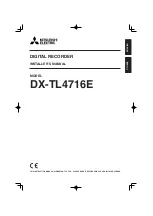MUTE
PLAY STOP
PAUSE/STEP
ADD/CLEAR NAVIGATION
SELECT
OPEN/CLOSE
STANDBY/ON
SCAN
SETUP
TITLE
TIMER
REC/OTR
EDIT
AV
TV
DV
DISC OPER
MENU
CH+
REV PREV
FWD NEXT
CH-
VOL+
VOL-
AUDIO SUBTITLE ANGLE RETURN
REPEAT
SLOW
ZOOM
GOTO
PS/IS
PROG
DISPLAY
RANDOM
0
//
1
2
3
4
5
6
7
8
9
DVD + ReWritable
IN
OUT
TV75
ANTENNA
INPUT
R
VIDEO
S-VIDEO
L
VIDEO OUTPUT
AUDIO OUTPUT
Y
FL
SR
SW
SL
C
L
R
FR
CB
CR
VIDEO
S-VIDEO
OPTICAL
COAXIAL
DOWNMIX 5.1CH
DIGITAL
OUTPUT
Connection
11
CONNECTION FOR AV SIGNAL (A/V REAR INPUT)
THE RECORDER ALLOWS YOU TO ENJOY OR RECORD PROGRAMS WITH SIGNAL FROM AV
SYSTEMS SUCH AS VCR, DVD PLAYER, ETC.
NOTE
Refer to the manual of the connected system.
Turn off the power and unplug both units before setting up any connections.
YOUR RECORDER
Video in
Video out
Audio in
Audio out
or
TV set
VCR
Connect your recorder with the S-Video cable, if the Signal
Source has an S-Video input. Do not connect the yellow
video cable if using the S-Video cable.
24
Using the On-Screen Display
THIS PLAYER ALLOWS YOU TO VIEW STATUS AND DISC INFORMATION ON YOUR TV SCREEN.
CHECKING THE OPERATIONAL STATUS
With this function, you can view the following information on your TV screen:
-Play back status
-Current title
-Current chapter
-Current language
-Current title Time
Press DISPLAY button during DVD playback.
CURRENT TITLE/TOTAL TITLE
PLAY BACK STATUS
CURRENT CHAPTER/TOTAL CHAPTER
CURRENT LANGUAGE
CURRENT TITLE TIME
Normal Play T01/25 C06/21 AU01/03 00:26:48
Normal Play T01/25 C06/21 AU01/03 00:26:48
Normal Play T01/25 C06/21 AU01/03 00:26:48
Normal Play T01/25 C06/21 AU01/03 00:26:48
Normal Play T01/25 C06/21 AU01/03 00:26:48
DISPLAY