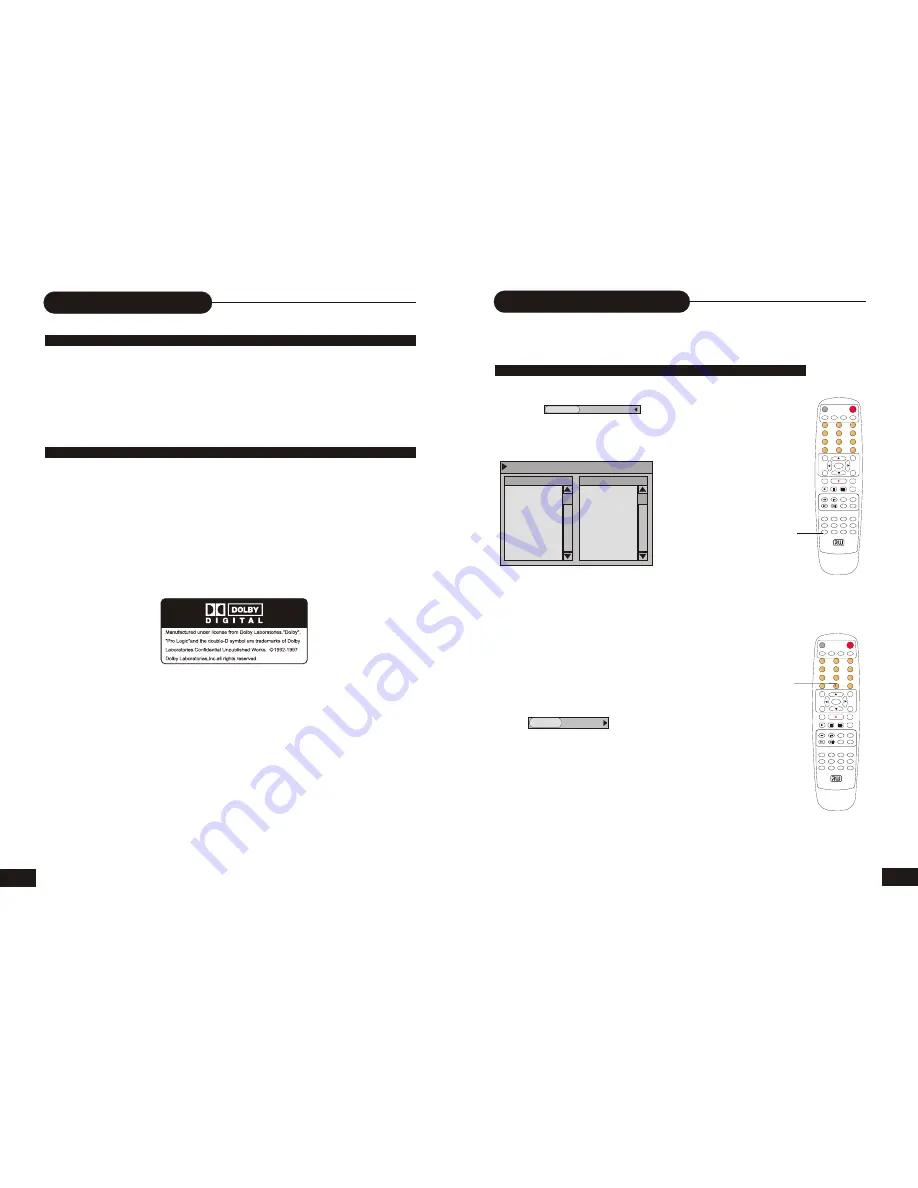
MUTE
PLAY STOP
PAUSE/STEP
ADD/CLEAR NAVIGATION
SELECT
OPEN/CLOSE
STANDBY/ON
SCAN
SETUP
TITLE
TIMER
REC/OTR
EDIT
AV
TV
DV
DISC OPER
MENU
CH+
REV PREV
FWD NEXT
CH-
VOL+
VOL-
AUDIO SUBTITLE ANGLE RETURN
REPEAT
SLOW
ZOOM
GOTO
PS/IS
PROG
DISPLAY
RANDOM
0
//
1
2
3
4
5
6
7
8
9
DVD + ReWritable
MUTE
PLAY STOP
PAUSE/STEP
ADD/CLEAR NAVIGATION
SELECT
OPEN/CLOSE
STANDBY/ON
SCAN
SETUP
TITLE
TIMER
REC/OTR
EDIT
AV
TV
DV
DISC OPER
MENU
CH+
REV PREV
FWD NEXT
CH-
VOL+
VOL-
AUDIO SUBTITLE ANGLE RETURN
REPEAT
SLOW
ZOOM
GOTO
PS/IS
PROG
DISPLAY
RANDOM
0
//
1
2
3
4
5
6
7
8
9
DVD + ReWritable
MP3 & Progressive Scan
13
WHAT IS MP3?
WHAT IS PROGRESSIVE SCAN?
MP3 refers to a new format of music files available for playback over the internet. The
popularity of MP3 allows people to download music from MP3 websites onto ones home
computer.
Progressive Scan creates a picture with double the scan lines of traditional component video
pictures and creates a sharper image. The advantages of progressive scan video output are
reduced picture flickering and motion artifacts as well as a sharper image on large screens.
22
Playing in a Favorite Order
THIS PLAYER ALLOWS YOU TO PROGRAM UP TO 99 ITEMS INTO MEMORY AND THEN PLAY THEM
BACK IN THAT ORDER. (PROGRAM/PLAYBACK)
HOW TO SET TITLES, CHAPTERS, OR TRACKS IN A FAVORITE ORDER
1. Press DISPLAY button twice to access the control bar.
2. Highlight by pressing RIGHT/LEFT, press SELECT.
3. Use UP/DOWN to select PROGRAM and press SELECT, two Columns
will appear on screen.
• The left column displays all titles on the disc.
• The right column allows you to edit titles in your favorite order.
2. In the left column, use UP/DOWN to select one title, and press
ADD/CLEAR to add it to the right column.
You can also select one chapter by pressing SELECT after highlighting
the title.
3. To clear one title you have added in the right column, highlight
the one and then press ADD/CLEAR to clear it. Use RIGHT/LEFT to
move the cursor between the column.
4. Press PROG to return the PROGRAM play back.
5.Press DISPLAY button twice to access the control bar
Select use UP/DOWN to select NORMAL and press
SELECT toresume normal playback.
Note:
• On the MP3/CD disc, there are some differences on OSD.
MODE Normal
Edit program play list
TITLE
TITLE 01
TITLE 02
TITLE 03
TITLE 04
TITLE 05
TITLE 06
TITLE 07
TITLE 08
Favorite/Program
TITLE 02 Chapter 01
TITLE 04 Chapter 01
MODE Program
PROGRAM
ADD/CLEAR



















