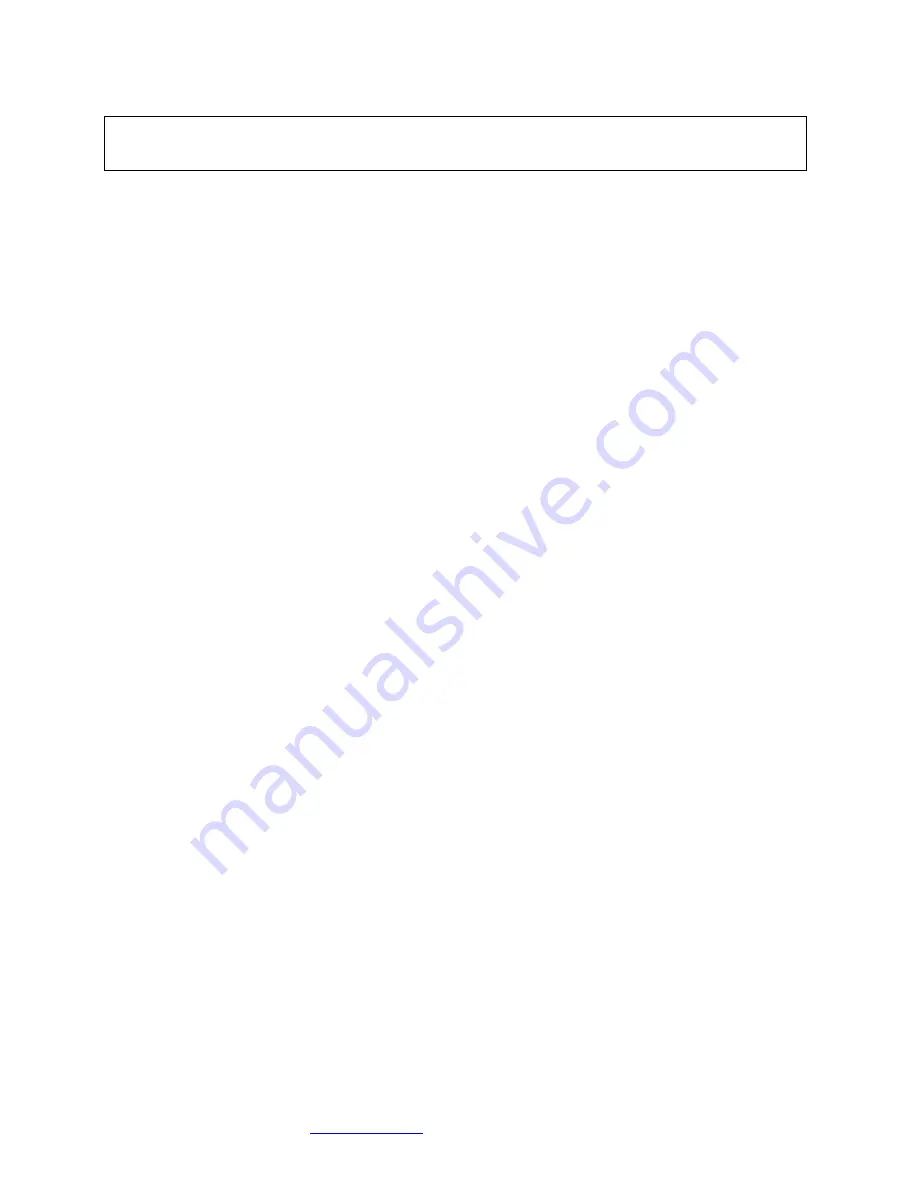
Cubix Corporation
2800 Lockheed Way
Carson City, NV 89706-0719
Page 12
Sales 800.829.0550
http://www.cubix.com
xpander-rackmount2-g3 20181115
11. Pack the graphics cards or other controllers within the boxes in which you received them.
12. Replace the Xpander front top cover, replace the screws and remove the power cords.
13. Remove the HIC(s) from the host computer.
14. Within the original packaging, pack the Xpander, the power cords, the HIC(s) and the boxed
graphics cards. Include a copy of these instructions.
Troubleshooting Procedure
Issue:
The front-panel LCD asterisk does not flash.
Resolution:
Reset the LCD’s MCU by pressing and holding the left button for 3 seconds while
Xpander is running.
Issue:
The HB LED inside Xpander flashes green.
Resolution:
This is normal; it indicates that the on-board MCU is running properly.
Issue:
Cable LED inside Xpander does not light green.
Resolution:
Check the following:
•
Confirm that the HIC is firmly seated in a PCIe slot within the host computer.
•
Confirm that the cable connector is firmly seated HIC connector port.
Issue:
Cable LED inside Xpander flashes green even though I have a PCIe x16 HIC
and cable.
Resolution:
The internal Cable LED should light steady green. If the Cable LED flashes, it is
transferring data at a reduced bandwidth because you installed the PCIe x16 HIC
in a Gen 1 slot or a PCIe x8 (electrical) slot. If your HIC is PCIe x8, you installed
it in a Gen 1 slot. The HIC operates at full bandwidth when installed in a PCIe
Gen 2 slot.
Issue:
Slot LED inside Xpander does not light green.
Resolution:
Shut down the OS gracefully, power down Xpander and reseat the GPUs in each
PCIe slot. Make sure that you seat each GPU firmly in its slot and that you
connect all aux power connectors firmly.
Issue:
Slot LED inside Xpander flashes green even though I installed a PCIe x16 Gen 3
GPU or card.
Resolution:
Slot LEDs should light steady green. If they are flashing, it may be because the
GPUs in the slots do not have a processing load. Apply a processing load on the
GPUs. If the slot LEDs still flash green, check the vendor’s link for a driver
update.
Issue:
All Cable and Slot LEDs are lit green, but your OS does not detect the GPUs.
Resolution:
Shut down the OS gracefully, power down Xpander and reseat the GPUs in each
PCIe slot. Make sure that you seat each GPU firmly in its slot and that you
connect all aux power connectors firmly.
Issue:
The front-panel LCD screen backlight is flashing on/off, which indicates a fault.
Resolution:
Acknowledge the fault by pressing the Menu button, which will stop the LCD
flashing and the LCD will remain at the fault.
Warning
Remove GPUs or other adapters before shipping Xpander.































