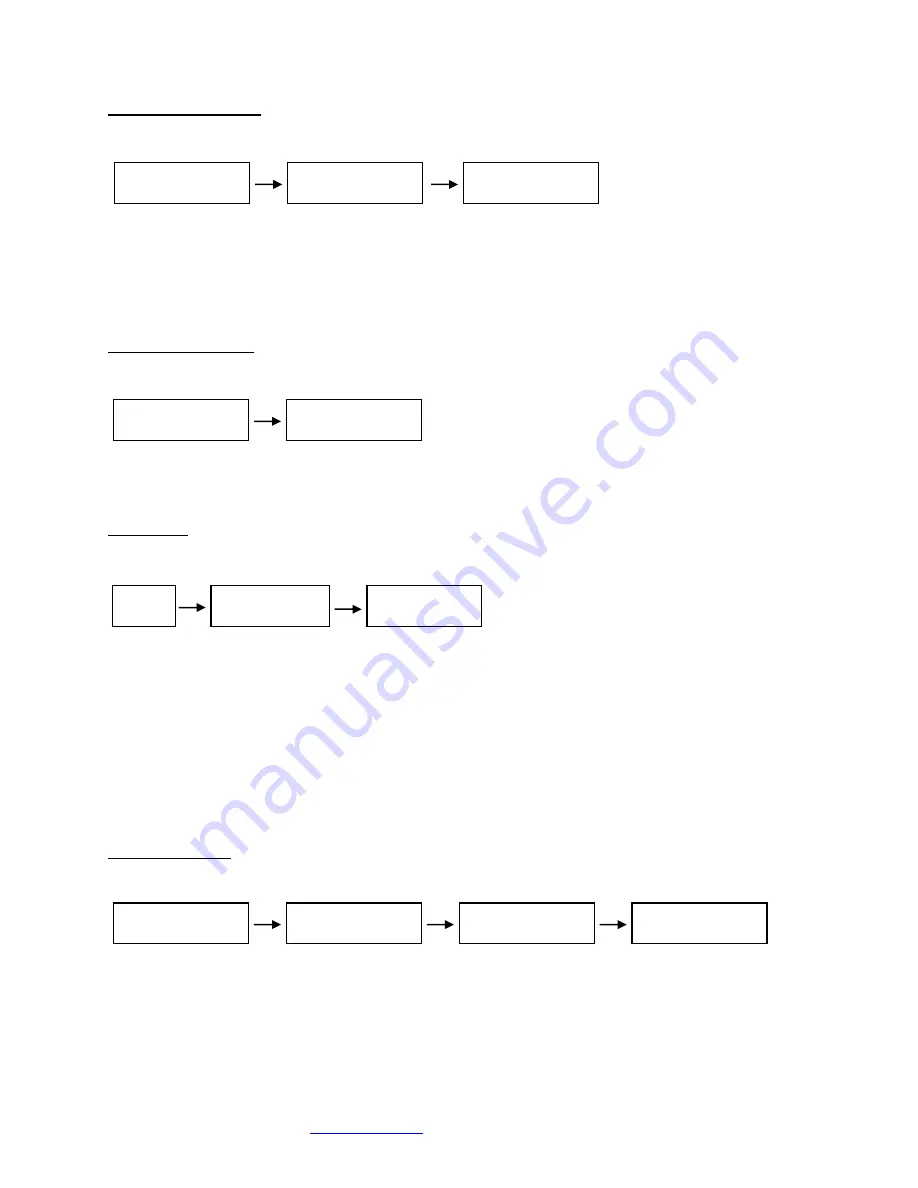
Cubix Corporation
2800 Lockheed Way
Carson City, NV 89706-0719
Page 10
Sales 800.829.0550
http://www.cubix.com
xpander-rackmount2-g3 20181115
Power Supply Status
Menu
Sub-menu
Sub-menu
Menu: Power Supply Status
Sub-Menu: Power Supply Status:
•
PWR Standby = Main power is off; system is in standby
•
PWR ON-Good = Main power is on; +3.3V, +5V, +12, -12V are within spec.
•
PWR ON-FAULT = Main power is on; +3.3V, +5V, +12V, or -12V is out of spec.
Temperature Status
Menu
Sub-menu
Menu: Temperature Status
Sub-Menu: Display the temperature of the 3 temperature sensors in degrees Celsius.
Note: If a temperature sensor fails, FLT (fault) appears under the failed sensor.
Fan Status
Menu
Sub-menu
Sub-menu
Menu: Fan Status
Sub-Menu: Indicates fan status for fans 1-2
Note: Fan speed is controlled by adjusting fan voltage based on sensed system temperature. Fan voltage
adjusts from 6V min (25deg C or lower) at 50% to 12V max (50deg C or higher) at 100%. Fan voltage is
the same for all fans.
Status: PWR OFF is 0V at 00%; system is in standby.
Status: Running aaV at pp%; fan is good; aa = fan voltage and pp = fan power percent (%).
Status: STOPPED is 12V at 100%; fan fault: fan voltage is set to full on.
Status: NO FAN aaV at pp%; Xpander can be configured with 1, 2 , 3, or 4 fans. No fan means
fan is not installed.
PCIe Link Status
Menu
Sub-menu
Sub-menu
Sub-menu
Menu: PCIe Link Status
Sub-Menu: Indicates x16 PCIe cable installation status
•
Connected
x16 cable is properly connected to the HIC
•
NOT-Connected
x16 cable is not properly connected to the HIC
Sub-Menu: x16 PCIe cable link speed and link width. Speed and width depend on the host capability.
•
Speed: 8.0Gb/s
Power Supply
PWR ON-Good
c
Power Supply
Status
c
Temperature
Status
c
Tmp1 Tmp2 Tmp3
24C 25C 26C
c
Fan
Status
c
Fan 1
Running 7V 70%
c
Fan 2
Running 7V 70%
c
PCIe Link
Status
c
PCIe X16 Cable
Connected
c
PCIe Cable
8.0Gb/s X16
c
PCIe Slot n
8.0Gb/s X8
c
Power Supply
RPS ON-Good
c































