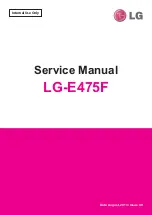Cubix Corporation
2800 Lockheed Way
Carson City, NV 89706-0719
Page 7
Sales 800.829.0550
http://www.cubix.com
xpander-rackmount2-g3 20181115
Normal Power On/Off Procedure
1. With Xpander connected to the host computer and running, shut down the host normally.
2. With Xpander connected to the host computer and with power connected to both, switch on
Xpander first. Switch on the connected host computer; both will boot.
Install Xpander in a Cabinet
For this procedure, use a Philips #2 screwdriver,
a flat-blade screwdriver and a
3/8” wrench or
socket and drive. When lifting the Xpander into
place, ask for assistance. Mount it close enough
to the host computer so that the external PCIe
cable will reach. Mount Xpander either
immediately above or immediately below the
host computer(s) in the cabinet.
Within packaging, you will find four brackets that
mount within the four corners of your rack mount
cabinet, screws, nuts and G-nuts for use in
mounting Xpander within a cabinet. See the
image at the right.
1. Shut down the host and Xpander normally
and disconnect all data and power cables
connected to Xpander.
2. Find in packaging the rackmount slide rails with a bag of 8 x mounting screws taped to one
of the rails.
3. Remove the inner slide rail, or slide mount,
from the outer rail and mount it to Xpander
using the Xpander slide mounting holes. To
release each outer slide mount, slide it
toward the rear of the enclosure until it stops.
Press the catch to release and remove the
outer slide mount as you can see in the
image at the right.
4. Determine where to mount the Xpander slide
mounts in your cabinet.
5. Mount the front and rear mounting brackets (Part # S32760A) to each slider assembly with
the bolts and nuts provided in the packaging.
6. Repeat the process for the other front and two rear mounting brackets and slider assembly.