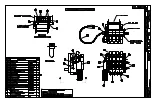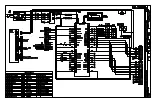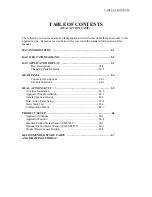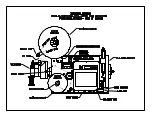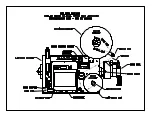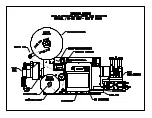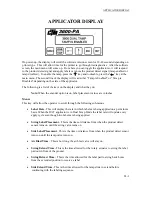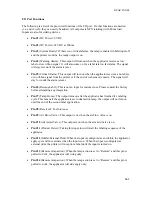APPLICATOR DISPLAY
Changing Variable Fields
To change numeric data, go to the menu to be changed (i.e. Label Placement) using the “Menu”
key. Press “Ent” and the timer data will set itself to zero and start to flash. Only the right most
column will be changed using the “
” key. Pressing the”
” will move the character just changed
to the left. When you have the value you want, Press “Ent” to set it as current. If a mistake is
made, press ”Ent” to start again. This will clear the data and let you start over. If the “Ent” key
is not pressed after data entry or data is not entered, the timer will default to the previous setting
after 10 seconds.
Note
: If you only need to change the numeric data by a few milliseconds or thousandths of an
inch, use only the arrow keys. Every time an arrow key is pressed, the value will be
increased or decreased by one unit.
Example
: Set Label Placement to “0.115” (115 ms)
-Press “Menu” until the Label Placement menu is displayed.
-Press ”Ent” to clear timer data (flashing zero).
-Press “
” until “1” is displayed in the right column.
-Press “
” one time so the “1” will move to the left by one position.
-Press “
” until “1” is displayed in the right column.
-Press “
” one time so the “11” will move to the left by one position.
-Press “
” until “5” is displayed in the right column.
-Press “Ent” when the value matches the desired value. If not, press “Esc” and start over.
b3-3
Summary of Contents for 3600-PA
Page 8: ......
Page 9: ......
Page 10: ......
Page 11: ......
Page 12: ......
Page 13: ......
Page 14: ......
Page 15: ......
Page 16: ......
Page 17: ......
Page 66: ......
Page 67: ......
Page 68: ......
Page 69: ......
Page 70: ......
Page 71: ......
Page 72: ......
Page 73: ......
Page 74: ......
Page 75: ......
Page 76: ......
Page 77: ......
Page 78: ......
Page 79: ......
Page 80: ......
Page 81: ......
Page 82: ......
Page 83: ......
Page 84: ......
Page 85: ......
Page 86: ......
Page 87: ......
Page 88: ......
Page 89: ......
Page 90: ......
Page 91: ......
Page 92: ......
Page 93: ......
Page 94: ......
Page 95: ......
Page 96: ......
Page 97: ......
Page 98: ......
Page 99: ......
Page 100: ......
Page 101: ......
Page 102: ......
Page 103: ......
Page 104: ......
Page 105: ......
Page 106: ......
Page 107: ......
Page 108: ......
Page 109: ......
Page 110: ......
Page 111: ......
Page 112: ......
Page 113: ......
Page 114: ......
Page 115: ......
Page 120: ......
Page 121: ......
Page 122: ......
Page 123: ......
Page 143: ......
Page 144: ......
Page 145: ......
Page 146: ......
Page 147: ......
Page 148: ......
Page 149: ......
Page 150: ......
Page 151: ......
Page 152: ......
Page 153: ......
Page 154: ......
Page 155: ......
Page 163: ...APPLY SEQUENCE Figure 28 c3 4 ...
Page 164: ......
Page 165: ......
Page 166: ......
Page 167: ......
Page 168: ......
Page 169: ......
Page 170: ......
Page 177: ......
Page 178: ......
Page 179: ......
Page 180: ......
Page 181: ......
Page 182: ......
Page 183: ......
Page 184: ......
Page 185: ......
Page 186: ......
Page 187: ......